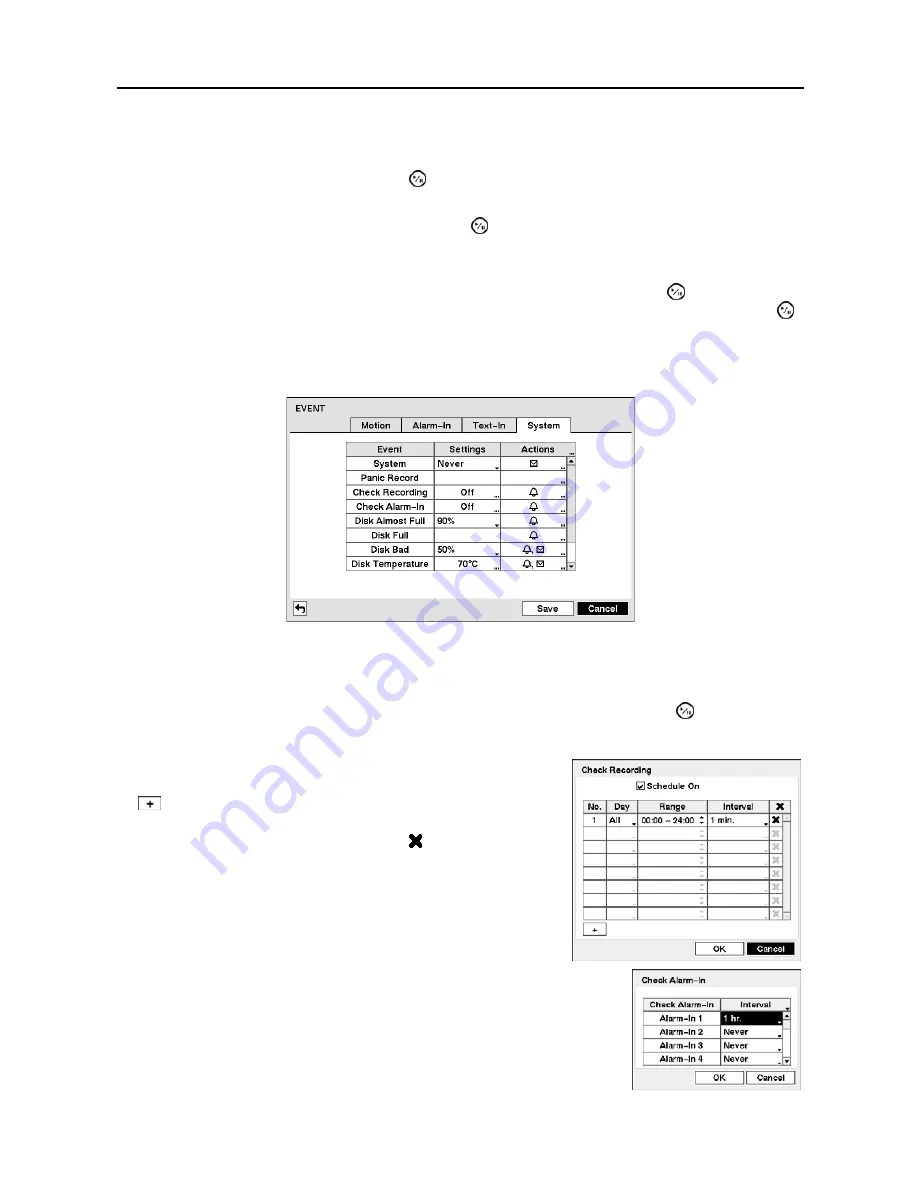
User’s Manual
28
NOTE: For the Notify action, the notify item you select should be enabled in the NETWORK
–
setup screen and the DVR should be registered in the RAS (Remote Administration System).
Highlight the box beside
PTZ
and press the button. A list of PTZ presets appear. Select the preset
positions for each PTZ camera, where you want PTZ cameras to move to when the DVR detects text input.
Highlight the box beside
Spot Monitor
and press the button. A list of a SPOT monitor and cameras
appears. A SPOT monitor can be associated with a camera. The DVR will display the associated camera
on the SPOT monitor whenever it detects an input on the selected text-in device.
After you are finished with the Text-In Screen, you can highlight
Save
and press the button to save the
changes and exit the screen. If you do not wish to save the changes, highlight
Cancel
and press the
button to exit the screen.
System Event Setup (EVENT
System Tab)
Figure 18
─
Health Check screen.
The DVR can be configured to run self-diagnostics and report the results.
Highlighting the box under the
Settings
heading beside each Event and pressing the button.
System
─
Select the interval that you want the DVR to run self-diagnostics on the system.
Check Recording
─
Selecting the column allows you to set up
the check recording schedule by selecting
Schedule On
. Selecting
allows you to add a check recording schedule by setting the
day, time range and interval that you want the DVR to run
self-diagnostics on the recorder. Selecting allows you to delete
a check recording schedule.
Check Alarm-In
─
Selecting the column allows you to change interval
the DVR to run self-diagnostics on alarm inputs.






























