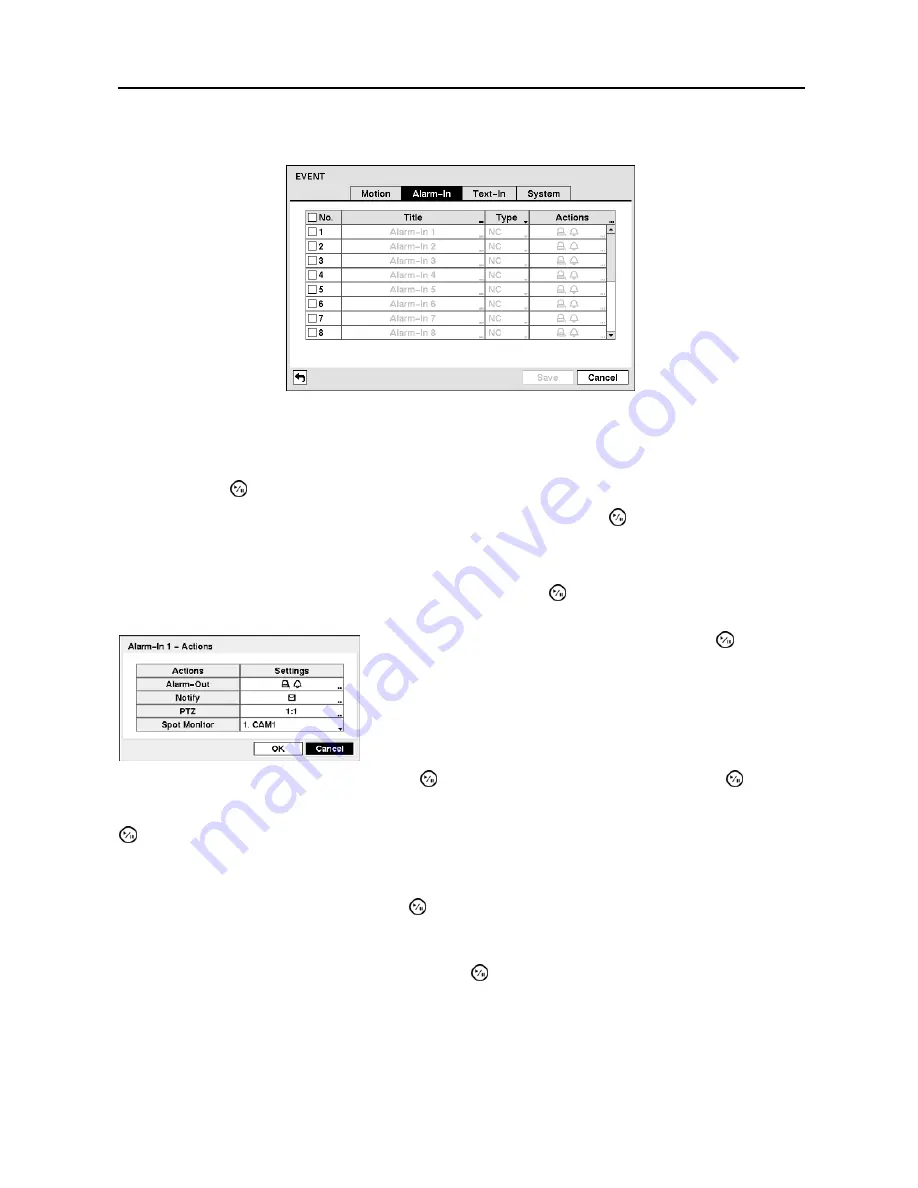
Digital Video Recorder
25
Alarm-In Event Setup (EVENT
Alarm-In Tab)
Figure 16
─
Alarm-In screen.
The alarm terminal strip on the back of the DVR has inputs associated with each alarm. You can set up
each input on the
Alarm-In
screen. You can turn each input On or Off by highlighting the alarm number
and pressing the button.
Each input can be given a title. Highlight the desired Title box and press the button. A virtual keyboard
appears allowing you to enter a title name.
Each input can be set as
NO
(normally open) or
NC
(normally closed).
Highlighting the box under the
Actions
heading and pressing the button allows you to set the actions
the DVR will take whenever it senses an input on one of its alarm input connectors.
Highlight the box beside
Notify
and press the button. Highlighting
and pressing the button
toggles On and Off. When set to On, the DVR will send an e-mail to the address set during
NETWORK –
Mail setup
whenever the DVR detects an input on the associated alarm input. Highlight
OK
and press the
button to accept your changes.
NOTE: For the Notify action, the notify item you select should be enabled in the NETWORK
–
setup screen and the DVR should be registered in the RAS (Remote Administration System).
Highlight the box beside
PTZ
and press the button. A list of PTZ presets appear. Select the preset
position for each PTZ camera, where you want PTZ cameras to move to whenever the DVR detects an
input on the associated alarm input.
Highlight the box beside
Spot Monitor
and press the button. A list of a SPOT monitor and cameras
appears. A SPOT monitor can be associated with a camera. The DVR will display the associated camera
on the SPOT monitor whenever it detects an input on the associated alarm input.
Highlight the box beside
Alarm-Out
and press the button.
You can select alarm-out signals (Alarm-Out and Beep) that you
would like to activate whenever the DVR detects an input on the
associated alarm input.






























