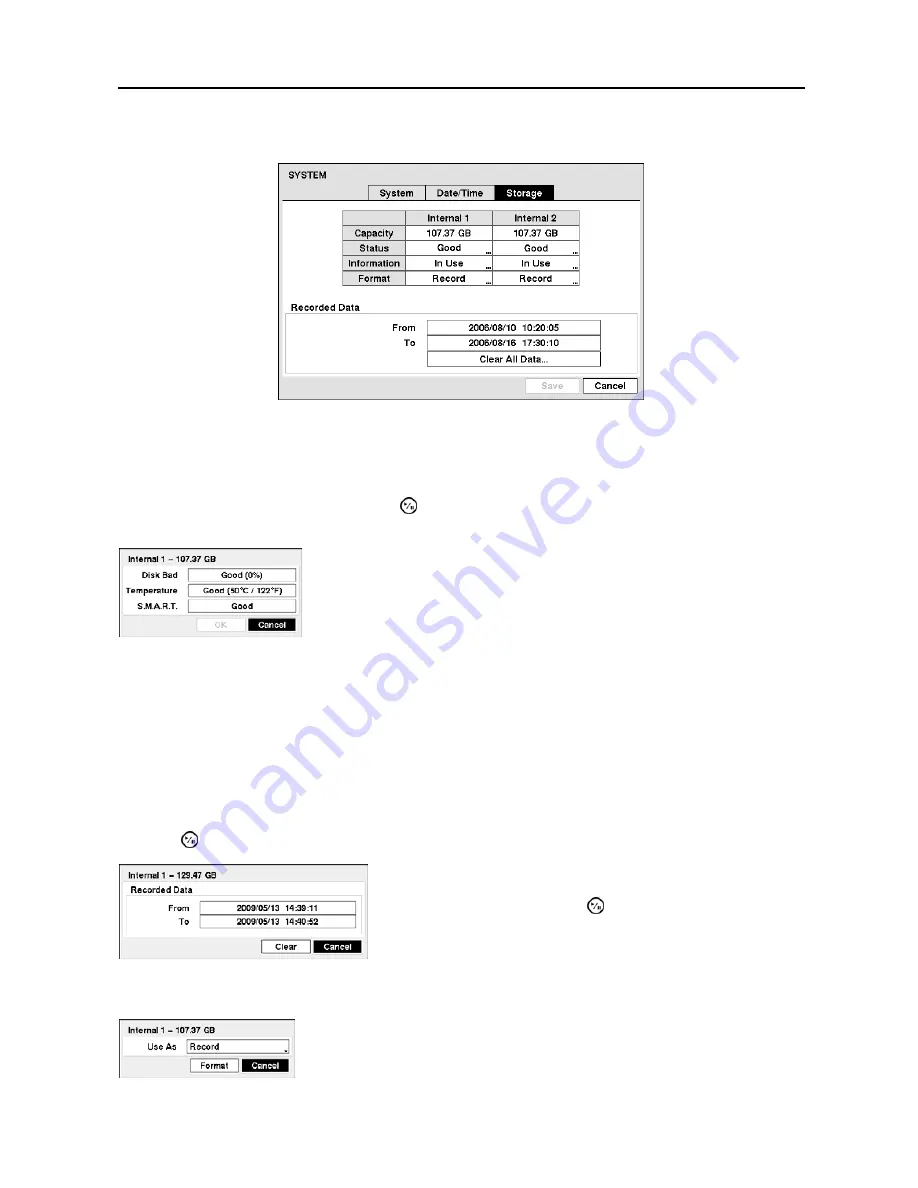
Digital Video Recorder
17
Storage Setup (SYSTEM
Storage Tab)
Figure 9
─
Storage screen.
The box beside
Capacity
displays the capacity of the storage device.
The box beside
Status
displays the status of the storage device. Highlighting the box beside
Status
for
the desired storage device and pressing the button displays the Disk Bad, Temperature and S.M.A.R.T.
information of the storage device.
Temperature
─
Displays the temperature of the storage drive. (
N/A
(The DVR cannot read the temperature.),
Good
(The temperature is normal.) or
Bad
(The temperature is 70
o
C (158
o
F) or higher.))
S.M.A.R.T.
─
Displays S.M.A.R.T. information of the storage.
(
Good
(The storage condition is normal.),
Bad
(Data cannot be written on or read from the storage drive.) or
N/A
(The S.M.A.R.T. monitoring is not
working or supported.))
NOTE: When the S.M.A.R.T.
displays “Bad”, the screen displays a message box. Once the “Bad”
message displays, replacing the hard disk drive is recommended, usually within 24 hours.
The box beside
Information
displays whether the device is being used or not. “Other” indicates the device
has been used for another DVR. Highlight the box beside
Information
for the desired storage device and
press the button.
The box beside
Format
indicates the device is used for recording (
Record
) or not (
Not Using
). Selecting
the column for the desired device allows you to format the device for recording.
Disk Bad
─
Displays the damage status of the storage drive. (
Not
Formatted
(The device is not formatted),
Good (%)
(The device is
working properly though some portion (%) of the storage is damaged.)
or
Bad
(More than 90% of the storage is damaged.))
You will be able to check the time information about recorded
data. If you want to erase recorded data on the selected device,
highlight Clear and press the button. You will be asked
whether or not you want to delete the data.
When selecting
Not Using
from
Use As
and highlighting the
Format
button, the device will not be used for recording.






























