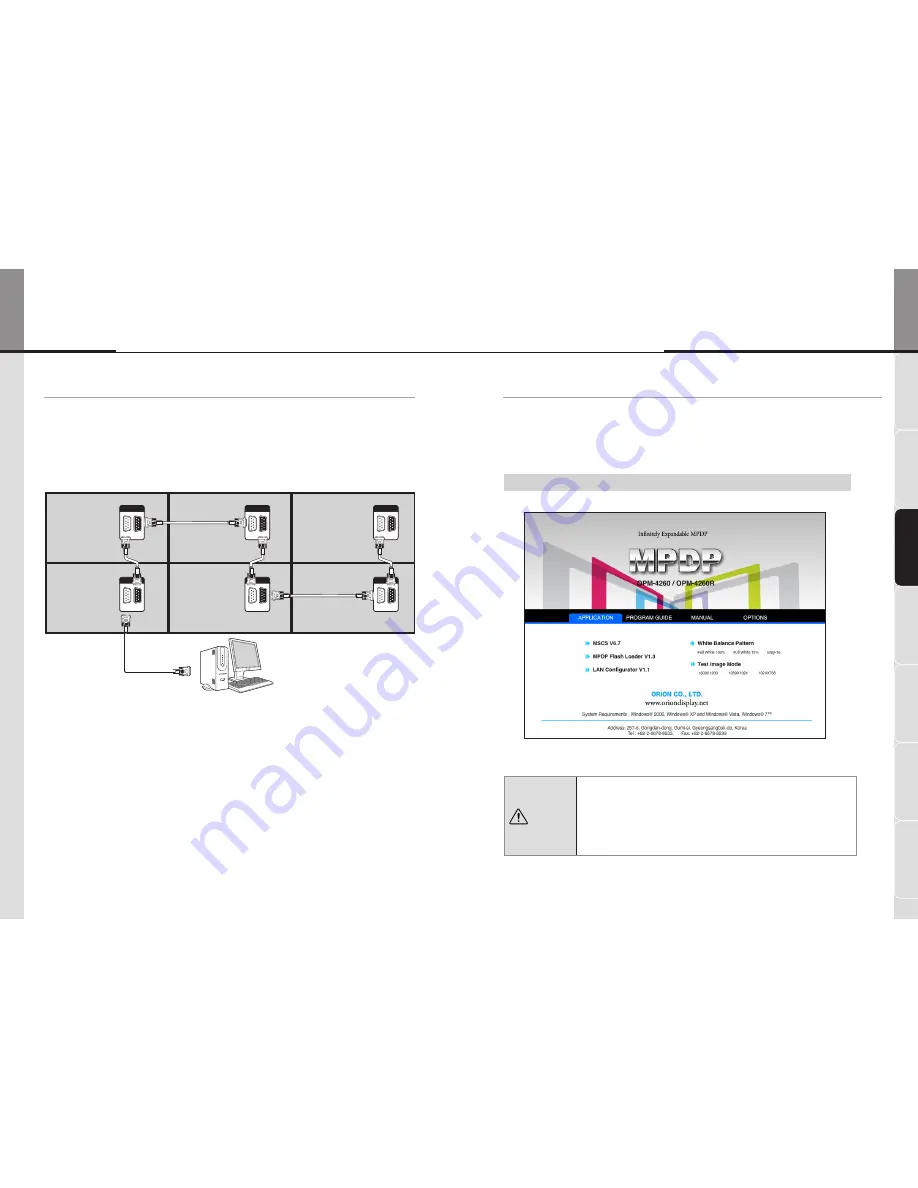
- 94 -
- 95 -
ST
AND UNIT
W
ALL UNIT
GRAPHIC C
ONFIG'
FRAME INS
TALL'
SENSOR C
ONFIG'
OPERA
TION
SCREEN C
ONFIG'
ID 3
ID 2
ID 5
ID 6
ID 1
ID 4
RS-232C
IN
OUT
RS-232C
IN
OUT
RS-232C
IN
OUT
RS-232C
IN
OUT
RS-232C
IN
OUT
RS-232C
IN
OUT
RS-
232
C Control PC
RS-
232
C
4
. Setting and operation of MSCS software
4
.
1
. MSCS Installation
y
Insert the Installation CD.
y
You can see following installation start screen.
y
Select APPLICATION
→
MSCS to install MSCS.
※
MSCS supports Windows®
2000
, Windows® XP and Windows® Vista, Windows®
7
™ only
<MSCS Installation start screen.>
3
. Control Signal Cable Connection
3
.
1
. Connection of RS-
232
C Cable
y
Connect the RS-
232
C cable by daisy chain method as shown in the picture below.
※
The ID setting in the picture is the exemplary view from the back
Caution
• Caution for using MSCS
• Data for Picture control, Manual Tracking and so forth can be read by
clicking the right button of your mouse on the desired MPDP set from
MSCS.
Please do not use above function together with the other functions.
• When you off AC power, execute power off by MSCS first and
disconnect AC power to save your configuration.
OPE-11701
Innovative e-Board of New Conception
e-Board






























