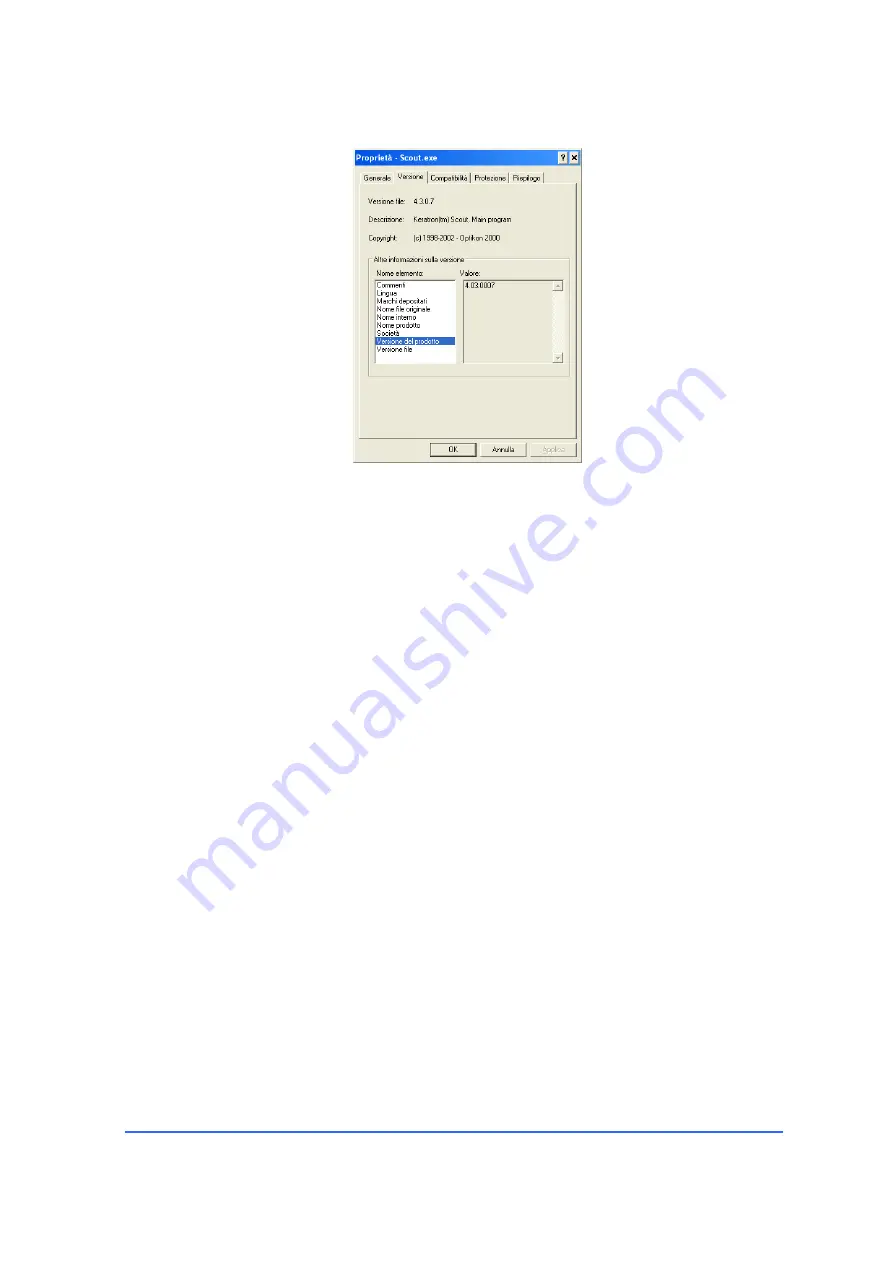
Keratron™ Installation and operating manual
OPTIKON 2000
Cod. 161501EN
9-15
2014-04-23
Rev.0
Figure 9-14: Identification of the version of Scout
9.9
UNINSTALL KERATRON™ SCOUT SOFTWARE
We can imagine two different methods: the first one uses the Windows standard
uninstall procedure:
1.
Start “Control Panel”
2.
Click on “Add/Remove Programs” icon
3.
Select the “Keratron Scout“ item.
4.
Cl
ick on the “Add/Remove” button
5.
Follow the instructions, if the uninstall procedure asks you to remove
some
DLLs, click on the “Yes to all” button
The second one calls directly a specific unistall utility:
1.
From Windows menu “Start” -> “Programs” -> “Kera tron Scout”,
choose “Uninstall Keratron Scout” item
For both methods verify that these files has been really unloaded/deleted from the
PC.
C:\Keratron\Scout.exe
C:\Keratron\ScoutTSE.exe
C:\Keratron\ScoutPad.exe
C:\Keratron\Test Bridge.exe
C:\Keratron\Test Scout.exe






























