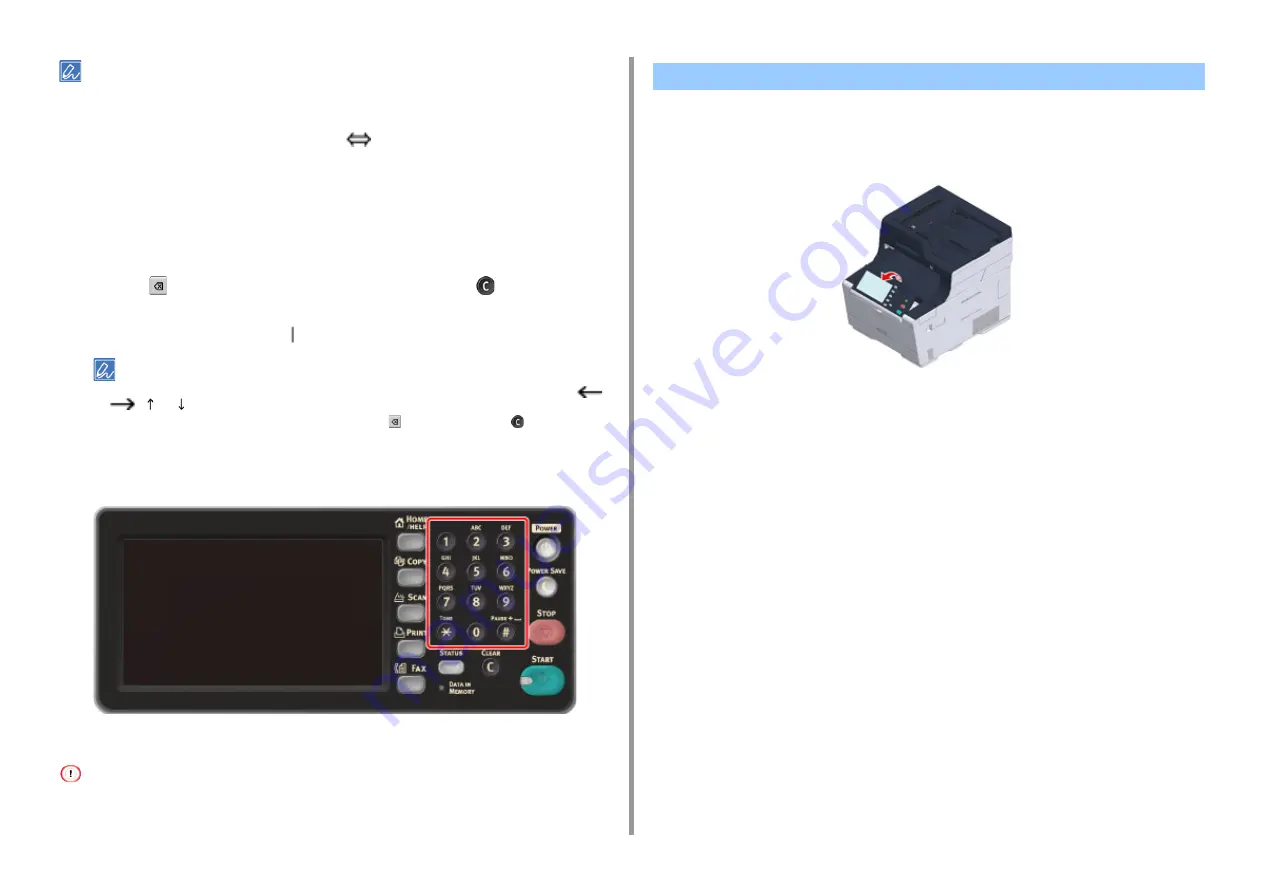
- 93 -
3. Basic Operations
[RU] may be shown in case of Russian, and [EL] in case of Greek. In case of other languages, only [Alpha] and
[Symbol] may be shown.
• Switching the Entry Mode (Uppercase
Lowercase)
1
Press the button to switch between the uppercase and lowercase characters.
• Deleting an Entered Character
1
Use the
(back space) button on the touch panel or the
(CLEAR) button
on the operator panel.
The character before the cursor ( ) is deleted.
• To delete an entered character, move the cursor to the right of the character. To move the cursor, press [
],
[
], [ ], or [ ].
• To clear characters you entered in a row, press and hold the
(back space) button or
(CLEAR) button.
Entering with the Numeric Keypad
You can enter the numbers labeled on each key.
It is impossible to enter the alphabet.
Please enter the alphabet from the touch panel.
The operator panel can be tilted to improve the visibility.
1
Hold the upper center of the operator panel and pull it forward.
To set the operator panel back to the original position, pull the operator panel forward
until it stops and then push slowly.
Adjusting the Angle of the Operator Panel
Содержание MC573dn
Страница 1: ...MC573 ES5473 MFP User s Manual...
Страница 12: ...12 1 Before starting ENVIRONMENTAL INFORMATION...
Страница 17: ...17 2 Setting Up Side view when the additional tray unit is installed...
Страница 22: ...22 2 Setting Up 13 Hold the handle B to close the scanner unit...
Страница 35: ...35 2 Setting Up 1 Plug the power cord into the power connector 2 Plug the power cord into the outlet...
Страница 41: ...41 2 Setting Up 7 Replace the paper cassette into the machine Push the paper cassette until it stops...
Страница 80: ...80 2 Setting Up 10 Click Complete 11 Click Next If the following dialog is displayed click Yes...
Страница 108: ...4 Copy Copying Cancelling Copying Specifying the Number of Copies Descriptions of Screens for Copy...
Страница 132: ...132 6 Print 5 Change the settings in each tab to suit your needs 6 Click OK 7 Click Print on the Print screen...
Страница 145: ...7 Fax Basic Operations of Fax Functions Setting for Receptions Descriptions of Screens for Fax...
Страница 148: ...148 7 Fax A fax that is being sent is displayed on the top of the list 5 Press Yes on a confirmation screen...
Страница 227: ...46472402EE Rev5...






























