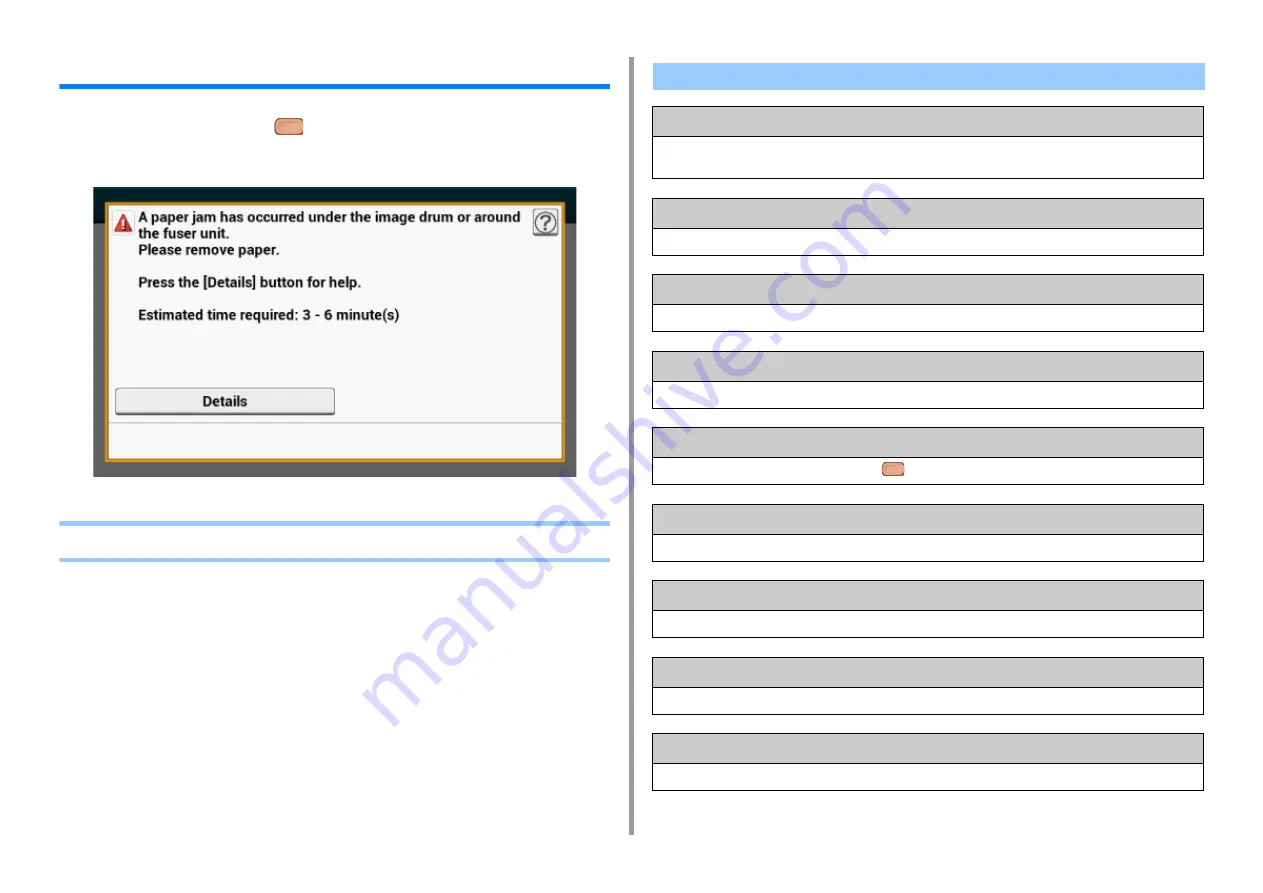
- 205 -
9. Troubleshooting
If an Error Message is Displayed on the Operator Panel
If an error occurs in this machine, an error message and/or an error code (a 3-digit number)
is displayed on the touch panel and
(STATUS) on the operator panel blinks or lights up.
Press [Details] and clear the error following the onscreen instructions.
•
Error Message List
Wait a moment. Network initializing ...
The network is being initialized.
Wait for a while until the machine connects to the network.
Checking File System
File system in a flash memory device is being checked. Wait for a while.
Inspection is required. PU Flash Error
Turn off the machine, and then back on. If the same error occurs, contact your dealer.
Inspection is required. PU Communication Error
Turn off the machine, and then back on. If the same error occurs, contact your dealer.
Offline Mode
Press [Print] > [Online] on the touch panel. The
(STATUS) button turns off when the machine turns online.
Data present.
Data remains unprinted. Wait for a while and if the message does not disappear, check the data.
Deleting data.
The job was cancelled or user is unauthorized. Wait for a while.
Warming up.
The machine is adjusting the temperature of the fuser unit. Wait for a while.
Preparing ...
Color registration and density are being adjusted. Wait for a while.
Содержание MC573dn
Страница 1: ...MC573 ES5473 MFP User s Manual...
Страница 12: ...12 1 Before starting ENVIRONMENTAL INFORMATION...
Страница 17: ...17 2 Setting Up Side view when the additional tray unit is installed...
Страница 22: ...22 2 Setting Up 13 Hold the handle B to close the scanner unit...
Страница 35: ...35 2 Setting Up 1 Plug the power cord into the power connector 2 Plug the power cord into the outlet...
Страница 41: ...41 2 Setting Up 7 Replace the paper cassette into the machine Push the paper cassette until it stops...
Страница 80: ...80 2 Setting Up 10 Click Complete 11 Click Next If the following dialog is displayed click Yes...
Страница 108: ...4 Copy Copying Cancelling Copying Specifying the Number of Copies Descriptions of Screens for Copy...
Страница 132: ...132 6 Print 5 Change the settings in each tab to suit your needs 6 Click OK 7 Click Print on the Print screen...
Страница 145: ...7 Fax Basic Operations of Fax Functions Setting for Receptions Descriptions of Screens for Fax...
Страница 148: ...148 7 Fax A fax that is being sent is displayed on the top of the list 5 Press Yes on a confirmation screen...
Страница 227: ...46472402EE Rev5...






























