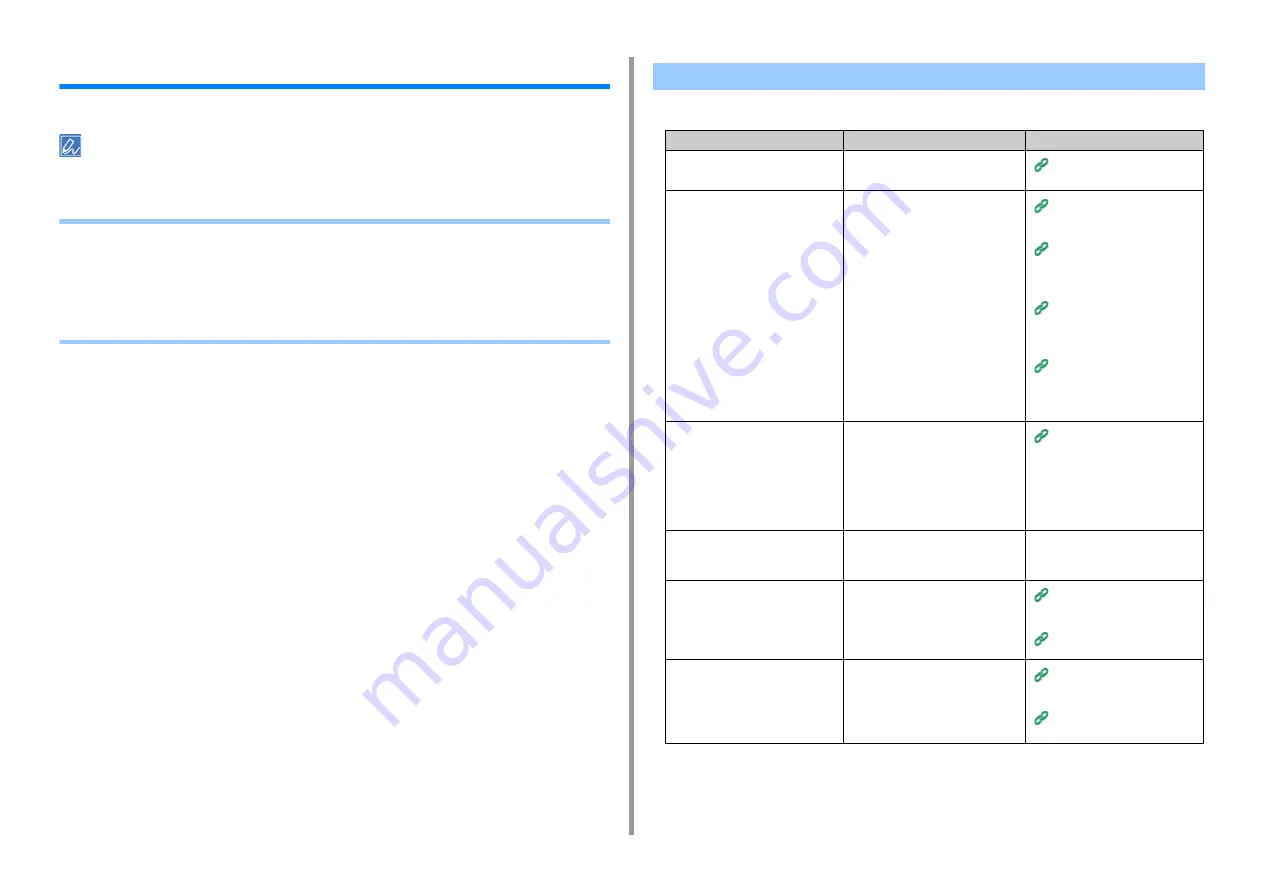
- 202 -
9. Troubleshooting
Fax Problems
This section describes problems with the fax function.
If you cannot solve a problem with the following solutions, contact your dealer.
•
•
• Unable to Send or Received a Fax (Advanced Manual)
• Other Problems (Fax) (Advanced Manual)
• Fax Error Codes (Advanced Manual)
• Unable to send a fax
Unable to Send a Fax
Point to check
Solution
Reference
Did you send in the correct
procedure?
Check the procedure, and then try
again.
Entering Fax Number to Send a
Fax
Did you specify the correct fax
number?
If you are using speed dial, print the
speed dial list to check the
registration.
Entering Fax Number to Send a
Fax
Specifying a Destination from
Phone Book (Advanced
Manual)
Specifying a Destination Using
One-touch Button (Advanced
Manual)
Specifying a Destination from
Transmission History and
Reception History (Advanced
Manual)
Did you specify the appropriate dial
type?
Specify the appropriate dial type for
your region.
Press [Device Settings] on the touch
panel, select [Admin Setup] > [User
Install] and set the value according to
your environment in [MF (Tone)/DP
(Pulse)].
User Install (Advanced Manual)
Has any problem occurred at the
recipient machine?
Ask the recipient to have the
recipient's machine ready for
reception.
-
Is the error code [23] marked on the
Transmit/Receipt Journal?
Press [Device Settings] on the touch
panel, select [Admin Setup] > [User
Install], and then set [MF(Tone)/
DP(Pulse)] depending on your
environment.
Checking the Information of the
Machine (Advanced Manual)
User Install (Advanced Manual)
Is the error code [26] marked on the
Transmit/Receipt Journal?
Press [Device Settings] on the touch
panel, select [Admin Setup] > [Fax
Setup] > [Fax Setting], and then
change the setting for [PBX Line].
Checking the Information of the
Machine (Advanced Manual)
Administrator Setup (Advanced
Manual)
Содержание MC573dn
Страница 1: ...MC573 ES5473 MFP User s Manual...
Страница 12: ...12 1 Before starting ENVIRONMENTAL INFORMATION...
Страница 17: ...17 2 Setting Up Side view when the additional tray unit is installed...
Страница 22: ...22 2 Setting Up 13 Hold the handle B to close the scanner unit...
Страница 35: ...35 2 Setting Up 1 Plug the power cord into the power connector 2 Plug the power cord into the outlet...
Страница 41: ...41 2 Setting Up 7 Replace the paper cassette into the machine Push the paper cassette until it stops...
Страница 80: ...80 2 Setting Up 10 Click Complete 11 Click Next If the following dialog is displayed click Yes...
Страница 108: ...4 Copy Copying Cancelling Copying Specifying the Number of Copies Descriptions of Screens for Copy...
Страница 132: ...132 6 Print 5 Change the settings in each tab to suit your needs 6 Click OK 7 Click Print on the Print screen...
Страница 145: ...7 Fax Basic Operations of Fax Functions Setting for Receptions Descriptions of Screens for Fax...
Страница 148: ...148 7 Fax A fax that is being sent is displayed on the top of the list 5 Press Yes on a confirmation screen...
Страница 227: ...46472402EE Rev5...






























