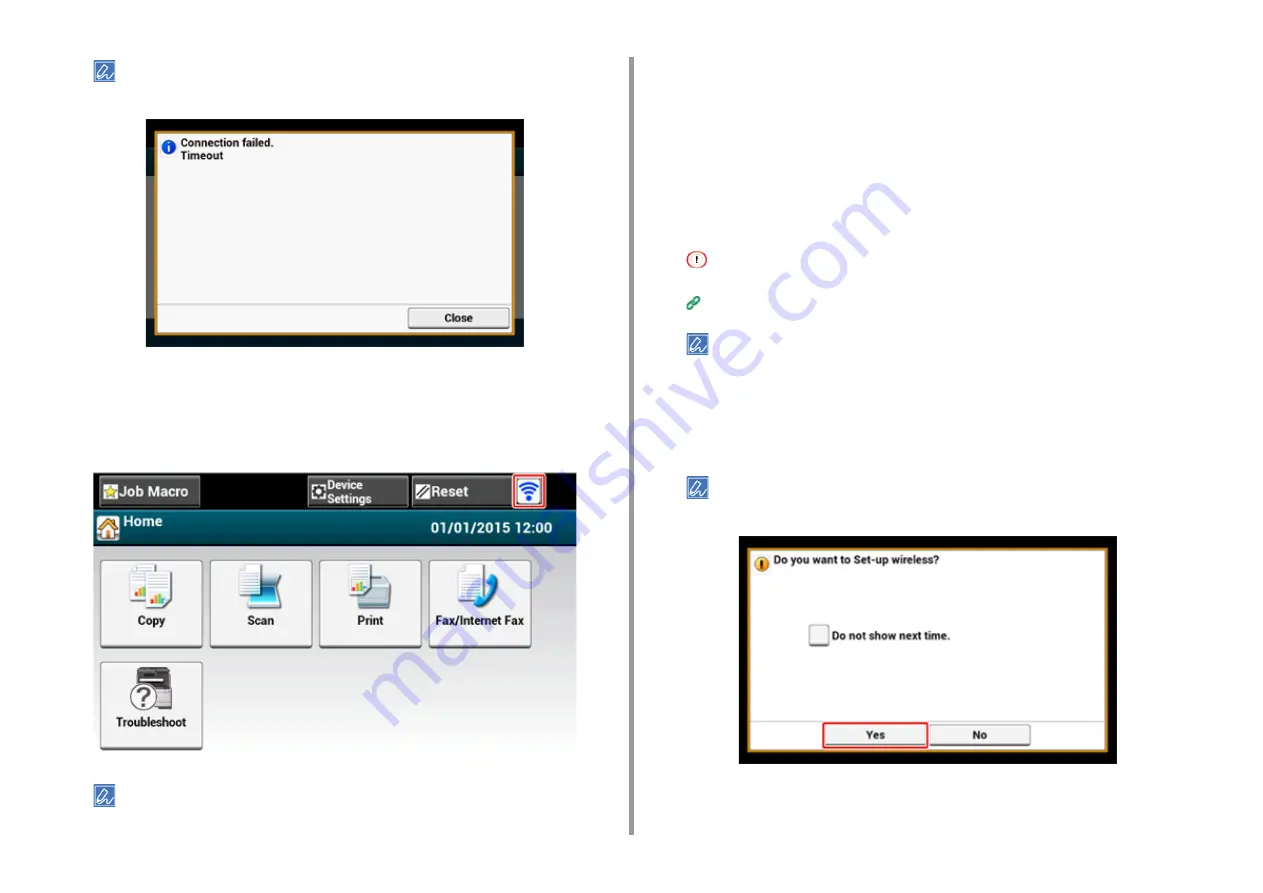
- 63 -
2. Setting Up
• If the following screen is displayed, repeat the procedure from step 13.
• [Overlap] is displayed when multiple WPS push buttons are pressed almost at the same time at two or more
wireless LAN access points and connection is not established. Wait for a while, and then try again.
15
If the antenna mark is displayed at the top right of the home screen, the
connection is established correctly.
The antenna mark may not be displayed on some screens such as the copy top screen.
Selecting a Wireless LAN Access Point from the Operator Panel to Connect
If a wireless LAN access point does not support WPS, you can specify a wireless LAN
access point you want to use from the wireless LAN access points that the machine detects
to establish a connection. In such a case, you must enter an encryption key.
1
Check the SSID and encryption key by referring to the instruction manual that
is included in a wireless LAN access point or other documents, and write the
information down.
WPA-EAP and WPA2-EAP cannot be set on the touch panel. Set them from the Web page of this machine.
Open the Web Page of This Machine (Advanced Manual)
• An SSID is also called a network name, ESSID or ESS-ID.
• An encryption key is also called a network key, security key, password or Pre-shared Key.
2
Check that the wireless LAN access point starts and is operating properly.
3
Turn on the machine.
If the following screen is displayed, press [Yes], and then proceed to step 6.
4
Press [Device Settings] on the touch panel.
Содержание MC573dn
Страница 1: ...MC573 ES5473 MFP User s Manual...
Страница 12: ...12 1 Before starting ENVIRONMENTAL INFORMATION...
Страница 17: ...17 2 Setting Up Side view when the additional tray unit is installed...
Страница 22: ...22 2 Setting Up 13 Hold the handle B to close the scanner unit...
Страница 35: ...35 2 Setting Up 1 Plug the power cord into the power connector 2 Plug the power cord into the outlet...
Страница 41: ...41 2 Setting Up 7 Replace the paper cassette into the machine Push the paper cassette until it stops...
Страница 80: ...80 2 Setting Up 10 Click Complete 11 Click Next If the following dialog is displayed click Yes...
Страница 108: ...4 Copy Copying Cancelling Copying Specifying the Number of Copies Descriptions of Screens for Copy...
Страница 132: ...132 6 Print 5 Change the settings in each tab to suit your needs 6 Click OK 7 Click Print on the Print screen...
Страница 145: ...7 Fax Basic Operations of Fax Functions Setting for Receptions Descriptions of Screens for Fax...
Страница 148: ...148 7 Fax A fax that is being sent is displayed on the top of the list 5 Press Yes on a confirmation screen...
Страница 227: ...46472402EE Rev5...






























