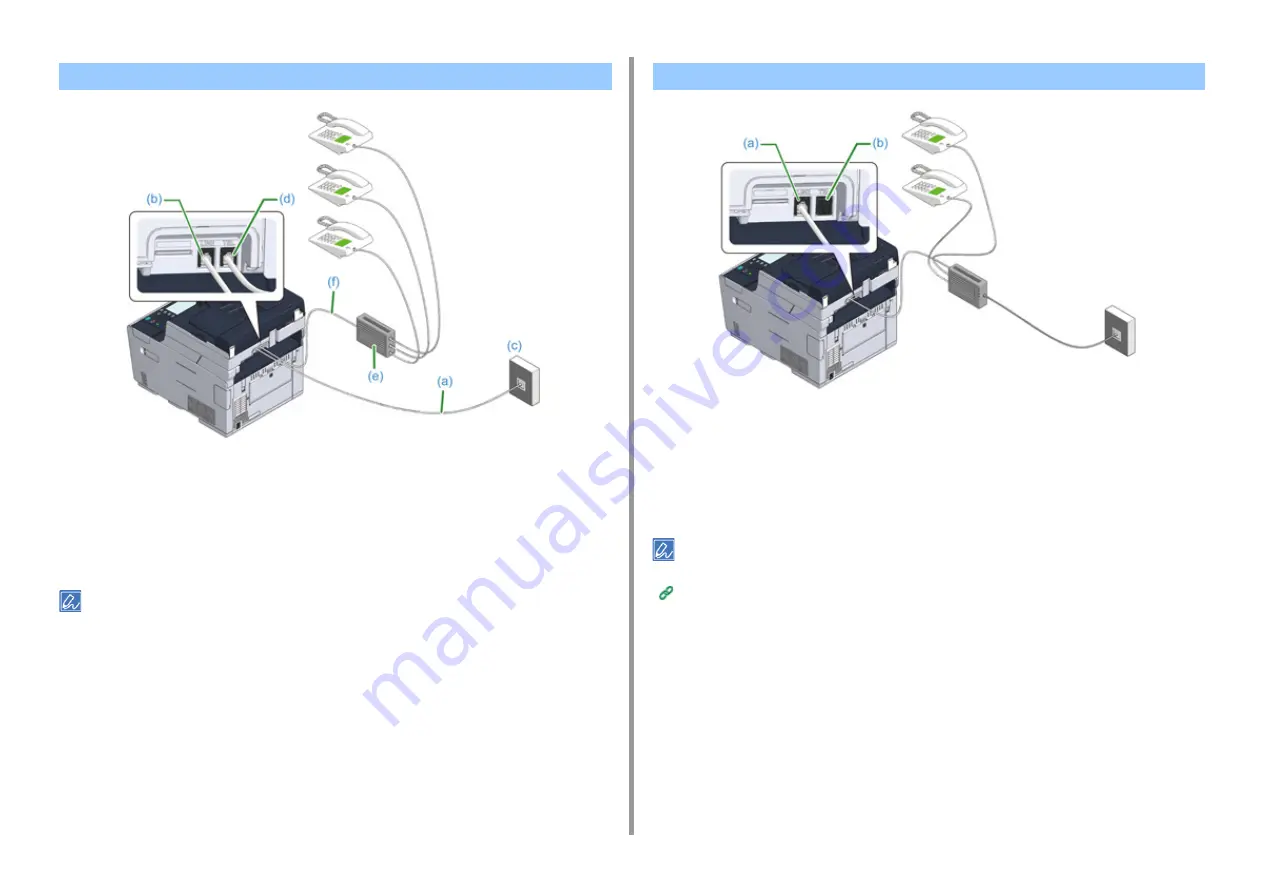
- 32 -
2. Setting Up
1
Plug the included telephone cable (a) that is connected to the public line
(analog) (c) into the LINE connector (b) of the machine.
2
Plug the telephone cable (f) that is connected to a control device such as PBX
(e) into the TEL connector (d) of the machine.
• Home Telephone is a simple switcher for home use, which connects multiple telephones with one or two telephone
lines, enabling you to use extension and door phones.
• Business Phone is a simple switcher, which accommodates three or more telephone lines, with which many
telephones can be shared, allowing for extension phones or other usage.
1
Plug the telephone cable that is connected to a control device such as PBX
into the LINE connector (a) of the machine.
2
If you use a telephone line for both fax and phone, plug the telephone cable of
the external telephone into the TEL connector (b).
If you connect to a PBX (private branch exchange), set the PBX line to [ON].
Fax Setup (Advanced Manual)
Connecting PBX, Home Telephone or Business Phone
Connecting as an Extension Telephone
Содержание MC573dn
Страница 1: ...MC573 ES5473 MFP User s Manual...
Страница 12: ...12 1 Before starting ENVIRONMENTAL INFORMATION...
Страница 17: ...17 2 Setting Up Side view when the additional tray unit is installed...
Страница 22: ...22 2 Setting Up 13 Hold the handle B to close the scanner unit...
Страница 35: ...35 2 Setting Up 1 Plug the power cord into the power connector 2 Plug the power cord into the outlet...
Страница 41: ...41 2 Setting Up 7 Replace the paper cassette into the machine Push the paper cassette until it stops...
Страница 80: ...80 2 Setting Up 10 Click Complete 11 Click Next If the following dialog is displayed click Yes...
Страница 108: ...4 Copy Copying Cancelling Copying Specifying the Number of Copies Descriptions of Screens for Copy...
Страница 132: ...132 6 Print 5 Change the settings in each tab to suit your needs 6 Click OK 7 Click Print on the Print screen...
Страница 145: ...7 Fax Basic Operations of Fax Functions Setting for Receptions Descriptions of Screens for Fax...
Страница 148: ...148 7 Fax A fax that is being sent is displayed on the top of the list 5 Press Yes on a confirmation screen...
Страница 227: ...46472402EE Rev5...






























