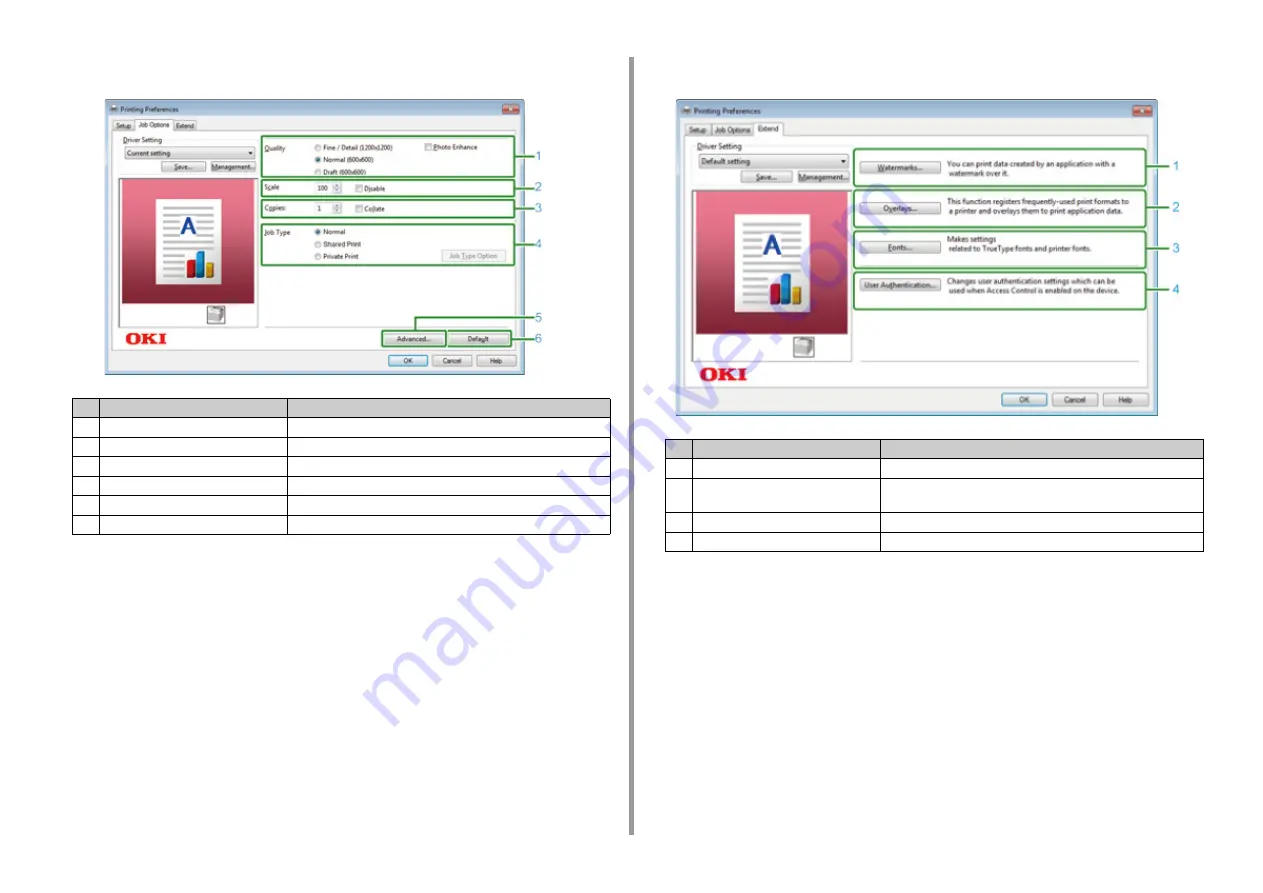
- 136 -
6. Print
• [Job Options] Tab
• [Extend] Tab
Item
Description
1
Quality
Specifies the resolution for printing.
2
Scale
Specifies the enlargement/reduction rate for printing.
3
Copies
Specifies the number of copies to print.
4
Job Type
Specifies the print type.
5
Advanced
Sets other printing settings.
6
Default
Resets each setting value in the tab to its default setting value.
Item
Description
1
Watermarks
Specifies when you want to use stamp print.
2
Overlays
Sets when printing print formats which are registered to the printer
beforehand as overlays.
3
Fonts
Specifies TrueType fonts and printer fonts.
4
User Authentication
Specifies the user authentication.
Содержание MC573dn
Страница 1: ...MC573 ES5473 MFP User s Manual...
Страница 12: ...12 1 Before starting ENVIRONMENTAL INFORMATION...
Страница 17: ...17 2 Setting Up Side view when the additional tray unit is installed...
Страница 22: ...22 2 Setting Up 13 Hold the handle B to close the scanner unit...
Страница 35: ...35 2 Setting Up 1 Plug the power cord into the power connector 2 Plug the power cord into the outlet...
Страница 41: ...41 2 Setting Up 7 Replace the paper cassette into the machine Push the paper cassette until it stops...
Страница 80: ...80 2 Setting Up 10 Click Complete 11 Click Next If the following dialog is displayed click Yes...
Страница 108: ...4 Copy Copying Cancelling Copying Specifying the Number of Copies Descriptions of Screens for Copy...
Страница 132: ...132 6 Print 5 Change the settings in each tab to suit your needs 6 Click OK 7 Click Print on the Print screen...
Страница 145: ...7 Fax Basic Operations of Fax Functions Setting for Receptions Descriptions of Screens for Fax...
Страница 148: ...148 7 Fax A fax that is being sent is displayed on the top of the list 5 Press Yes on a confirmation screen...
Страница 227: ...46472402EE Rev5...






























