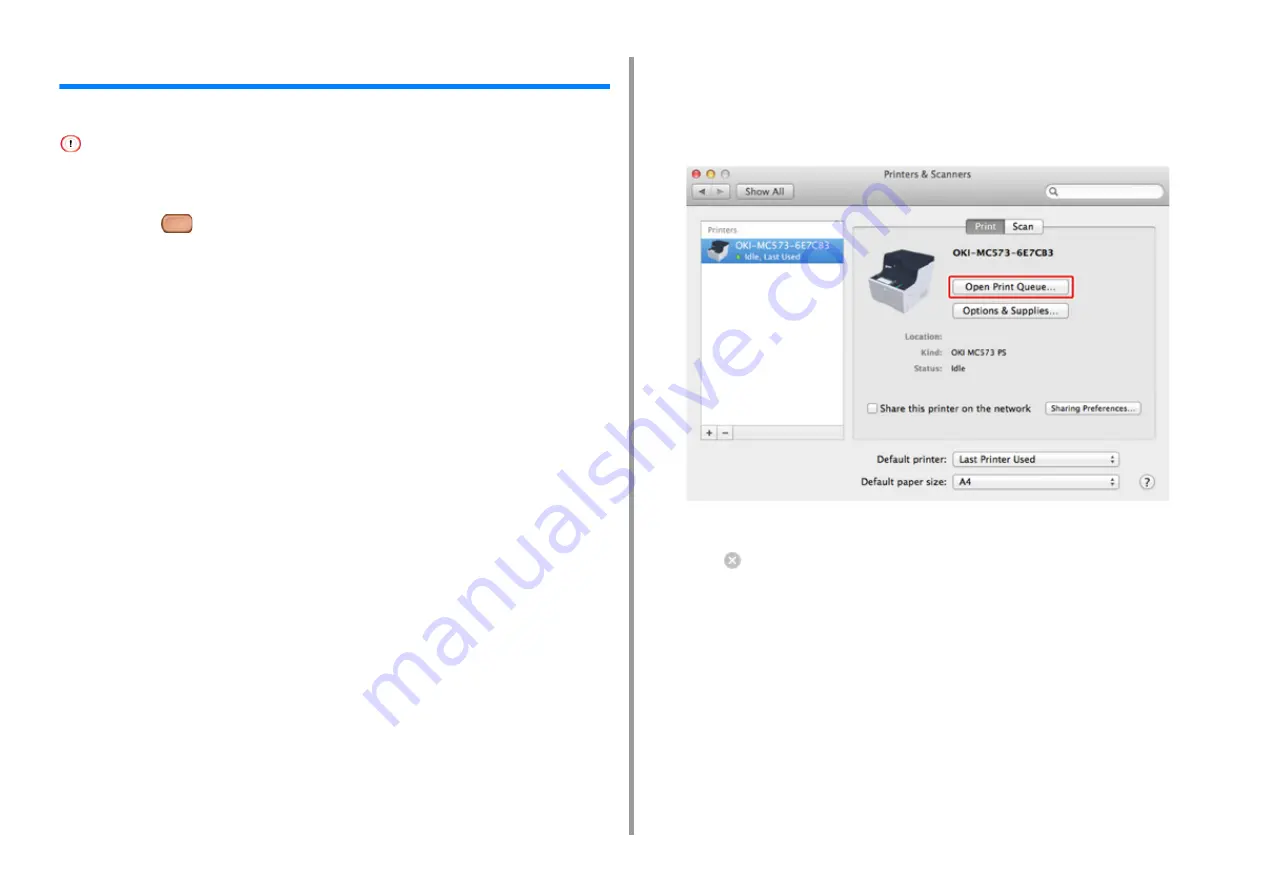
- 134 -
6. Print
Cancelling a Print Job
You can cancel a print job by deleting the job in the job list displayed on the operator panel.
• The pages that are ready to be printed on this machine cannot be cancelled.
• If the touch panel indicates that printing is in progress for a long time, delete the print job from the computer.
1
Press the
(STATUS) button on the operator panel.
2
Press the [Device Information] tab.
3
Press [Job Lists].
4
Select the job you want to delete, and press [Delete].
5
Press [Yes] on the confirmation screen.
• Cancelling Printing from a Computer
If you send a large amount of data from a computer by accident, you can cancel printing on
the computer.
· For Windows
1
Click [Start], and then select [Devices and Printers].
2
Right-click the printer icon, and then select [See print jobs].
3
Select the file name you want to cancel printing.
4
Press the <Delete> key on the keyboard.
5
Check the display on the operator panel of the machine.
When "Processing ..." or "Data present." is displayed, cancel printing on the operator
panel of the machine.
· For Mac OS X
1
Select [System Preferences] from the Apple menu.
2
Click [Printers & Scanners].
3
Double-click the printer icon.
4
Click [Open Print Queue...].
5
Select the file name you want to cancel printing.
6
Click .
7
Check the display on the operator panel of the machine.
Содержание MC573dn
Страница 1: ...MC573 ES5473 MFP User s Manual...
Страница 12: ...12 1 Before starting ENVIRONMENTAL INFORMATION...
Страница 17: ...17 2 Setting Up Side view when the additional tray unit is installed...
Страница 22: ...22 2 Setting Up 13 Hold the handle B to close the scanner unit...
Страница 35: ...35 2 Setting Up 1 Plug the power cord into the power connector 2 Plug the power cord into the outlet...
Страница 41: ...41 2 Setting Up 7 Replace the paper cassette into the machine Push the paper cassette until it stops...
Страница 80: ...80 2 Setting Up 10 Click Complete 11 Click Next If the following dialog is displayed click Yes...
Страница 108: ...4 Copy Copying Cancelling Copying Specifying the Number of Copies Descriptions of Screens for Copy...
Страница 132: ...132 6 Print 5 Change the settings in each tab to suit your needs 6 Click OK 7 Click Print on the Print screen...
Страница 145: ...7 Fax Basic Operations of Fax Functions Setting for Receptions Descriptions of Screens for Fax...
Страница 148: ...148 7 Fax A fax that is being sent is displayed on the top of the list 5 Press Yes on a confirmation screen...
Страница 227: ...46472402EE Rev5...






























