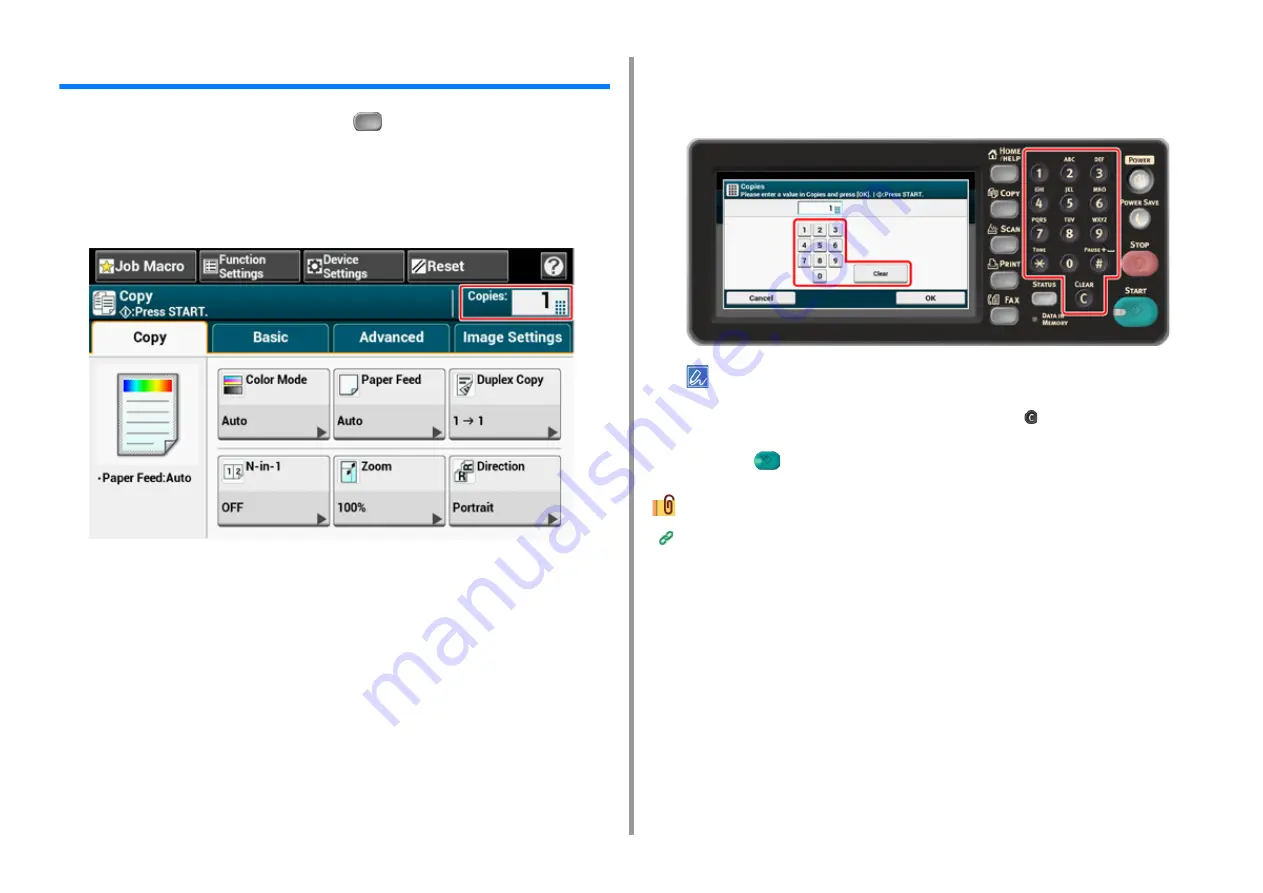
- 111 -
4. Copy
Specifying the Number of Copies
1
Press [Copy] on the touch panel or the
(COPY) button on the operator
panel.
2
Set a document in the ADF or on the document glass.
3
Press the numeric part of Copies on the touch panel.
4
Enter the number of copies by using the numeric keypad or the numeric
buttons.
If you entered with the touch panel, press [OK].
• You can enter the number of copies from 1 to 999.
• If you enter an incorrect value, press [Clear] on the touch panel or the
(CLEAR) button on the operator
panel, and then enter the correct value.
5
Press the
(START) button.
Sorting Each Set in Page Order (Sort) (Advanced Manual)
Содержание MC573dn
Страница 1: ...MC573 ES5473 MFP User s Manual...
Страница 12: ...12 1 Before starting ENVIRONMENTAL INFORMATION...
Страница 17: ...17 2 Setting Up Side view when the additional tray unit is installed...
Страница 22: ...22 2 Setting Up 13 Hold the handle B to close the scanner unit...
Страница 35: ...35 2 Setting Up 1 Plug the power cord into the power connector 2 Plug the power cord into the outlet...
Страница 41: ...41 2 Setting Up 7 Replace the paper cassette into the machine Push the paper cassette until it stops...
Страница 80: ...80 2 Setting Up 10 Click Complete 11 Click Next If the following dialog is displayed click Yes...
Страница 108: ...4 Copy Copying Cancelling Copying Specifying the Number of Copies Descriptions of Screens for Copy...
Страница 132: ...132 6 Print 5 Change the settings in each tab to suit your needs 6 Click OK 7 Click Print on the Print screen...
Страница 145: ...7 Fax Basic Operations of Fax Functions Setting for Receptions Descriptions of Screens for Fax...
Страница 148: ...148 7 Fax A fax that is being sent is displayed on the top of the list 5 Press Yes on a confirmation screen...
Страница 227: ...46472402EE Rev5...






























