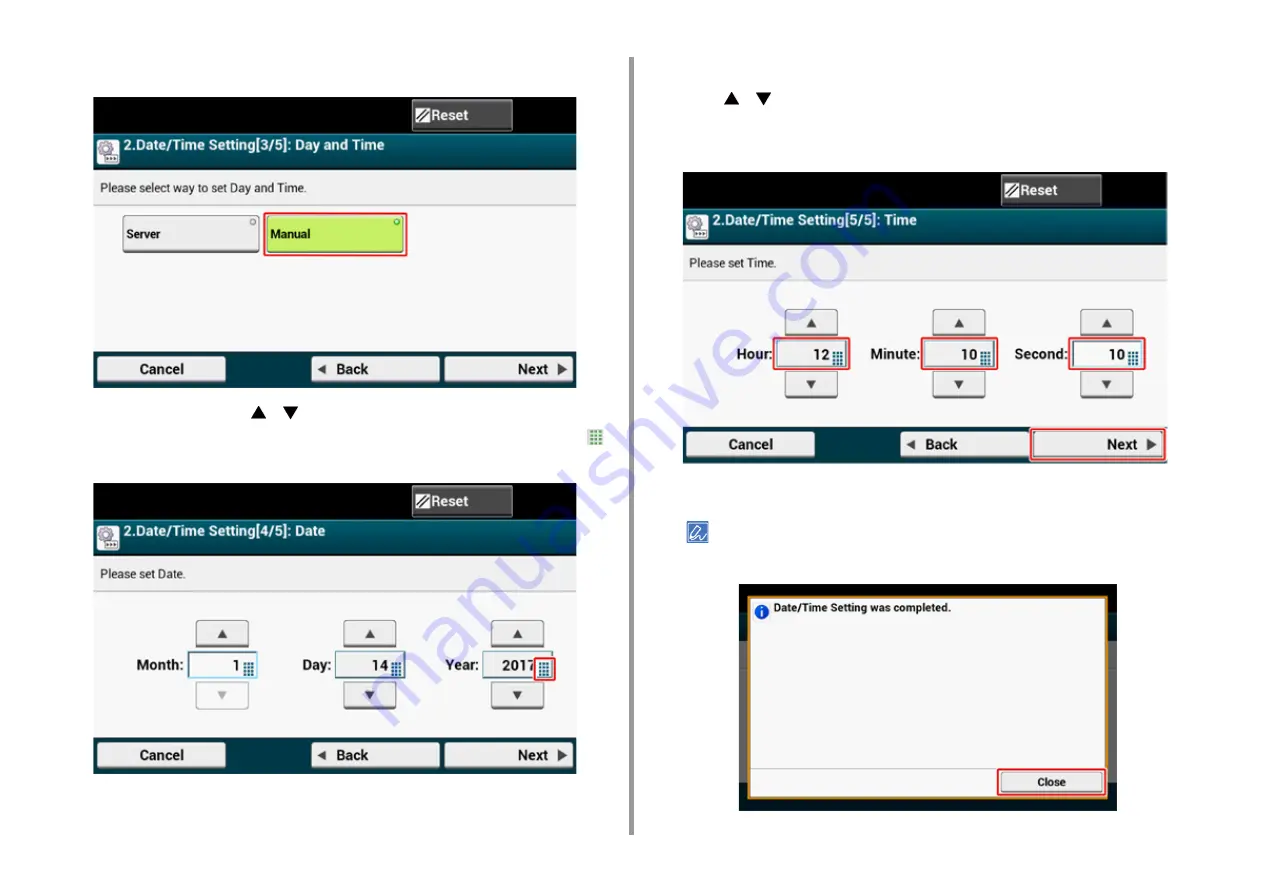
- 46 -
2. Setting Up
4
Press [Manual].
5
Enter the month using [
] [
] or the numeric keypad on the operator panel.
Use the numeric keypad on the operator panel to enter a value in the field with the
(numeric keypad) icon.
6
Press the [Day] entry box once to enter the day.
7
Press the [Year] entry box once to enter the year, and then press [Next].
8
Use [
] [
] or the numeric keypad on the operator panel to enter the current
time in the same manner as the date entry, and then press [Next].
The setting values are updated.
9
Press [Close].
The screen switches automatically in about 7 seconds without pressing [Close].
Содержание MC573dn
Страница 1: ...MC573 ES5473 MFP User s Manual...
Страница 12: ...12 1 Before starting ENVIRONMENTAL INFORMATION...
Страница 17: ...17 2 Setting Up Side view when the additional tray unit is installed...
Страница 22: ...22 2 Setting Up 13 Hold the handle B to close the scanner unit...
Страница 35: ...35 2 Setting Up 1 Plug the power cord into the power connector 2 Plug the power cord into the outlet...
Страница 41: ...41 2 Setting Up 7 Replace the paper cassette into the machine Push the paper cassette until it stops...
Страница 80: ...80 2 Setting Up 10 Click Complete 11 Click Next If the following dialog is displayed click Yes...
Страница 108: ...4 Copy Copying Cancelling Copying Specifying the Number of Copies Descriptions of Screens for Copy...
Страница 132: ...132 6 Print 5 Change the settings in each tab to suit your needs 6 Click OK 7 Click Print on the Print screen...
Страница 145: ...7 Fax Basic Operations of Fax Functions Setting for Receptions Descriptions of Screens for Fax...
Страница 148: ...148 7 Fax A fax that is being sent is displayed on the top of the list 5 Press Yes on a confirmation screen...
Страница 227: ...46472402EE Rev5...






























