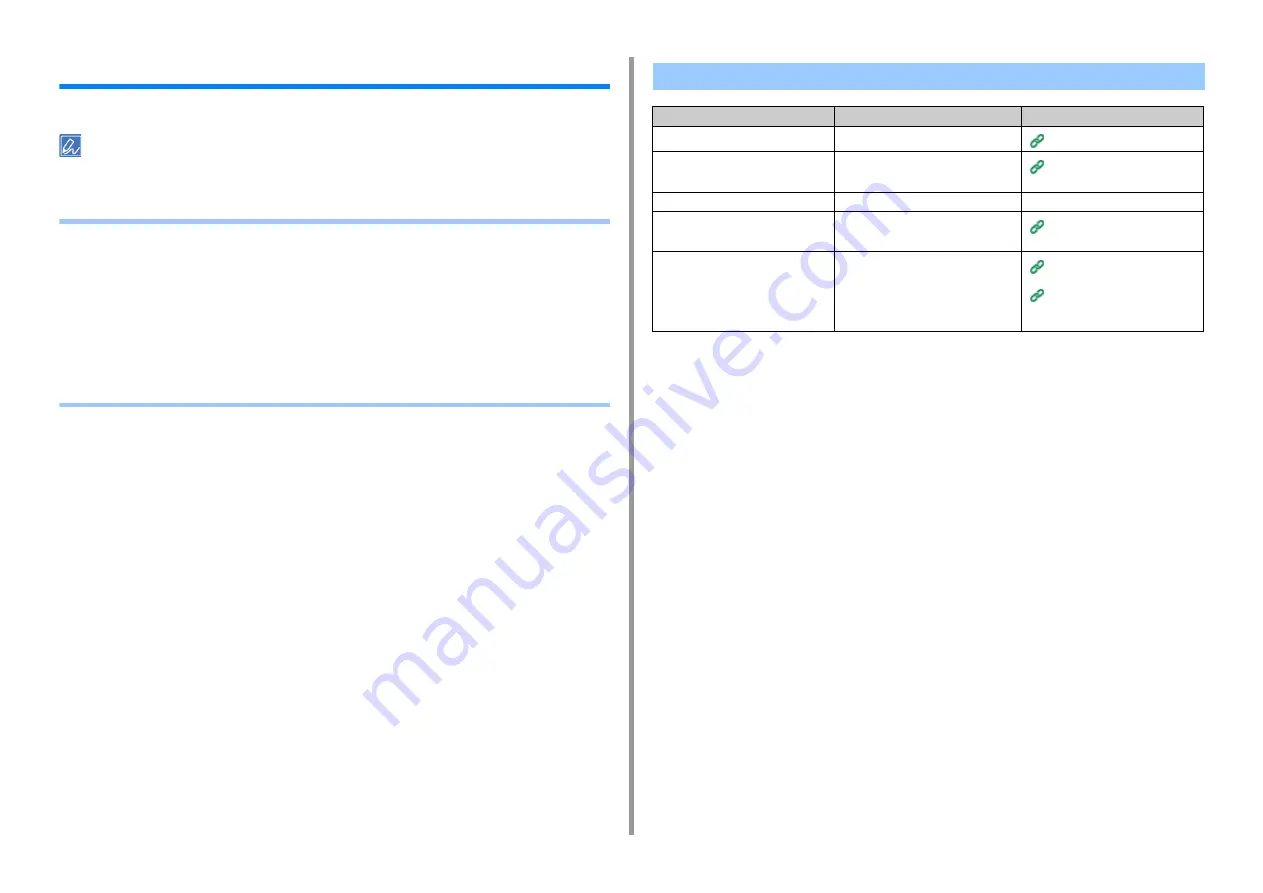
- 199 -
9. Troubleshooting
Scan Problems
This section describes problems with the scan function.
If you cannot solve a problem with the following solutions, contact your dealer.
•
• Scan To E-Mail Problems (Advanced Manual)
• E-mail/Internet fax/FaxServer Error Code (Advanced Manual)
• Scan To Computer Problems (Advanced Manual)
• Unable to Save Files in a Network Folder (Advanced Manual)
• Network Connection Problems (Scan) (Advanced Manual)
• Wireless LAN Connection Problems (If Wireless LAN Module is Fitted) (Scan) (Advanced
Manual)
Unable to Scan
Point to check
Solution
Reference
Is the machine turned off?
Turn on the machine.
Is the cable connected to the
machine?
Check the cable connections, and then
connect the cables properly.
Connecting a LAN Cable/USB
Cable
Is there any damage to the cable?
Change the cable.
-
Is the network setting correct?
Set the network setting correctly.
Connecting a LAN Cable/USB
Cable
Has any error occurred?
Follow the on-screen instructions on
the display screen of the machine.
If you use the Scan To PC function,
refer to "Scan To Computer Problems
(Advanced Manual)".
Scan To Computer Problems
(Advanced Manual)
Содержание MC573dn
Страница 1: ...MC573 ES5473 MFP User s Manual...
Страница 12: ...12 1 Before starting ENVIRONMENTAL INFORMATION...
Страница 17: ...17 2 Setting Up Side view when the additional tray unit is installed...
Страница 22: ...22 2 Setting Up 13 Hold the handle B to close the scanner unit...
Страница 35: ...35 2 Setting Up 1 Plug the power cord into the power connector 2 Plug the power cord into the outlet...
Страница 41: ...41 2 Setting Up 7 Replace the paper cassette into the machine Push the paper cassette until it stops...
Страница 80: ...80 2 Setting Up 10 Click Complete 11 Click Next If the following dialog is displayed click Yes...
Страница 108: ...4 Copy Copying Cancelling Copying Specifying the Number of Copies Descriptions of Screens for Copy...
Страница 132: ...132 6 Print 5 Change the settings in each tab to suit your needs 6 Click OK 7 Click Print on the Print screen...
Страница 145: ...7 Fax Basic Operations of Fax Functions Setting for Receptions Descriptions of Screens for Fax...
Страница 148: ...148 7 Fax A fax that is being sent is displayed on the top of the list 5 Press Yes on a confirmation screen...
Страница 227: ...46472402EE Rev5...






























