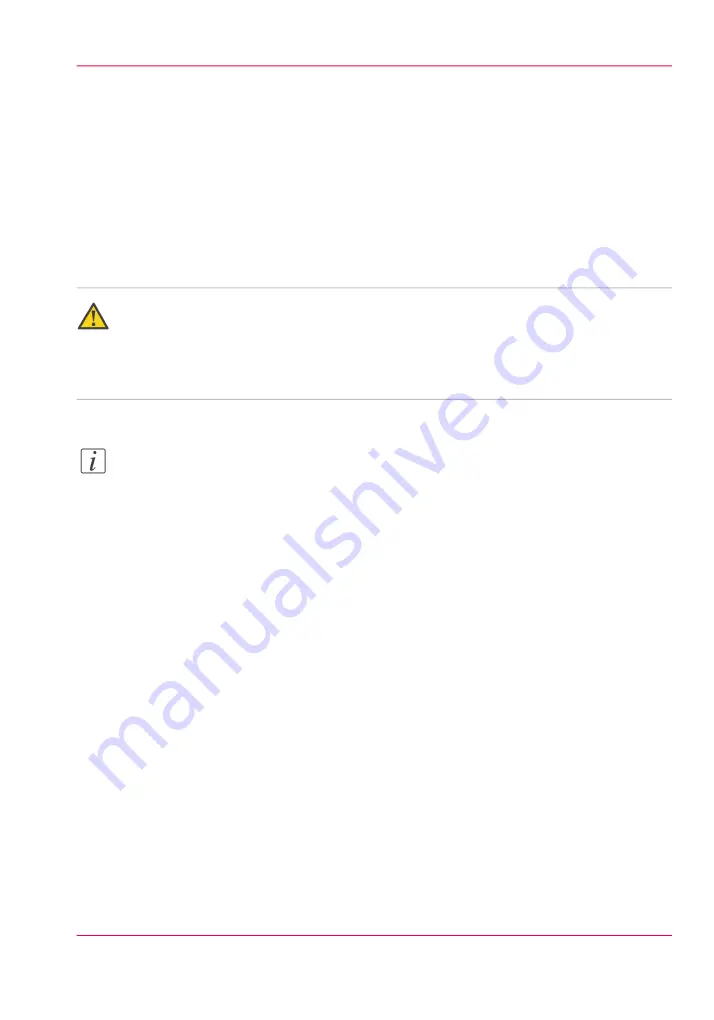
Load the settings from a file
Purpose
Load the settings and the values for the Océ Express WebTools from a file.
When to do
• Duplicate the settings to another printer of the same type.
Caution:
When you are logged in as a Key operator you can only load the Key operator settings.
When you are logged in as a System administrator you can only load the System admin-
istrator settings. To load all the settings that are stored in the file you must log in as a
Power user.
Note:
Not all settings are stored in the settings file. The network settings are excluded from
the file because the network settings cannot be duplicated to another printer. The pass-
words for authorized users and the passwords for remote scan destinations are excluded
from the file for security reasons. License information is not included in the file either.
How to load the settings from a file
1.
Click the 'Configuration' tab or the 'Preferences' tab.
2.
Click 'Open set' in the
top-right hand corner
of the screen. A secondary window is
opened.
3.
Navigate to the location of the settings file and select the file.
4.
Click 'Ok' to load the settings file or 'Cancel' to close the window without loading the
settings file.
Result
The values of the settings in the settings file overwrite the current values. The network
configuration settings of the system and the passwords are not restored to prevent connec-
tivity problems and to guarantee the integrity of the passwords.
Chapter 3 - Define your workflow with Océ Express WebTools
67
Load the settings from a file
Содержание PlotWave 900
Страница 1: ...o Oc PlotWave 900 Serious Power User manual Operating information...
Страница 11: ...Chapter 1 Introduction...
Страница 28: ...Chapter 1 Introduction 28 Working area...
Страница 29: ...Chapter 2 Get to know the Oc Plot Wave 900 system...
Страница 44: ...Chapter 2 Get to know the Oc PlotWave 900 system 44 Online Offline button...
Страница 45: ...Chapter 3 Define your workflow with Oc Express WebTools...
Страница 128: ...Chapter 3 Define your workflow with Oc Express WebTools 128 Delete a Smart Inbox...
Страница 129: ...Chapter 4 Use the Oc PlotWave 900 to print...
Страница 142: ...Chapter 4 Use the Oc PlotWave 900 to print 142 Print a job from the Smart Inbox...
Страница 143: ...Chapter 5 Use the Oc PlotWave 900 scanner to copy...
Страница 169: ...Chapter 6 Use the Oc TDS600 scanner to copy...
Страница 197: ...Chapter 7 Use Oc Mobile Printing and Scanning...
Страница 210: ...Chapter 7 Use Oc Mobile Printing and Scanning 210 Save a scanned document on your mobile device...
Страница 211: ...Chapter 8 Special copy and scan jobs...
Страница 238: ...Note You can use horizontal and vertical shift at the same time Chapter 8 Special copy and scan jobs 238 Shift the image...
Страница 241: ...Chapter 9 The Folder Reinforcement unit and Belt unit...
Страница 255: ...Chapter 10 Oc Double Decker Pro...
Страница 262: ...Chapter 10 Oc Double Decker Pro 262 How to set the media separation method...
Страница 263: ...Chapter 11 System maintenance...
Страница 291: ...Chapter 12 Solve problems...
Страница 328: ...Chapter 12 Solve problems 328 Other problems...
Страница 329: ...Chapter 13 Support...
Страница 335: ...Chapter 14 License management...
Страница 347: ...Chapter 15 Account management...
Страница 356: ...Chapter 15 Account management 356 Enable account management in the Oc Express WebTools...
Страница 357: ...Chapter 16 Software options...
Страница 359: ...Chapter 17 Network and Security set tings...
Страница 361: ...Appendix A System specifications...
Страница 379: ...Appendix B Reader s comment sheet...
Страница 393: ...Working area printing system 27 Z Zoom Setting 162 Zoom factor Zoom factor 185 393 Index...
Страница 394: ...2...
Страница 395: ...2...
















































