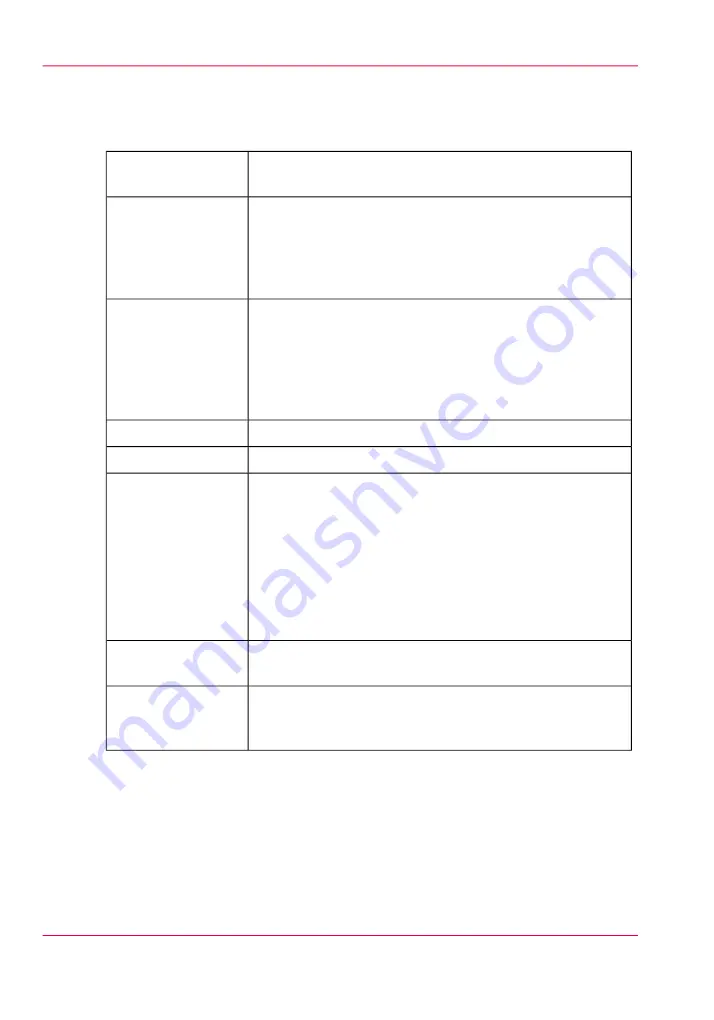
Specifications folder and reinforcement unit (optional)
#
folder and reinforce-
ment unit
Standard (DIN), Ericsson, Afnor-like
Fan fold or fan fold & cross fold
Length: 276 - 310 mm (10.87 - 12.2 in)
Width: 186 - 230 mm (7.3 - 9.06 in)
Binding strip: 15 - 30 mm (0.59 - 1.18 in)
Folding methods
Width: 279 - 914 mm (10.98 - 35.98 in)
Length: 210 - 2500 mm (8.3 to 98.4 in)
210 - 2500 mm (8.3 to 98.4 in) for fan fold and cross fold at
75 grams (19 lb. bond),
up to 6000 mm (19.7 ft) fan fold only at 75 grams (19 lb.
bond)
Paper size
Extra bin for fan fold
First fold exit
< 67 dB(A) operating; 0 dB(A) stand-by
Noise level
• 2430 mm (W) x 1560 mm (D) x 1400 mm (H) excluding
reinforcement unit including printer
95.7" (W) x 61.4"(D) x 55.1"(H) excluding reinforcement
unit including printer
• 2560 mm (W) x 1560 mm (H) x 1400 mm (D) including
reinforcement unit and printer
100.8" (W) x 61.4" (H) x 55.1" (D) including reinforce-
ment unit and printer
Dimensions
124 kg (273.4 lbs) unpacked excluding reinforcement unit
154 kg (339.5 lbs) unpacked including reinforcement unit
Weight
Reinforcement unit
Punch unit
2 belt delivery trays for 340 A0
Optionals
Appendix A - System specifications
370
Specifications folder and reinforcement unit (optional)
Содержание PlotWave 900
Страница 1: ...o Oc PlotWave 900 Serious Power User manual Operating information...
Страница 11: ...Chapter 1 Introduction...
Страница 28: ...Chapter 1 Introduction 28 Working area...
Страница 29: ...Chapter 2 Get to know the Oc Plot Wave 900 system...
Страница 44: ...Chapter 2 Get to know the Oc PlotWave 900 system 44 Online Offline button...
Страница 45: ...Chapter 3 Define your workflow with Oc Express WebTools...
Страница 128: ...Chapter 3 Define your workflow with Oc Express WebTools 128 Delete a Smart Inbox...
Страница 129: ...Chapter 4 Use the Oc PlotWave 900 to print...
Страница 142: ...Chapter 4 Use the Oc PlotWave 900 to print 142 Print a job from the Smart Inbox...
Страница 143: ...Chapter 5 Use the Oc PlotWave 900 scanner to copy...
Страница 169: ...Chapter 6 Use the Oc TDS600 scanner to copy...
Страница 197: ...Chapter 7 Use Oc Mobile Printing and Scanning...
Страница 210: ...Chapter 7 Use Oc Mobile Printing and Scanning 210 Save a scanned document on your mobile device...
Страница 211: ...Chapter 8 Special copy and scan jobs...
Страница 238: ...Note You can use horizontal and vertical shift at the same time Chapter 8 Special copy and scan jobs 238 Shift the image...
Страница 241: ...Chapter 9 The Folder Reinforcement unit and Belt unit...
Страница 255: ...Chapter 10 Oc Double Decker Pro...
Страница 262: ...Chapter 10 Oc Double Decker Pro 262 How to set the media separation method...
Страница 263: ...Chapter 11 System maintenance...
Страница 291: ...Chapter 12 Solve problems...
Страница 328: ...Chapter 12 Solve problems 328 Other problems...
Страница 329: ...Chapter 13 Support...
Страница 335: ...Chapter 14 License management...
Страница 347: ...Chapter 15 Account management...
Страница 356: ...Chapter 15 Account management 356 Enable account management in the Oc Express WebTools...
Страница 357: ...Chapter 16 Software options...
Страница 359: ...Chapter 17 Network and Security set tings...
Страница 361: ...Appendix A System specifications...
Страница 379: ...Appendix B Reader s comment sheet...
Страница 393: ...Working area printing system 27 Z Zoom Setting 162 Zoom factor Zoom factor 185 393 Index...
Страница 394: ...2...
Страница 395: ...2...















































