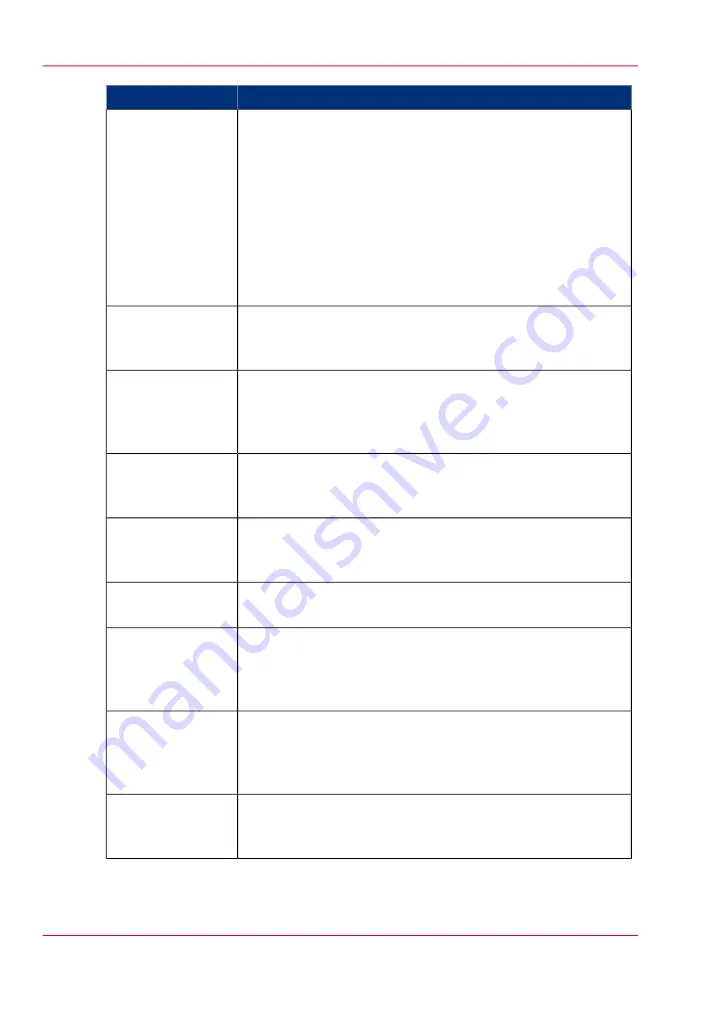
Contains settings that define
Settings group
A setting on the custom card. The custom card provides quick
access to frequently used settings.
Example: 'Media' with the media information of each roll and
manual feed.
'Template 1: Cus-
tom setting 1'
'Template 1: Cus-
tom setting 2'
'Template 1: Cus-
tom setting 3'
'Template 1: Cus-
tom setting 4'
'Template 1: Cus-
tom setting 5'
The original feeding options.
Examples: 'Input mode', 'Legend location' and 'Drawing
method'.
'Template 1: Origi-
nal - Feeding'
The original sheet options.
Examples: 'Paper series', 'Remove leading strip', 'Remove trailing
strip', 'Scan width: method', 'Scan width: custom', 'Scan length:
method' and 'Scan length: custom'.
'Template 1: Origi-
nal - Sheet'
The original image options:
Examples: 'Original type', 'Background compensation' and
'Lighter/darker'.
'Template 1: Origi-
nal - Image'
Print and file image options.
Examples: 'Zoom: method', 'Zoom: custom', 'Scale table set-
tings' and 'Mirror'.
'Template 1: Print
and File - Image'
The sheet options for the print.
Examples: 'Cut method' and 'Custom cut length'.
'Template 1: Print
- Sheet'
The finishing options for the print.
Examples: 'Folding', 'Folded copy delivery', 'Folded package:
length','Folded package: width', 'Bind', 'Binding edge', 'Rein-
force' and 'Punch'.
'Template 1: Print
- Finishing'
The layout options of the print.
Examples: 'Horizontal alignment', 'Vertical alignment', 'Hori-
zontal shift', 'Vertical shift', 'Add leading strip' and'Add trailing
strip'.
'Template 1: Print
- Layout'
The stamp options of the print.
Examples: 'Stamp', 'Stamp name', 'Stamp size', 'Stamp color'
and 'Stamp position'.
'Template 1: Print
- Stamping' (op-
tional)
Chapter 3 - Define your workflow with Océ Express WebTools
100
Define the template preferences
Содержание PlotWave 900
Страница 1: ...o Oc PlotWave 900 Serious Power User manual Operating information...
Страница 11: ...Chapter 1 Introduction...
Страница 28: ...Chapter 1 Introduction 28 Working area...
Страница 29: ...Chapter 2 Get to know the Oc Plot Wave 900 system...
Страница 44: ...Chapter 2 Get to know the Oc PlotWave 900 system 44 Online Offline button...
Страница 45: ...Chapter 3 Define your workflow with Oc Express WebTools...
Страница 128: ...Chapter 3 Define your workflow with Oc Express WebTools 128 Delete a Smart Inbox...
Страница 129: ...Chapter 4 Use the Oc PlotWave 900 to print...
Страница 142: ...Chapter 4 Use the Oc PlotWave 900 to print 142 Print a job from the Smart Inbox...
Страница 143: ...Chapter 5 Use the Oc PlotWave 900 scanner to copy...
Страница 169: ...Chapter 6 Use the Oc TDS600 scanner to copy...
Страница 197: ...Chapter 7 Use Oc Mobile Printing and Scanning...
Страница 210: ...Chapter 7 Use Oc Mobile Printing and Scanning 210 Save a scanned document on your mobile device...
Страница 211: ...Chapter 8 Special copy and scan jobs...
Страница 238: ...Note You can use horizontal and vertical shift at the same time Chapter 8 Special copy and scan jobs 238 Shift the image...
Страница 241: ...Chapter 9 The Folder Reinforcement unit and Belt unit...
Страница 255: ...Chapter 10 Oc Double Decker Pro...
Страница 262: ...Chapter 10 Oc Double Decker Pro 262 How to set the media separation method...
Страница 263: ...Chapter 11 System maintenance...
Страница 291: ...Chapter 12 Solve problems...
Страница 328: ...Chapter 12 Solve problems 328 Other problems...
Страница 329: ...Chapter 13 Support...
Страница 335: ...Chapter 14 License management...
Страница 347: ...Chapter 15 Account management...
Страница 356: ...Chapter 15 Account management 356 Enable account management in the Oc Express WebTools...
Страница 357: ...Chapter 16 Software options...
Страница 359: ...Chapter 17 Network and Security set tings...
Страница 361: ...Appendix A System specifications...
Страница 379: ...Appendix B Reader s comment sheet...
Страница 393: ...Working area printing system 27 Z Zoom Setting 162 Zoom factor Zoom factor 185 393 Index...
Страница 394: ...2...
Страница 395: ...2...
















































