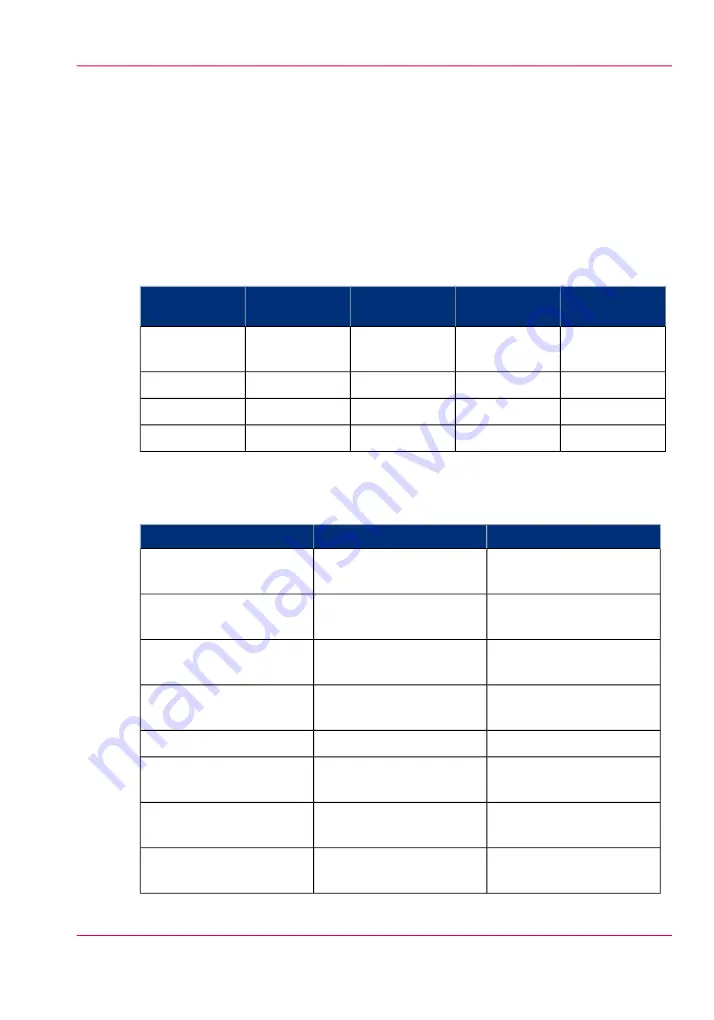
Maximum folding length
Introduction
There are maximum values for different kinds of paper. The tables below show the max-
imum values for three different weights of paper and the possible folded output for 110
gram/28 lb paper.
Maximum output lengths for folding
#
Belt 2nd fold
Stacker 2nd
fold
Stacker 2nd
fold
First fold out-
put
2 folds [mm /
inch]
3 folds [mm /
inch]
2 folds [mm /
inch]
1st fold [mm /
inch]
Paper weight
[g/m²]
1220 / 48
1220 / 48
1220 / 48
1220 / 48
60
1220 / 48
2000 / 79
2500 / 98
6000 / 236
75
1220 / 48
not possible
1220 / 48
2500 / 98
110
Folding settings 75 gram/20 lb
Folding settings 75 gram/20 lb
#
Delivery
Output length
Output selection
Delivered on stacker or
belt
< 2.5 m
“Stacker” or “Belt”
First fold only, delivered
in first fold delivery
2.5 m - 6 m
Unfolded, delivered in
IRT
> 6 m length known at
start
Possible paper jam
> 6 m length not known
at start
-
Delivered in first fold de-
livery
< 6 m
‘First fold only’ selected
Unfolded, delivered in
IRT
> 6 m length known at
start
Possible paper jam
> 6 m length not known
at start
Chapter 9 - The Folder, Reinforcement unit and Belt unit
247
Maximum folding length
Содержание PlotWave 900
Страница 1: ...o Oc PlotWave 900 Serious Power User manual Operating information...
Страница 11: ...Chapter 1 Introduction...
Страница 28: ...Chapter 1 Introduction 28 Working area...
Страница 29: ...Chapter 2 Get to know the Oc Plot Wave 900 system...
Страница 44: ...Chapter 2 Get to know the Oc PlotWave 900 system 44 Online Offline button...
Страница 45: ...Chapter 3 Define your workflow with Oc Express WebTools...
Страница 128: ...Chapter 3 Define your workflow with Oc Express WebTools 128 Delete a Smart Inbox...
Страница 129: ...Chapter 4 Use the Oc PlotWave 900 to print...
Страница 142: ...Chapter 4 Use the Oc PlotWave 900 to print 142 Print a job from the Smart Inbox...
Страница 143: ...Chapter 5 Use the Oc PlotWave 900 scanner to copy...
Страница 169: ...Chapter 6 Use the Oc TDS600 scanner to copy...
Страница 197: ...Chapter 7 Use Oc Mobile Printing and Scanning...
Страница 210: ...Chapter 7 Use Oc Mobile Printing and Scanning 210 Save a scanned document on your mobile device...
Страница 211: ...Chapter 8 Special copy and scan jobs...
Страница 238: ...Note You can use horizontal and vertical shift at the same time Chapter 8 Special copy and scan jobs 238 Shift the image...
Страница 241: ...Chapter 9 The Folder Reinforcement unit and Belt unit...
Страница 255: ...Chapter 10 Oc Double Decker Pro...
Страница 262: ...Chapter 10 Oc Double Decker Pro 262 How to set the media separation method...
Страница 263: ...Chapter 11 System maintenance...
Страница 291: ...Chapter 12 Solve problems...
Страница 328: ...Chapter 12 Solve problems 328 Other problems...
Страница 329: ...Chapter 13 Support...
Страница 335: ...Chapter 14 License management...
Страница 347: ...Chapter 15 Account management...
Страница 356: ...Chapter 15 Account management 356 Enable account management in the Oc Express WebTools...
Страница 357: ...Chapter 16 Software options...
Страница 359: ...Chapter 17 Network and Security set tings...
Страница 361: ...Appendix A System specifications...
Страница 379: ...Appendix B Reader s comment sheet...
Страница 393: ...Working area printing system 27 Z Zoom Setting 162 Zoom factor Zoom factor 185 393 Index...
Страница 394: ...2...
Страница 395: ...2...
















































