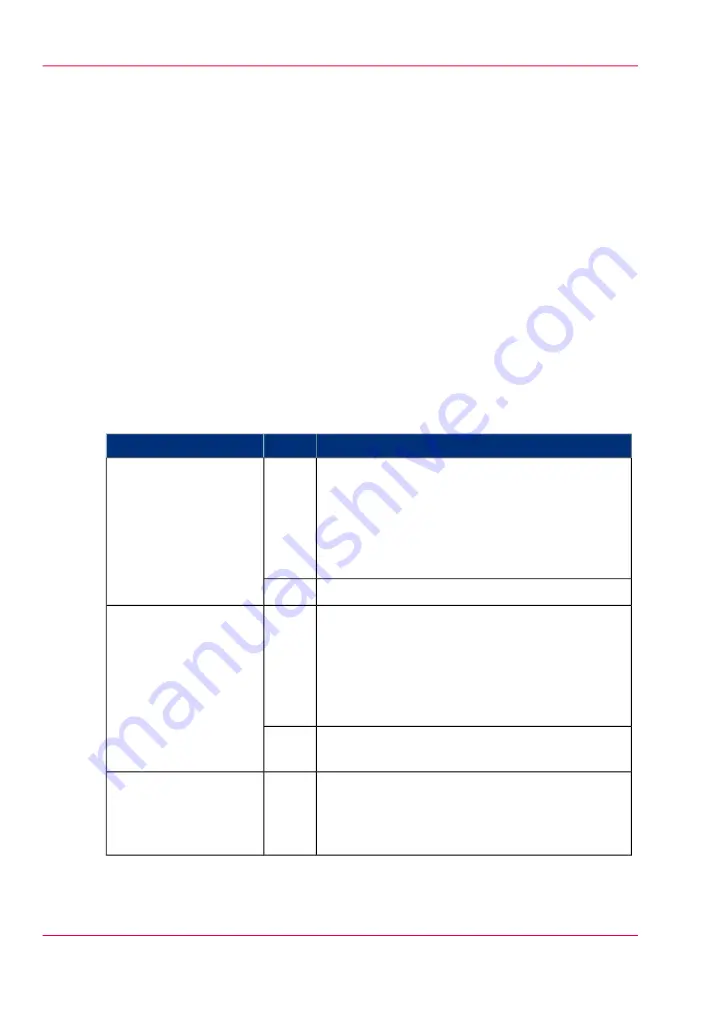
Enable account management in the Océ Express WebTools
Introduction
To enable account management you must define the values for the 'Logging and account-
ing' settings group.
Definition
Use the 'Logging and accounting' settings in the Océ Express WebTools to link account
information to your job. The account information requirements are defined and managed
by the administrator.
How to define the 'Logging and accounting' settings
Open the 'Preferences' - 'System settings' tab and click 'Edit' in the 'Logging and account-
ing' settings group bar.
#
Description
Value
Setting
When 'On', it will only be possible to print jobs
that have valid accounting data. All print jobs will
be forced to the Smart inbox. If you use Océ
Publisher Express to send your print job, you must
enter the required accounting data in the 'Create
new job' window.
'On'
'Force entry of account-
ing data for print jobs'
No accounting data is required for print jobs.
'Off'
When 'On', it will only be possible to create a copy
or a scan job when valid accounting data is entered.
You must enter the required accounting data on
the scanner operator panel. The accounting data
fields are displayed when you open a copy template
or a scan template.
'On'
'Force entry of account-
ing data for copy and
scan jobs'
No accounting data is required for copy and scan
jobs.
'Off'
Define the file format for the export file of the ac-
count logging data. This file is retrieved by the
Account Console application for account manage-
ment.
'ASCII'
'Uni-
code'
'Log file format'
Chapter 15 - Account management
354
Enable account management in the Océ Express WebTools
Содержание PlotWave 900
Страница 1: ...o Oc PlotWave 900 Serious Power User manual Operating information...
Страница 11: ...Chapter 1 Introduction...
Страница 28: ...Chapter 1 Introduction 28 Working area...
Страница 29: ...Chapter 2 Get to know the Oc Plot Wave 900 system...
Страница 44: ...Chapter 2 Get to know the Oc PlotWave 900 system 44 Online Offline button...
Страница 45: ...Chapter 3 Define your workflow with Oc Express WebTools...
Страница 128: ...Chapter 3 Define your workflow with Oc Express WebTools 128 Delete a Smart Inbox...
Страница 129: ...Chapter 4 Use the Oc PlotWave 900 to print...
Страница 142: ...Chapter 4 Use the Oc PlotWave 900 to print 142 Print a job from the Smart Inbox...
Страница 143: ...Chapter 5 Use the Oc PlotWave 900 scanner to copy...
Страница 169: ...Chapter 6 Use the Oc TDS600 scanner to copy...
Страница 197: ...Chapter 7 Use Oc Mobile Printing and Scanning...
Страница 210: ...Chapter 7 Use Oc Mobile Printing and Scanning 210 Save a scanned document on your mobile device...
Страница 211: ...Chapter 8 Special copy and scan jobs...
Страница 238: ...Note You can use horizontal and vertical shift at the same time Chapter 8 Special copy and scan jobs 238 Shift the image...
Страница 241: ...Chapter 9 The Folder Reinforcement unit and Belt unit...
Страница 255: ...Chapter 10 Oc Double Decker Pro...
Страница 262: ...Chapter 10 Oc Double Decker Pro 262 How to set the media separation method...
Страница 263: ...Chapter 11 System maintenance...
Страница 291: ...Chapter 12 Solve problems...
Страница 328: ...Chapter 12 Solve problems 328 Other problems...
Страница 329: ...Chapter 13 Support...
Страница 335: ...Chapter 14 License management...
Страница 347: ...Chapter 15 Account management...
Страница 356: ...Chapter 15 Account management 356 Enable account management in the Oc Express WebTools...
Страница 357: ...Chapter 16 Software options...
Страница 359: ...Chapter 17 Network and Security set tings...
Страница 361: ...Appendix A System specifications...
Страница 379: ...Appendix B Reader s comment sheet...
Страница 393: ...Working area printing system 27 Z Zoom Setting 162 Zoom factor Zoom factor 185 393 Index...
Страница 394: ...2...
Страница 395: ...2...






























