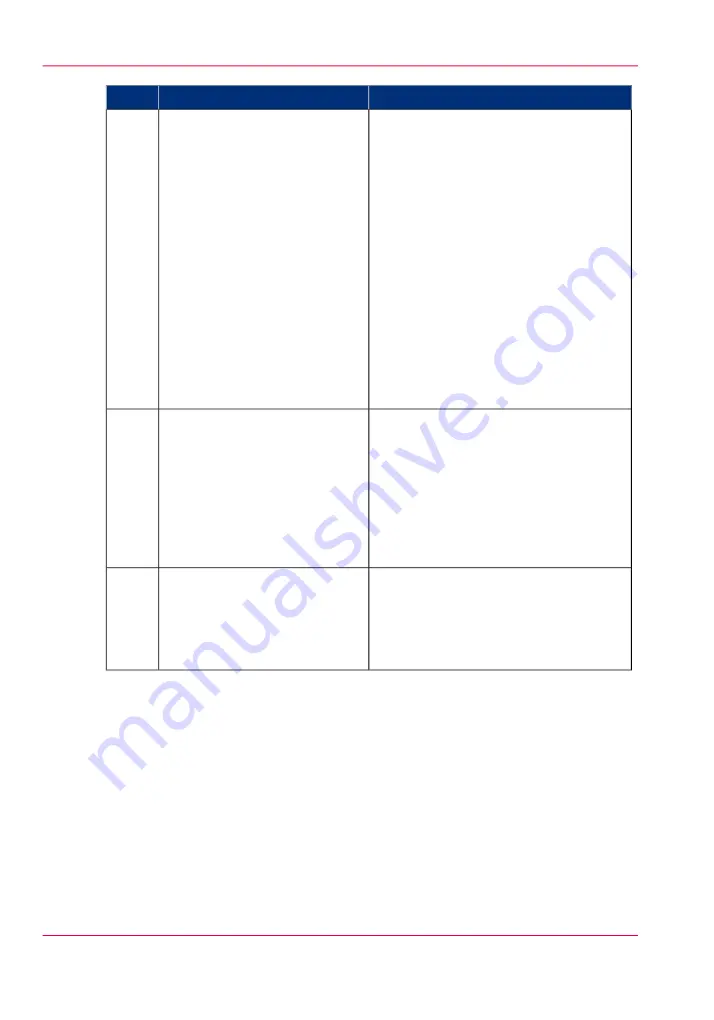
Remarks
Action
Step
You can print documents with the follow-
ing data formats
• - HP-GL - .hp, .hpg, .hpgl
• - HP-GL/2 - .hp2
• - HP RTL - .rtl
• - CALS - .cls, .cal
• - NIRS - .nir, .nif
• - CalComp - .cc, .906, .907, .951, .crf,
.pci
• - Edmics (C4) - .c4
• - TIFF - .tif
• - PostScript 3 - .ps
• - PDF, PDF/A - .pdf
• - JPEG - .jpg, .jpeg
• - DWF
Click on 'Add file' and use the
Browse...
button to select the
file you want to print.
3
Click on 'Show (..) more ...' to change an
additional number of advanced settings.
Examples of advanced settings: 'Rotate',
'Orientation',....
Job settings that you change in Océ Pub-
lisher Express always overrule the default
settings defined in the Océ Express
WebTools.
Select the 'Preset' and change the
'Settings' if necessary.
4
You can easily create a new Smart Inbox
if you enter a new Smart Inbox name.
In the 'Workflow' section, enter
the name of the Smart Inbox you
want to print to. Click 'Print' to
send the print job to the Smart
Inbox.
5
Chapter 4 - Use the Océ PlotWave 900 to print
134
Use Océ Publisher Express to send a print job
Содержание PlotWave 900
Страница 1: ...o Oc PlotWave 900 Serious Power User manual Operating information...
Страница 11: ...Chapter 1 Introduction...
Страница 28: ...Chapter 1 Introduction 28 Working area...
Страница 29: ...Chapter 2 Get to know the Oc Plot Wave 900 system...
Страница 44: ...Chapter 2 Get to know the Oc PlotWave 900 system 44 Online Offline button...
Страница 45: ...Chapter 3 Define your workflow with Oc Express WebTools...
Страница 128: ...Chapter 3 Define your workflow with Oc Express WebTools 128 Delete a Smart Inbox...
Страница 129: ...Chapter 4 Use the Oc PlotWave 900 to print...
Страница 142: ...Chapter 4 Use the Oc PlotWave 900 to print 142 Print a job from the Smart Inbox...
Страница 143: ...Chapter 5 Use the Oc PlotWave 900 scanner to copy...
Страница 169: ...Chapter 6 Use the Oc TDS600 scanner to copy...
Страница 197: ...Chapter 7 Use Oc Mobile Printing and Scanning...
Страница 210: ...Chapter 7 Use Oc Mobile Printing and Scanning 210 Save a scanned document on your mobile device...
Страница 211: ...Chapter 8 Special copy and scan jobs...
Страница 238: ...Note You can use horizontal and vertical shift at the same time Chapter 8 Special copy and scan jobs 238 Shift the image...
Страница 241: ...Chapter 9 The Folder Reinforcement unit and Belt unit...
Страница 255: ...Chapter 10 Oc Double Decker Pro...
Страница 262: ...Chapter 10 Oc Double Decker Pro 262 How to set the media separation method...
Страница 263: ...Chapter 11 System maintenance...
Страница 291: ...Chapter 12 Solve problems...
Страница 328: ...Chapter 12 Solve problems 328 Other problems...
Страница 329: ...Chapter 13 Support...
Страница 335: ...Chapter 14 License management...
Страница 347: ...Chapter 15 Account management...
Страница 356: ...Chapter 15 Account management 356 Enable account management in the Oc Express WebTools...
Страница 357: ...Chapter 16 Software options...
Страница 359: ...Chapter 17 Network and Security set tings...
Страница 361: ...Appendix A System specifications...
Страница 379: ...Appendix B Reader s comment sheet...
Страница 393: ...Working area printing system 27 Z Zoom Setting 162 Zoom factor Zoom factor 185 393 Index...
Страница 394: ...2...
Страница 395: ...2...
















































