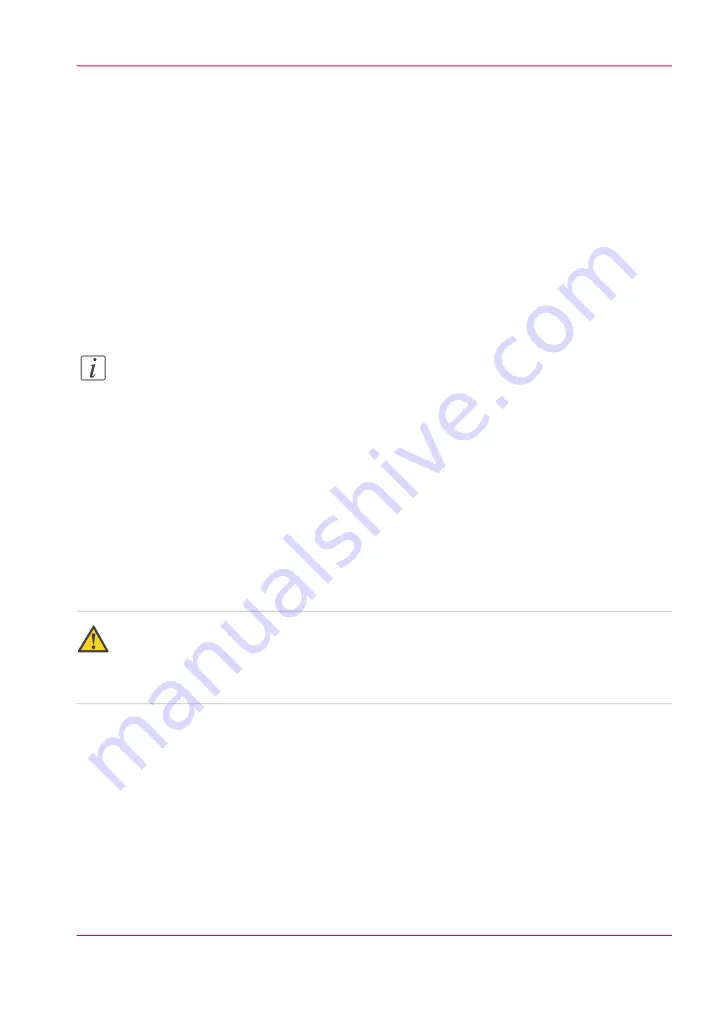
Install a new license
Introduction
The Océ applications and optional functions are protected against unauthorized use. You
need to activate the license to enable an application or optional function for use. The
'Licenses' tab enables you to upload new license files to activate a license.
Purpose
• Upload a new license file.
• Extend the existing license on your Océ PlotWave 900.
Note:
After the license is uploaded you must restart your system to activate the license file.
How to get a new license file
1.
Click 'Support' - 'Licenses' to display the license information page.
2.
The login window appears. Log on as System administrator or Power user.
3.
Click the host id hyperlink to display the host id information.
4.
Copy the id and send the host id information to your Océ representative together with
a list of options that you require.
5.
After receiving the license file(s), store the file(s) on the network.
Caution:
It is advised to store the license information of the currently active license files in a back-
up file before you activate a new license file. Use the 'Save' button to store the current
license files information.
Upload a new license
1.
Click 'Activate' to open a browser window to search for the license file on the network.
2.
Log on as System administrator or Power user.
3.
Browse the network and select the license file.
4.
Click 'Ok' to start the activation of the license file. A message is displayed when the process
is completed.
5.
Restart the system to activate the changes.
Chapter 14 - License management
345
Install a new license
Содержание PlotWave 900
Страница 1: ...o Oc PlotWave 900 Serious Power User manual Operating information...
Страница 11: ...Chapter 1 Introduction...
Страница 28: ...Chapter 1 Introduction 28 Working area...
Страница 29: ...Chapter 2 Get to know the Oc Plot Wave 900 system...
Страница 44: ...Chapter 2 Get to know the Oc PlotWave 900 system 44 Online Offline button...
Страница 45: ...Chapter 3 Define your workflow with Oc Express WebTools...
Страница 128: ...Chapter 3 Define your workflow with Oc Express WebTools 128 Delete a Smart Inbox...
Страница 129: ...Chapter 4 Use the Oc PlotWave 900 to print...
Страница 142: ...Chapter 4 Use the Oc PlotWave 900 to print 142 Print a job from the Smart Inbox...
Страница 143: ...Chapter 5 Use the Oc PlotWave 900 scanner to copy...
Страница 169: ...Chapter 6 Use the Oc TDS600 scanner to copy...
Страница 197: ...Chapter 7 Use Oc Mobile Printing and Scanning...
Страница 210: ...Chapter 7 Use Oc Mobile Printing and Scanning 210 Save a scanned document on your mobile device...
Страница 211: ...Chapter 8 Special copy and scan jobs...
Страница 238: ...Note You can use horizontal and vertical shift at the same time Chapter 8 Special copy and scan jobs 238 Shift the image...
Страница 241: ...Chapter 9 The Folder Reinforcement unit and Belt unit...
Страница 255: ...Chapter 10 Oc Double Decker Pro...
Страница 262: ...Chapter 10 Oc Double Decker Pro 262 How to set the media separation method...
Страница 263: ...Chapter 11 System maintenance...
Страница 291: ...Chapter 12 Solve problems...
Страница 328: ...Chapter 12 Solve problems 328 Other problems...
Страница 329: ...Chapter 13 Support...
Страница 335: ...Chapter 14 License management...
Страница 347: ...Chapter 15 Account management...
Страница 356: ...Chapter 15 Account management 356 Enable account management in the Oc Express WebTools...
Страница 357: ...Chapter 16 Software options...
Страница 359: ...Chapter 17 Network and Security set tings...
Страница 361: ...Appendix A System specifications...
Страница 379: ...Appendix B Reader s comment sheet...
Страница 393: ...Working area printing system 27 Z Zoom Setting 162 Zoom factor Zoom factor 185 393 Index...
Страница 394: ...2...
Страница 395: ...2...






























