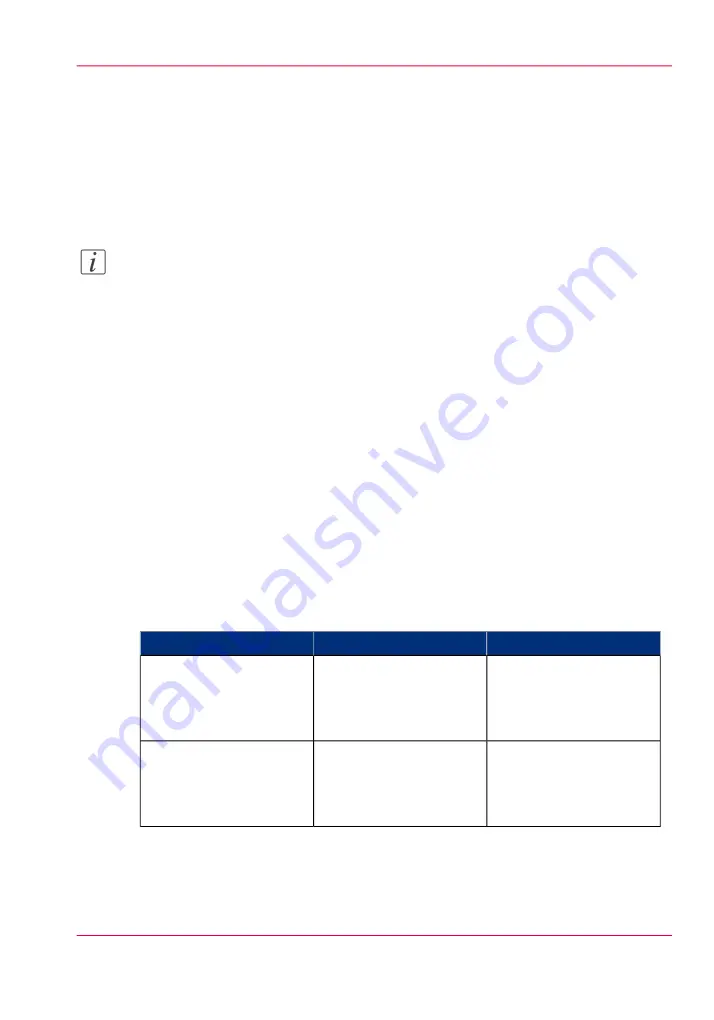
Use FTP to send a print job
Introduction
The Océ PlotWave 900 supports printing through FTP.
If you send your print job through FTP the default Océ Express WebTools settings are
leading.
Note:
You must enable printing through FTP in the Océ Express WebTools.
How to send a print job via FTP
You can print the files through FTP in the following ways.
• Via a command line prompt
• Enter the address
ftp://
<hostname or IP address>
/jobs
in your workstation browser.
• Via an FTP application
• From a Web browser
The Océ PlotWave 900 has a dedicated FTP Jobs folder. You cannot delete or change
this folder. It is created at installation and protected. The most convenient way to print
files through FTP is to drag and drop the files or to copy and paste the files, into this
'Jobs' folder on the FTP site of your Océ PlotWave 900 controller. The documents in
the folder are printed on the Océ PlotWave 900.
Web browsers that support job submission through FTP
#
Operation
Web browser
Level of functionality
Drag the jobs into the
'Jobs' folder on the FTP
site of your Océ PlotWave
900.
Microsoft
®
Internet Ex-
plorer 7.0 (or higher)
Mozilla Firefox™ 1.5 (or
higher)
Supports drag and drop of
files
Paste the jobs into the
'Jobs' folder on the FTP
site of your Océ PlotWave
900.
Microsoft
®
Internet Ex-
plorer 7.0 (or higher)
Mozilla Firefox™ 1.5 (or
higher)
Supports copy and paste
of files.
Chapter 4 - Use the Océ PlotWave 900 to print
139
Use FTP to send a print job
Содержание PlotWave 900
Страница 1: ...o Oc PlotWave 900 Serious Power User manual Operating information...
Страница 11: ...Chapter 1 Introduction...
Страница 28: ...Chapter 1 Introduction 28 Working area...
Страница 29: ...Chapter 2 Get to know the Oc Plot Wave 900 system...
Страница 44: ...Chapter 2 Get to know the Oc PlotWave 900 system 44 Online Offline button...
Страница 45: ...Chapter 3 Define your workflow with Oc Express WebTools...
Страница 128: ...Chapter 3 Define your workflow with Oc Express WebTools 128 Delete a Smart Inbox...
Страница 129: ...Chapter 4 Use the Oc PlotWave 900 to print...
Страница 142: ...Chapter 4 Use the Oc PlotWave 900 to print 142 Print a job from the Smart Inbox...
Страница 143: ...Chapter 5 Use the Oc PlotWave 900 scanner to copy...
Страница 169: ...Chapter 6 Use the Oc TDS600 scanner to copy...
Страница 197: ...Chapter 7 Use Oc Mobile Printing and Scanning...
Страница 210: ...Chapter 7 Use Oc Mobile Printing and Scanning 210 Save a scanned document on your mobile device...
Страница 211: ...Chapter 8 Special copy and scan jobs...
Страница 238: ...Note You can use horizontal and vertical shift at the same time Chapter 8 Special copy and scan jobs 238 Shift the image...
Страница 241: ...Chapter 9 The Folder Reinforcement unit and Belt unit...
Страница 255: ...Chapter 10 Oc Double Decker Pro...
Страница 262: ...Chapter 10 Oc Double Decker Pro 262 How to set the media separation method...
Страница 263: ...Chapter 11 System maintenance...
Страница 291: ...Chapter 12 Solve problems...
Страница 328: ...Chapter 12 Solve problems 328 Other problems...
Страница 329: ...Chapter 13 Support...
Страница 335: ...Chapter 14 License management...
Страница 347: ...Chapter 15 Account management...
Страница 356: ...Chapter 15 Account management 356 Enable account management in the Oc Express WebTools...
Страница 357: ...Chapter 16 Software options...
Страница 359: ...Chapter 17 Network and Security set tings...
Страница 361: ...Appendix A System specifications...
Страница 379: ...Appendix B Reader s comment sheet...
Страница 393: ...Working area printing system 27 Z Zoom Setting 162 Zoom factor Zoom factor 185 393 Index...
Страница 394: ...2...
Страница 395: ...2...






























