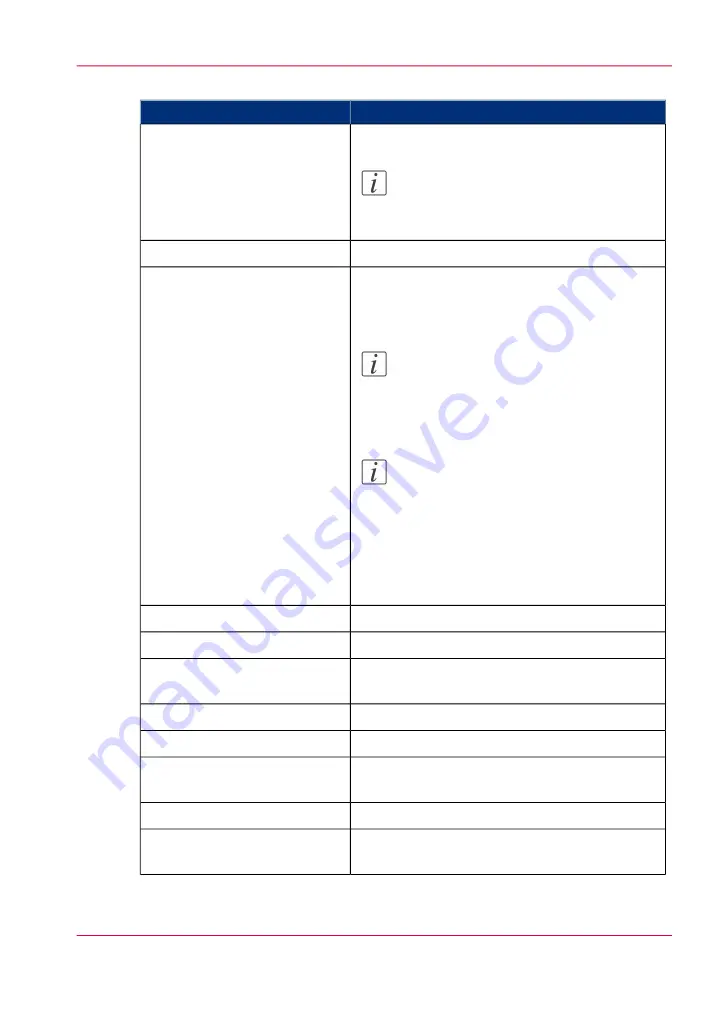
#
Description
Settings group
Contact information for service.
Note:
Only oceservice can login and edit these
settings.
'Service'
Person to contact in case of error.
'Contact'
The regional settings are configured during the
installation of your system. Here you can change
the initial configuration.
Note:
You can toggle between the 'First lan-
guage' and the 'Second language' on the
printer or scanner operator panel.
Note:
Every time you change the 'Measurement
unit', the controller recalculates the values
from millimeter to inches and vice versa.
If you reverse to the original value of this
setting a slight calculation difference can
occur due to rounding differences.
'Regional settings'
Define the time zone, date and time of the system.
'Current date and time'
Define how jobs are managed in the print queue.
'Print queue management'
Define how jobs are managed in the Smart Inbox-
es.
'Smart Inbox management'
Define logging and accounting data.
'Logging and accounting'
Define when the system is turned on or off.
'System properties'
Define whether a separation sheet is used after
each job or set
'Separation sheet'
Define the general printer behavior.
'Printer properties'
Define the general folder behavior. Only available
if a folder is installed.
'Folder properties'
Chapter 3 - Define your workflow with Océ Express WebTools
95
Define the system preferences
Содержание PlotWave 900
Страница 1: ...o Oc PlotWave 900 Serious Power User manual Operating information...
Страница 11: ...Chapter 1 Introduction...
Страница 28: ...Chapter 1 Introduction 28 Working area...
Страница 29: ...Chapter 2 Get to know the Oc Plot Wave 900 system...
Страница 44: ...Chapter 2 Get to know the Oc PlotWave 900 system 44 Online Offline button...
Страница 45: ...Chapter 3 Define your workflow with Oc Express WebTools...
Страница 128: ...Chapter 3 Define your workflow with Oc Express WebTools 128 Delete a Smart Inbox...
Страница 129: ...Chapter 4 Use the Oc PlotWave 900 to print...
Страница 142: ...Chapter 4 Use the Oc PlotWave 900 to print 142 Print a job from the Smart Inbox...
Страница 143: ...Chapter 5 Use the Oc PlotWave 900 scanner to copy...
Страница 169: ...Chapter 6 Use the Oc TDS600 scanner to copy...
Страница 197: ...Chapter 7 Use Oc Mobile Printing and Scanning...
Страница 210: ...Chapter 7 Use Oc Mobile Printing and Scanning 210 Save a scanned document on your mobile device...
Страница 211: ...Chapter 8 Special copy and scan jobs...
Страница 238: ...Note You can use horizontal and vertical shift at the same time Chapter 8 Special copy and scan jobs 238 Shift the image...
Страница 241: ...Chapter 9 The Folder Reinforcement unit and Belt unit...
Страница 255: ...Chapter 10 Oc Double Decker Pro...
Страница 262: ...Chapter 10 Oc Double Decker Pro 262 How to set the media separation method...
Страница 263: ...Chapter 11 System maintenance...
Страница 291: ...Chapter 12 Solve problems...
Страница 328: ...Chapter 12 Solve problems 328 Other problems...
Страница 329: ...Chapter 13 Support...
Страница 335: ...Chapter 14 License management...
Страница 347: ...Chapter 15 Account management...
Страница 356: ...Chapter 15 Account management 356 Enable account management in the Oc Express WebTools...
Страница 357: ...Chapter 16 Software options...
Страница 359: ...Chapter 17 Network and Security set tings...
Страница 361: ...Appendix A System specifications...
Страница 379: ...Appendix B Reader s comment sheet...
Страница 393: ...Working area printing system 27 Z Zoom Setting 162 Zoom factor Zoom factor 185 393 Index...
Страница 394: ...2...
Страница 395: ...2...
















































