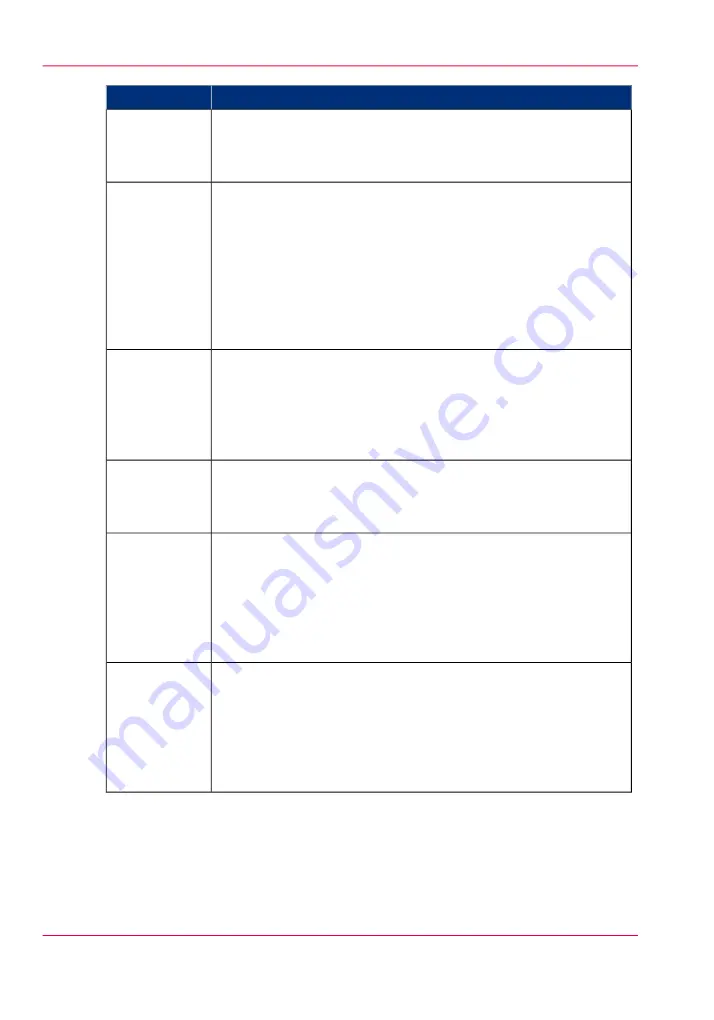
Possible Causes
Error code
• Check whether the hostname or IP address is correctly typed.
• Check that the remote host is up and running and connected to
the network.
4
• Check that SMB or FTP protocol is enabled on the remote host
• Check that the customer network security policy (firewall/switch)
does not block FTP ports
• For SMB destination:
- check that the security level is set to "Normal"
- check that the remote host supports SMB1 protocol (error code:
7)
• For FTP destination: check that the FTP server is using port 21
5, 6, 7
• Check whether the remote username and password are correct.
• For SMB destination: Check the remote username syntax:
- For a remote host user: <hostname>\<username>
or <ip_address>\<username>
- For a domain user: <domainname>\<username>
8
• The remote destination server has reached the maximum number
of connections. Check with the System administrator or try again
later.
9
• Check that the remote folder is correctly typed
• Check that the remote folder exists on the remote host
• For SMB destination: check that the share is correctly typed or
the share exists on the remote host
• For FTP destination: check that the remote folder has "list"
permissions for remote user
10
• Check that the remote user has "write" permission on the remote
share (for SMB) and on the remote folder (for SMB and FTP)
• Check that the remote folder is not full (error code: 12)
• SMB destination: check that the remote username is correctly
typed (may happen if "guest" account is enabled on the remote
host).
11, 12
Chapter 3 - Define your workflow with Océ Express WebTools
92
Configure a remote scan destination
Содержание PlotWave 900
Страница 1: ...o Oc PlotWave 900 Serious Power User manual Operating information...
Страница 11: ...Chapter 1 Introduction...
Страница 28: ...Chapter 1 Introduction 28 Working area...
Страница 29: ...Chapter 2 Get to know the Oc Plot Wave 900 system...
Страница 44: ...Chapter 2 Get to know the Oc PlotWave 900 system 44 Online Offline button...
Страница 45: ...Chapter 3 Define your workflow with Oc Express WebTools...
Страница 128: ...Chapter 3 Define your workflow with Oc Express WebTools 128 Delete a Smart Inbox...
Страница 129: ...Chapter 4 Use the Oc PlotWave 900 to print...
Страница 142: ...Chapter 4 Use the Oc PlotWave 900 to print 142 Print a job from the Smart Inbox...
Страница 143: ...Chapter 5 Use the Oc PlotWave 900 scanner to copy...
Страница 169: ...Chapter 6 Use the Oc TDS600 scanner to copy...
Страница 197: ...Chapter 7 Use Oc Mobile Printing and Scanning...
Страница 210: ...Chapter 7 Use Oc Mobile Printing and Scanning 210 Save a scanned document on your mobile device...
Страница 211: ...Chapter 8 Special copy and scan jobs...
Страница 238: ...Note You can use horizontal and vertical shift at the same time Chapter 8 Special copy and scan jobs 238 Shift the image...
Страница 241: ...Chapter 9 The Folder Reinforcement unit and Belt unit...
Страница 255: ...Chapter 10 Oc Double Decker Pro...
Страница 262: ...Chapter 10 Oc Double Decker Pro 262 How to set the media separation method...
Страница 263: ...Chapter 11 System maintenance...
Страница 291: ...Chapter 12 Solve problems...
Страница 328: ...Chapter 12 Solve problems 328 Other problems...
Страница 329: ...Chapter 13 Support...
Страница 335: ...Chapter 14 License management...
Страница 347: ...Chapter 15 Account management...
Страница 356: ...Chapter 15 Account management 356 Enable account management in the Oc Express WebTools...
Страница 357: ...Chapter 16 Software options...
Страница 359: ...Chapter 17 Network and Security set tings...
Страница 361: ...Appendix A System specifications...
Страница 379: ...Appendix B Reader s comment sheet...
Страница 393: ...Working area printing system 27 Z Zoom Setting 162 Zoom factor Zoom factor 185 393 Index...
Страница 394: ...2...
Страница 395: ...2...
















































