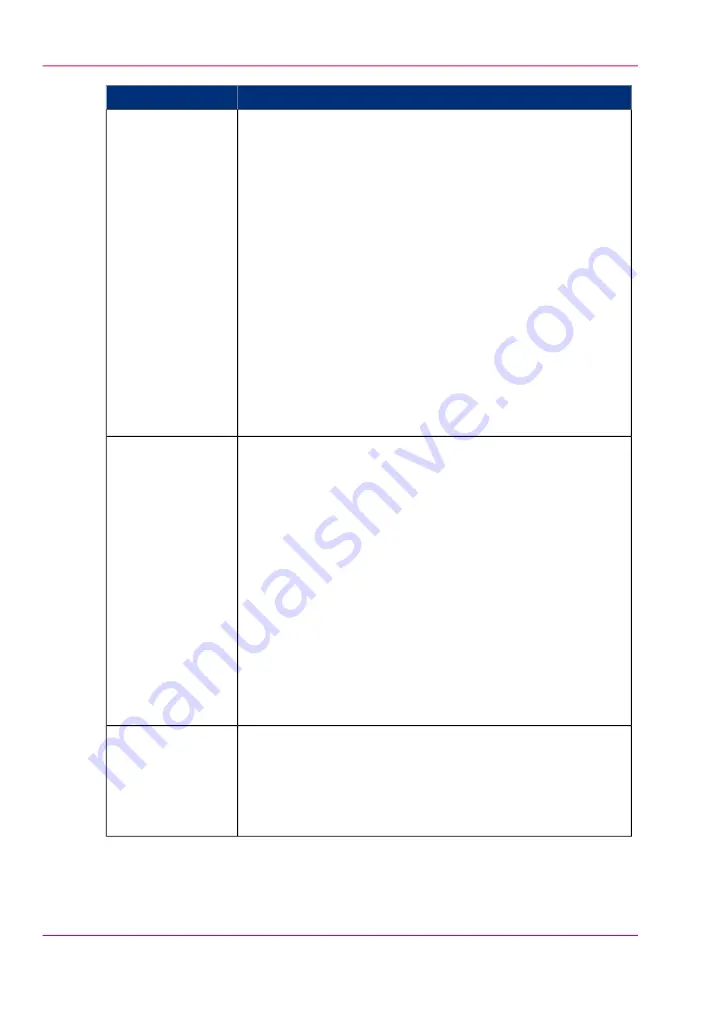
Description
Part
'Devices' section.
• 'Create...'. Use this option to create a new device.
• 'Delete'. Use this option to remove the device. The log data
for the device is removed as well. Please note that this action
cannot be reversed.
• 'Edit...'. Use this option to change the values for a device.
• 'Delete log data'. Use this option to remove log data of a
device.
• 'Upgrade'. Use this option to upgrade Océ Account Logic.
'Tasks' section.
• 'Compress database'. Use this option to clean up the
database.
• 'Start'. Use this option to run an update dialog or to retrieve
log data.
• 'Edit...'. Use this option to change the conditions for the
update dialog and the log data retrieval.
The 'Devices' tab
'Overview' section.
• 'Create...'. Use this option to define the conditions to export
data
• 'Delete'. Remove the export filter.
• 'Edit...'. Change the conditions to export log data.
• 'Copy...'. Make a duplicate of the filter settings to create
another export filter.
• 'Run...'. Select the required filter and start the export of the
log data.
'Statistics' section.
• 'Create...'
• 'Delete'
• 'Edit...'
• 'Run...'
The 'Export filters'
tab
The license screen enables you to perform the following actions.
• Determine the host ID necessary to receive a valid license
file.
• Activate the license file.
• Create a back-up of the license file.
The 'Licenses'
screen
Chapter 15 - Account management
352
Summary of Océ Account Console
Содержание PlotWave 900
Страница 1: ...o Oc PlotWave 900 Serious Power User manual Operating information...
Страница 11: ...Chapter 1 Introduction...
Страница 28: ...Chapter 1 Introduction 28 Working area...
Страница 29: ...Chapter 2 Get to know the Oc Plot Wave 900 system...
Страница 44: ...Chapter 2 Get to know the Oc PlotWave 900 system 44 Online Offline button...
Страница 45: ...Chapter 3 Define your workflow with Oc Express WebTools...
Страница 128: ...Chapter 3 Define your workflow with Oc Express WebTools 128 Delete a Smart Inbox...
Страница 129: ...Chapter 4 Use the Oc PlotWave 900 to print...
Страница 142: ...Chapter 4 Use the Oc PlotWave 900 to print 142 Print a job from the Smart Inbox...
Страница 143: ...Chapter 5 Use the Oc PlotWave 900 scanner to copy...
Страница 169: ...Chapter 6 Use the Oc TDS600 scanner to copy...
Страница 197: ...Chapter 7 Use Oc Mobile Printing and Scanning...
Страница 210: ...Chapter 7 Use Oc Mobile Printing and Scanning 210 Save a scanned document on your mobile device...
Страница 211: ...Chapter 8 Special copy and scan jobs...
Страница 238: ...Note You can use horizontal and vertical shift at the same time Chapter 8 Special copy and scan jobs 238 Shift the image...
Страница 241: ...Chapter 9 The Folder Reinforcement unit and Belt unit...
Страница 255: ...Chapter 10 Oc Double Decker Pro...
Страница 262: ...Chapter 10 Oc Double Decker Pro 262 How to set the media separation method...
Страница 263: ...Chapter 11 System maintenance...
Страница 291: ...Chapter 12 Solve problems...
Страница 328: ...Chapter 12 Solve problems 328 Other problems...
Страница 329: ...Chapter 13 Support...
Страница 335: ...Chapter 14 License management...
Страница 347: ...Chapter 15 Account management...
Страница 356: ...Chapter 15 Account management 356 Enable account management in the Oc Express WebTools...
Страница 357: ...Chapter 16 Software options...
Страница 359: ...Chapter 17 Network and Security set tings...
Страница 361: ...Appendix A System specifications...
Страница 379: ...Appendix B Reader s comment sheet...
Страница 393: ...Working area printing system 27 Z Zoom Setting 162 Zoom factor Zoom factor 185 393 Index...
Страница 394: ...2...
Страница 395: ...2...
















































