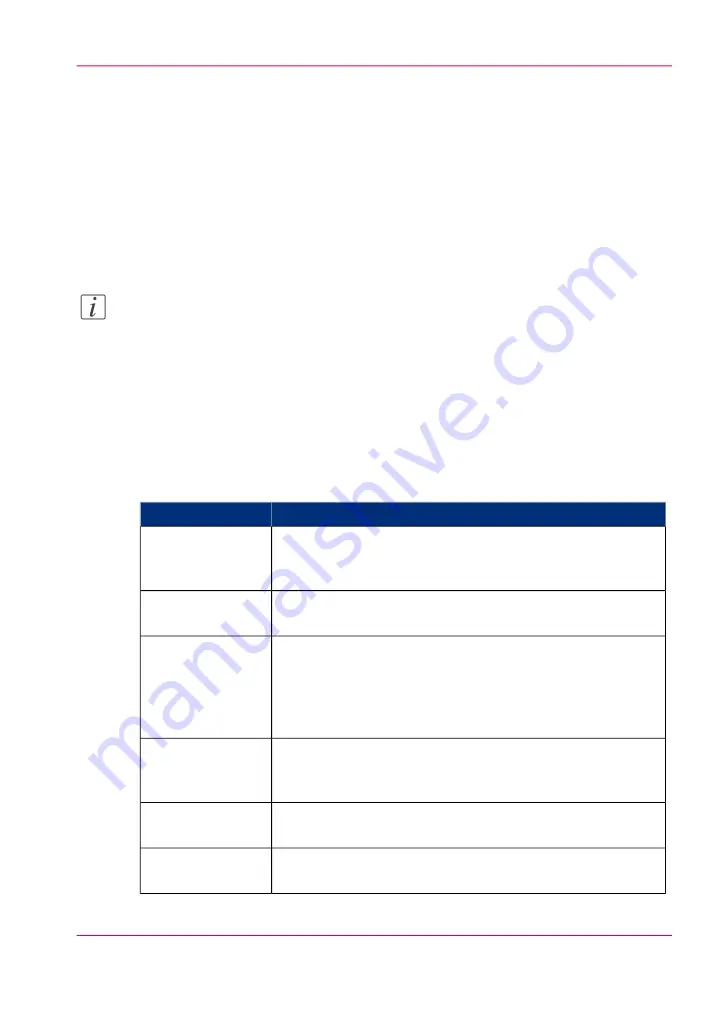
Define the default output quality for copy and scan-to-file
jobs
Introduction
The Océ Express WebTools offers settings to optimize the default output quality for copy
and scan-to-file jobs. You can define a default output quality for each template.
You can find these settings in the 'Preferences' - 'Template 1', 'Template 2', 'Template
3' or 'Template 4' tabs.
Note:
Before you can edit a setting or a settings group, you must be logged on as a key operator
or power user.
'Original type'
The quality of the printed output is optimized based on the type of the original that is
copied.
Setting location: 'Template 1, 2, 3 or 4: Original - Image'.
#
Description
Values
'Line/text' is default value.
This value is advised for line drawings and design drawings.
Lines and text are optimized, a light background is compensated.
'Line/text'
“Grays/Lines” is the recommended value for originals that
contain many grayscales and lines.
'Grays/Lines'
'Dark original' is the advised value for originals with a dark
background.
The output is optimized especially for dark transparent originals.
The system compensates for the dark background and the actual
information on the original is optimized.
'Dark original'
'Blueprint' is the advised value for blueprints.
The information on the original is inverted. White lines will be
black, the blue background will be white.
'Blueprint'
'Printed matter' is the advised value for an original that is already
a print itself, containing raster information.
'Printed matter'
'Cut/Paste' is the advised value for an original that contains
paste edges.
'Cut/Paste'
Chapter 3 - Define your workflow with Océ Express WebTools
115
Define the default output quality for copy and scan-to-file jobs
Содержание PlotWave 900
Страница 1: ...o Oc PlotWave 900 Serious Power User manual Operating information...
Страница 11: ...Chapter 1 Introduction...
Страница 28: ...Chapter 1 Introduction 28 Working area...
Страница 29: ...Chapter 2 Get to know the Oc Plot Wave 900 system...
Страница 44: ...Chapter 2 Get to know the Oc PlotWave 900 system 44 Online Offline button...
Страница 45: ...Chapter 3 Define your workflow with Oc Express WebTools...
Страница 128: ...Chapter 3 Define your workflow with Oc Express WebTools 128 Delete a Smart Inbox...
Страница 129: ...Chapter 4 Use the Oc PlotWave 900 to print...
Страница 142: ...Chapter 4 Use the Oc PlotWave 900 to print 142 Print a job from the Smart Inbox...
Страница 143: ...Chapter 5 Use the Oc PlotWave 900 scanner to copy...
Страница 169: ...Chapter 6 Use the Oc TDS600 scanner to copy...
Страница 197: ...Chapter 7 Use Oc Mobile Printing and Scanning...
Страница 210: ...Chapter 7 Use Oc Mobile Printing and Scanning 210 Save a scanned document on your mobile device...
Страница 211: ...Chapter 8 Special copy and scan jobs...
Страница 238: ...Note You can use horizontal and vertical shift at the same time Chapter 8 Special copy and scan jobs 238 Shift the image...
Страница 241: ...Chapter 9 The Folder Reinforcement unit and Belt unit...
Страница 255: ...Chapter 10 Oc Double Decker Pro...
Страница 262: ...Chapter 10 Oc Double Decker Pro 262 How to set the media separation method...
Страница 263: ...Chapter 11 System maintenance...
Страница 291: ...Chapter 12 Solve problems...
Страница 328: ...Chapter 12 Solve problems 328 Other problems...
Страница 329: ...Chapter 13 Support...
Страница 335: ...Chapter 14 License management...
Страница 347: ...Chapter 15 Account management...
Страница 356: ...Chapter 15 Account management 356 Enable account management in the Oc Express WebTools...
Страница 357: ...Chapter 16 Software options...
Страница 359: ...Chapter 17 Network and Security set tings...
Страница 361: ...Appendix A System specifications...
Страница 379: ...Appendix B Reader s comment sheet...
Страница 393: ...Working area printing system 27 Z Zoom Setting 162 Zoom factor Zoom factor 185 393 Index...
Страница 394: ...2...
Страница 395: ...2...
















































