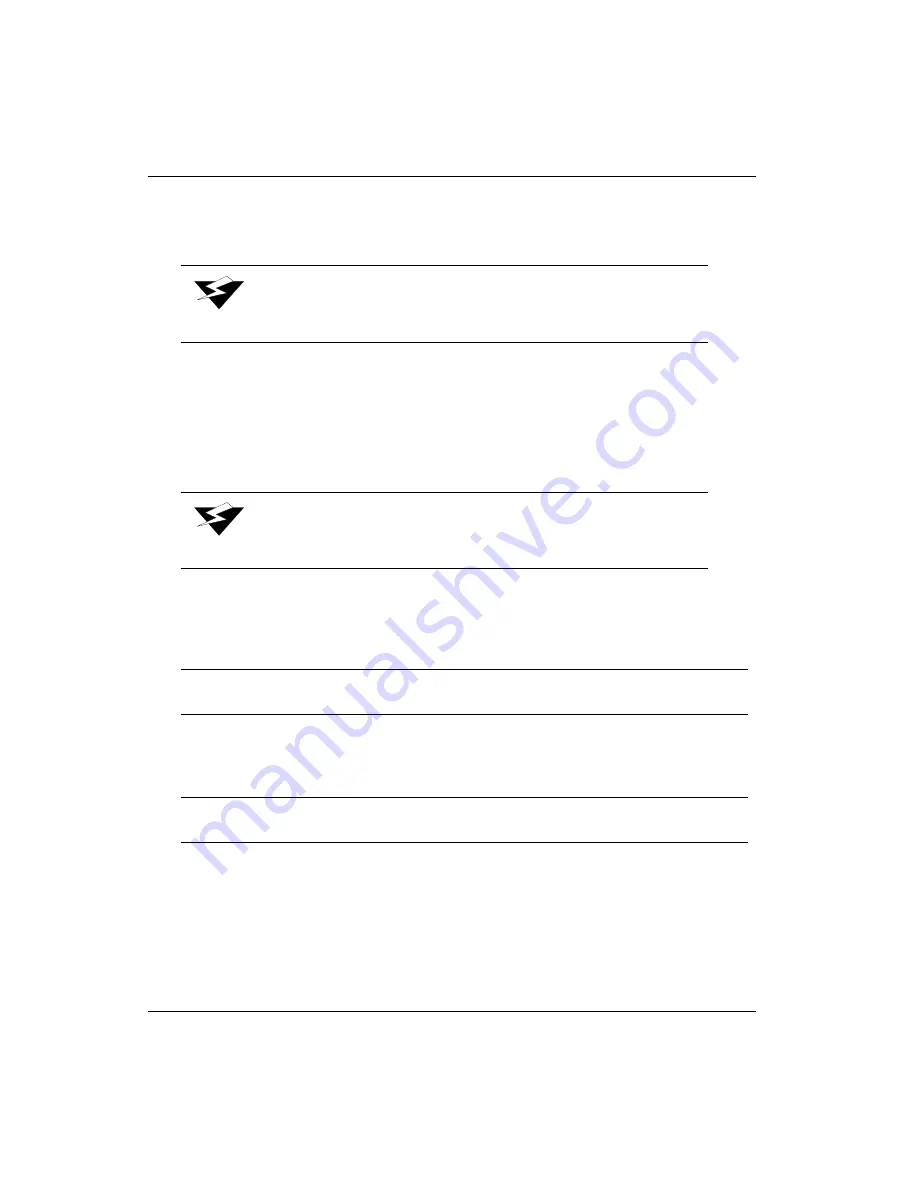
Océ
B-4
Use an individual, small container of cleaning solution/fluid and a new swab for each color.
Only use this cleaning solution/fluid for several cleanings until it becomes slightly
discolored.
1.
Access the carriage assembly via the control panel using the Operator/Maintenance/
Access Carriage menu.
2.
Lower the maintenance station to access the carriage faceplate.
3.
Dip the clean swab into the small container of cleaning solution/fluid.
4.
Starting with the yellow print heads, use a saturated swab to gently apply the cleaning
solution/fluid onto the nozzle plates. Gently move the swab across each head nozzle
plate one time to moisten the ink on each head surface, as shown in
Photo 4.
5.
Repeat steps 3 and 4 for each color beginning next with light magenta, working your
way to black.
6.
Allow the heads to soak a couple of minutes.
Warning:
Never use Isopropyl alcohol on the print head nozzle plates.
Warning:
Each swab has a seam that may scratch the print head nozzle
plate. Use the long semi-curved smooth side of the swab.
Important:
Applying too much force with the swab against the nozzle plate may
scratch the surface.
Important:
Use one clean swab and container of cleaning solution/fluid per color.
Never mix an ink stained swab outside the color you are working with.
Содержание Arizona 500
Страница 1: ...Oc Arizona 500 User Manual Revision F July 26 2004 Using ColorBlend six color printing technology...
Страница 2: ...Oc Display Graphics Systems 2004 All Rights Reserved...
Страница 6: ...Oc vi...
Страница 12: ...Oc Table of Contents xii...
Страница 26: ...Oc Ink System 2 6...
Страница 54: ...Oc Media System 3 28...
Страница 88: ...Oc Control Panel 4 34...
Страница 106: ...Oc Printer Maintenance 5 18...
Страница 114: ...Oc Error Messages and Troubleshooting 6 8...
Страница 116: ...Oc A 2 Figure A 1 Copies Reprints Menu...
Страница 117: ...7 26 04 A 3 Figure A 2 Print Parameters Menu...
Страница 118: ...Oc A 4 Figure A 3 Test Prints Menu...
Страница 119: ...7 26 04 A 5 Figure A 4 Maintenance Menu Part 1...
Страница 120: ...Oc A 6 Figure A 5 Maintenance Menu Part 2...
Страница 121: ...7 26 04 A 7 Figure A 6 Prewarm Menu...
Страница 122: ...Oc A 8 Figure A 7 Media Menu...
Страница 123: ...7 26 04 A 9 Figure A 8 Ink Menu...
Страница 124: ...Oc A 10 Figure A 9 About Printer Menu...
Страница 125: ...7 26 04 A 11 Figure A 10 Units Menu...
Страница 126: ...Oc A 12 Figure A 11 Set Clock Menu...
Страница 127: ...7 26 04 A 13 Figure A 12 Configure I O Menu...
Страница 128: ...Oc A 14...
Страница 136: ...Oc B 8 The printer is now ready to receive the first print of the day Photo 1...
Страница 137: ...7 26 04 B 9 Photo 2 Photo 3...
Страница 138: ...Oc B 10 Photo 4 Photo 5...
Страница 152: ...Oc C 14...
Страница 156: ...Oc Index Index 4...
















































