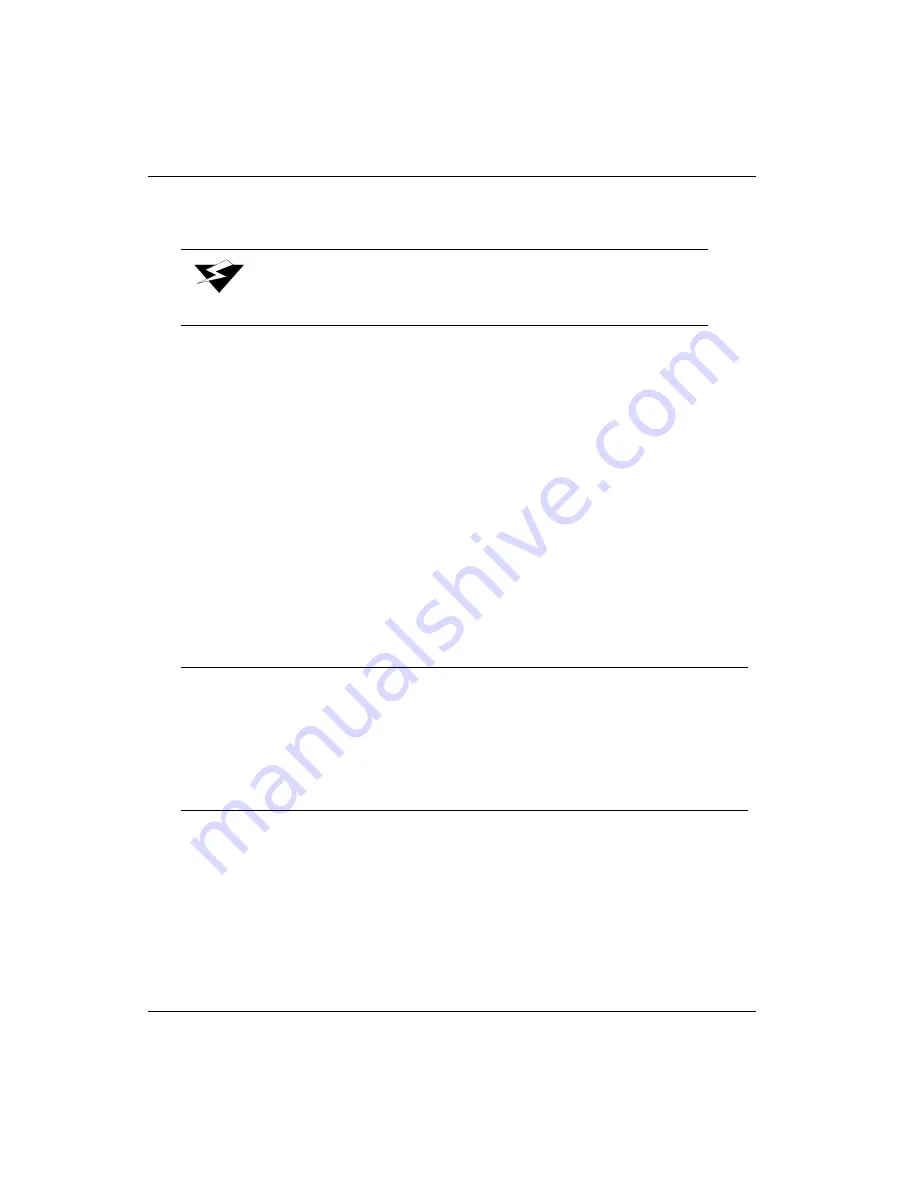
Océ
B-6
the print head nozzles evenly
(straight down versus multidirectional streams of clear
fluid) into the pan from the print head.
6.
Disconnect the syringe from the head ink line, then reconnect the head and reservoir
ink lines back together.
7.
Remove the catch pan, and raise/lock the maintenance station in the up/home
position.
8.
Return the carriage to the home position and secure the left end cap. Run a long
purge of all colors to prime the print heads. Run a low or high purge for all colors to
generate a nozzle test print to verify all nozzles are firing. Contact your field service
representative if this procedure fails to correct your problem.
0.2.6
End of Day Nozzle Protection Procedure
This procedure is required at the end of each work day to prevent the ink from drying out
on the print head nozzle plates when the printer remains idle for an extended time, such as
overnight or on weekends.
The only recommended material for use is polyethylene plastic film.
If the printer is not going to be used for more than one week, the ink lines and reservoirs
(juice boxes) must be flushed out with maintenance fluid by a trained service technician.
Installing the Polyethylene Plastic Film
1.
Access the carriage using the Operator/Maintenance/Access Carriage menu.
2.
Clean all print heads per the “Cleaning Print Head Nozzle Plates” procedure on
page B-3, stopping after step 10.
Warning:
Do not allow any air to enter the print head.
Important:
Before using an unknown type of plastic wrap, you should always test its
compatibility with the Arizona 500 printer cleaning solution/fluid for one
week to ensure the plastic wrap does not dissolve. We have found that
plastic wrap containing polyethylene is most suitable in this application.
Any polyethylene plastic wrap that you have tested and are currently using
with the Arizona 990/180 printer capping plate can also be used on the
Arizona 500 printer.
Содержание Arizona 500
Страница 1: ...Oc Arizona 500 User Manual Revision F July 26 2004 Using ColorBlend six color printing technology...
Страница 2: ...Oc Display Graphics Systems 2004 All Rights Reserved...
Страница 6: ...Oc vi...
Страница 12: ...Oc Table of Contents xii...
Страница 26: ...Oc Ink System 2 6...
Страница 54: ...Oc Media System 3 28...
Страница 88: ...Oc Control Panel 4 34...
Страница 106: ...Oc Printer Maintenance 5 18...
Страница 114: ...Oc Error Messages and Troubleshooting 6 8...
Страница 116: ...Oc A 2 Figure A 1 Copies Reprints Menu...
Страница 117: ...7 26 04 A 3 Figure A 2 Print Parameters Menu...
Страница 118: ...Oc A 4 Figure A 3 Test Prints Menu...
Страница 119: ...7 26 04 A 5 Figure A 4 Maintenance Menu Part 1...
Страница 120: ...Oc A 6 Figure A 5 Maintenance Menu Part 2...
Страница 121: ...7 26 04 A 7 Figure A 6 Prewarm Menu...
Страница 122: ...Oc A 8 Figure A 7 Media Menu...
Страница 123: ...7 26 04 A 9 Figure A 8 Ink Menu...
Страница 124: ...Oc A 10 Figure A 9 About Printer Menu...
Страница 125: ...7 26 04 A 11 Figure A 10 Units Menu...
Страница 126: ...Oc A 12 Figure A 11 Set Clock Menu...
Страница 127: ...7 26 04 A 13 Figure A 12 Configure I O Menu...
Страница 128: ...Oc A 14...
Страница 136: ...Oc B 8 The printer is now ready to receive the first print of the day Photo 1...
Страница 137: ...7 26 04 B 9 Photo 2 Photo 3...
Страница 138: ...Oc B 10 Photo 4 Photo 5...
Страница 152: ...Oc C 14...
Страница 156: ...Oc Index Index 4...
















































