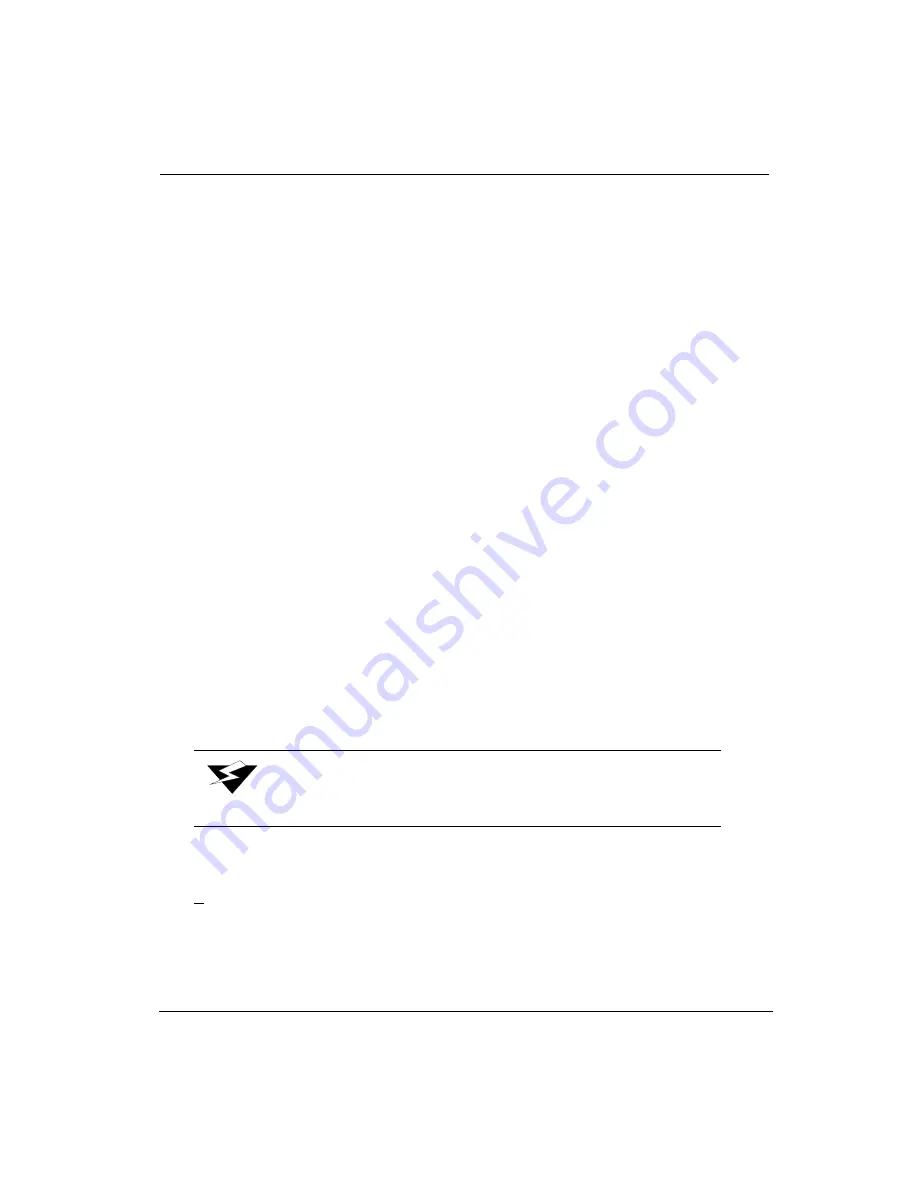
Operator
7/26/04
4-13
Print Menu Tree
The Print Menu Tree menu prints the entire menu tree structure. Follow these steps to print
the menu tree:
1.
Navigate to:
TEST PRINTS
nozzle print
2.
Press the MENU button three times. You then see:
TEST PRINTS
print menu tree
The menu tree contains many fine vertical lines. Océ recommends setting the spit
stripe to DUAL to ensure optimal print quality (see page 4-7).
3.
Press ACCEPT. The Menu Tree begins printing.
0.4.3
Maintenance
The Maintenance menu (see “Maintenance Menu (Part 1)” on page A-5) contains several
daily-maintenance submenus required for printing quality images consistently. These
maintenance items should be performed often before and after printing. These procedures
are in addition to the automated maintenance that occurs without direct operator
intervention. Refer to the “Operator Maintenance Schedule Guidelines” on page 5-2 for
additional information and routine maintenance required on the Arizona 500 printer.
Several maintenance functions can be selected from the front panel menus when the
machine is idle or while printing. The maintenance duration parameters (spit times and
purge times) are set in the front panel menus. The waste pump is turned On during a spit
or purge and is left On for five seconds after the maintenance cycle is complete.
For purge functions, a list of colors to be purged is presented for selection, for example:
INKS TO LOW PURGE
B C LC M LM Y
With this initial setting, all six colors are designated to be purged.
The underscore indicates the color that is the current active item of the list of colors.
Pr moves the underscore to the right. Pressing - replaces the letter with a bar. For
example, when B is underscored, pressing - changes the list to:
Warning:
Media must be installed prior to performing these functions.
Содержание Arizona 500
Страница 1: ...Oc Arizona 500 User Manual Revision F July 26 2004 Using ColorBlend six color printing technology...
Страница 2: ...Oc Display Graphics Systems 2004 All Rights Reserved...
Страница 6: ...Oc vi...
Страница 12: ...Oc Table of Contents xii...
Страница 26: ...Oc Ink System 2 6...
Страница 54: ...Oc Media System 3 28...
Страница 88: ...Oc Control Panel 4 34...
Страница 106: ...Oc Printer Maintenance 5 18...
Страница 114: ...Oc Error Messages and Troubleshooting 6 8...
Страница 116: ...Oc A 2 Figure A 1 Copies Reprints Menu...
Страница 117: ...7 26 04 A 3 Figure A 2 Print Parameters Menu...
Страница 118: ...Oc A 4 Figure A 3 Test Prints Menu...
Страница 119: ...7 26 04 A 5 Figure A 4 Maintenance Menu Part 1...
Страница 120: ...Oc A 6 Figure A 5 Maintenance Menu Part 2...
Страница 121: ...7 26 04 A 7 Figure A 6 Prewarm Menu...
Страница 122: ...Oc A 8 Figure A 7 Media Menu...
Страница 123: ...7 26 04 A 9 Figure A 8 Ink Menu...
Страница 124: ...Oc A 10 Figure A 9 About Printer Menu...
Страница 125: ...7 26 04 A 11 Figure A 10 Units Menu...
Страница 126: ...Oc A 12 Figure A 11 Set Clock Menu...
Страница 127: ...7 26 04 A 13 Figure A 12 Configure I O Menu...
Страница 128: ...Oc A 14...
Страница 136: ...Oc B 8 The printer is now ready to receive the first print of the day Photo 1...
Страница 137: ...7 26 04 B 9 Photo 2 Photo 3...
Страница 138: ...Oc B 10 Photo 4 Photo 5...
Страница 152: ...Oc C 14...
Страница 156: ...Oc Index Index 4...






























