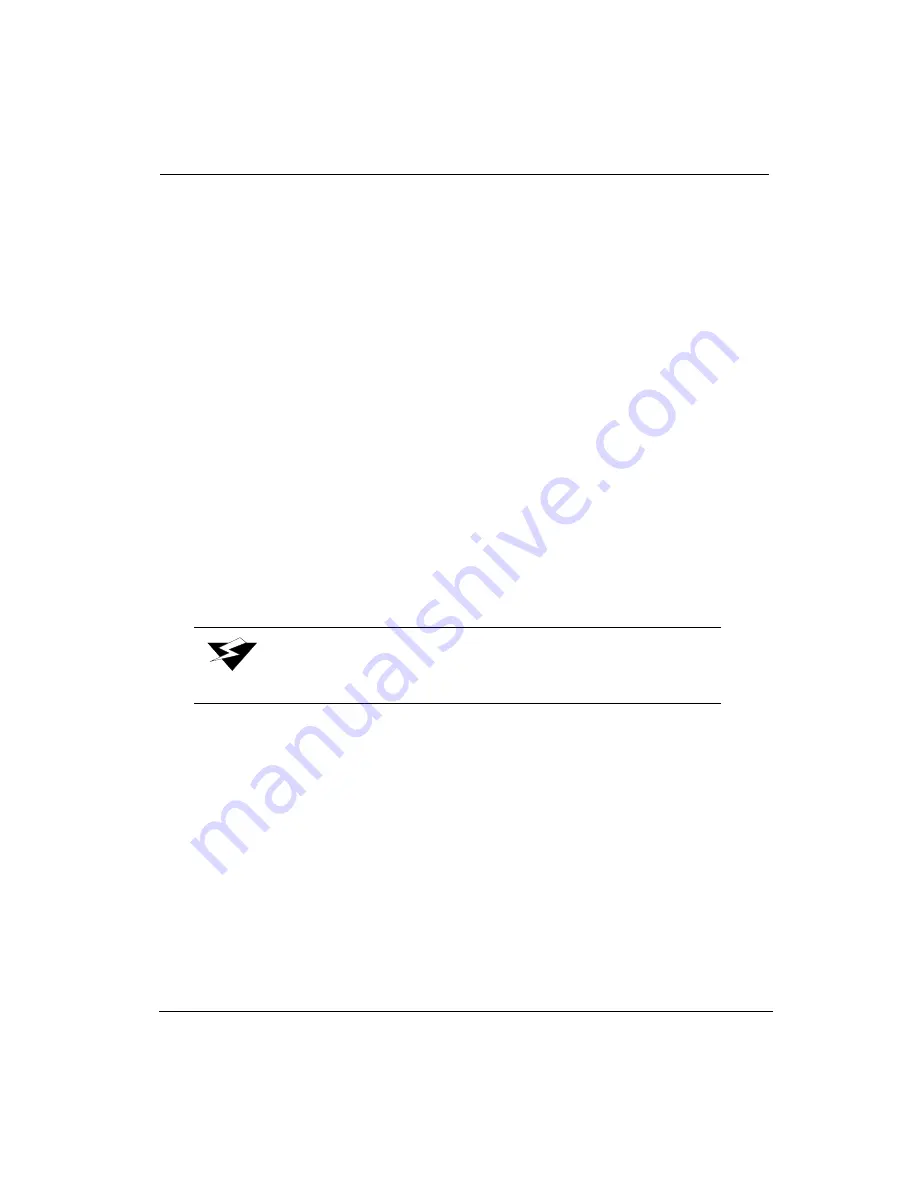
Operator
7/26/04
4-15
Park Carriage
The Park Carriage menu enables the operator to move the carriage back to the home
position or over the capping station. Follow these steps to park the carriage:
1.
Navigate to:
MAINTENANCE
access carriage
2.
Press the MENU button. You then see:
MAINTENANCE
park carriage
3.
Press the ACCEPT button. You then see:
PARK CARRIAGE
'ACCEPT' to start
4.
Press ACCEPT. You then see:
Parking Carriage
please wait
The carriage moves to the home position over the capping station.
High Purge Nozzles
The carriage is moved to the capping station directly above the drain holes. The purge
pressure is elevated. This process may take as long as 30 seconds. The purge is then
performed. If multiple purges are requested, a pause occurs between purges to allow the ink
to refill. A blot at the maintenance station is performed after the purge to clean the nozzle
plate. If the printer is idle, a nozzle print follows the blot. Follow these steps to perform a
high purge:
1.
Navigate to:
MAINTENANCE
park carriage
2.
Press the MENU button. You then see:
MAINTENANCE
high purge nozzles
Warning:
Media must be installed prior to performing this function.
Содержание Arizona 500
Страница 1: ...Oc Arizona 500 User Manual Revision F July 26 2004 Using ColorBlend six color printing technology...
Страница 2: ...Oc Display Graphics Systems 2004 All Rights Reserved...
Страница 6: ...Oc vi...
Страница 12: ...Oc Table of Contents xii...
Страница 26: ...Oc Ink System 2 6...
Страница 54: ...Oc Media System 3 28...
Страница 88: ...Oc Control Panel 4 34...
Страница 106: ...Oc Printer Maintenance 5 18...
Страница 114: ...Oc Error Messages and Troubleshooting 6 8...
Страница 116: ...Oc A 2 Figure A 1 Copies Reprints Menu...
Страница 117: ...7 26 04 A 3 Figure A 2 Print Parameters Menu...
Страница 118: ...Oc A 4 Figure A 3 Test Prints Menu...
Страница 119: ...7 26 04 A 5 Figure A 4 Maintenance Menu Part 1...
Страница 120: ...Oc A 6 Figure A 5 Maintenance Menu Part 2...
Страница 121: ...7 26 04 A 7 Figure A 6 Prewarm Menu...
Страница 122: ...Oc A 8 Figure A 7 Media Menu...
Страница 123: ...7 26 04 A 9 Figure A 8 Ink Menu...
Страница 124: ...Oc A 10 Figure A 9 About Printer Menu...
Страница 125: ...7 26 04 A 11 Figure A 10 Units Menu...
Страница 126: ...Oc A 12 Figure A 11 Set Clock Menu...
Страница 127: ...7 26 04 A 13 Figure A 12 Configure I O Menu...
Страница 128: ...Oc A 14...
Страница 136: ...Oc B 8 The printer is now ready to receive the first print of the day Photo 1...
Страница 137: ...7 26 04 B 9 Photo 2 Photo 3...
Страница 138: ...Oc B 10 Photo 4 Photo 5...
Страница 152: ...Oc C 14...
Страница 156: ...Oc Index Index 4...






























