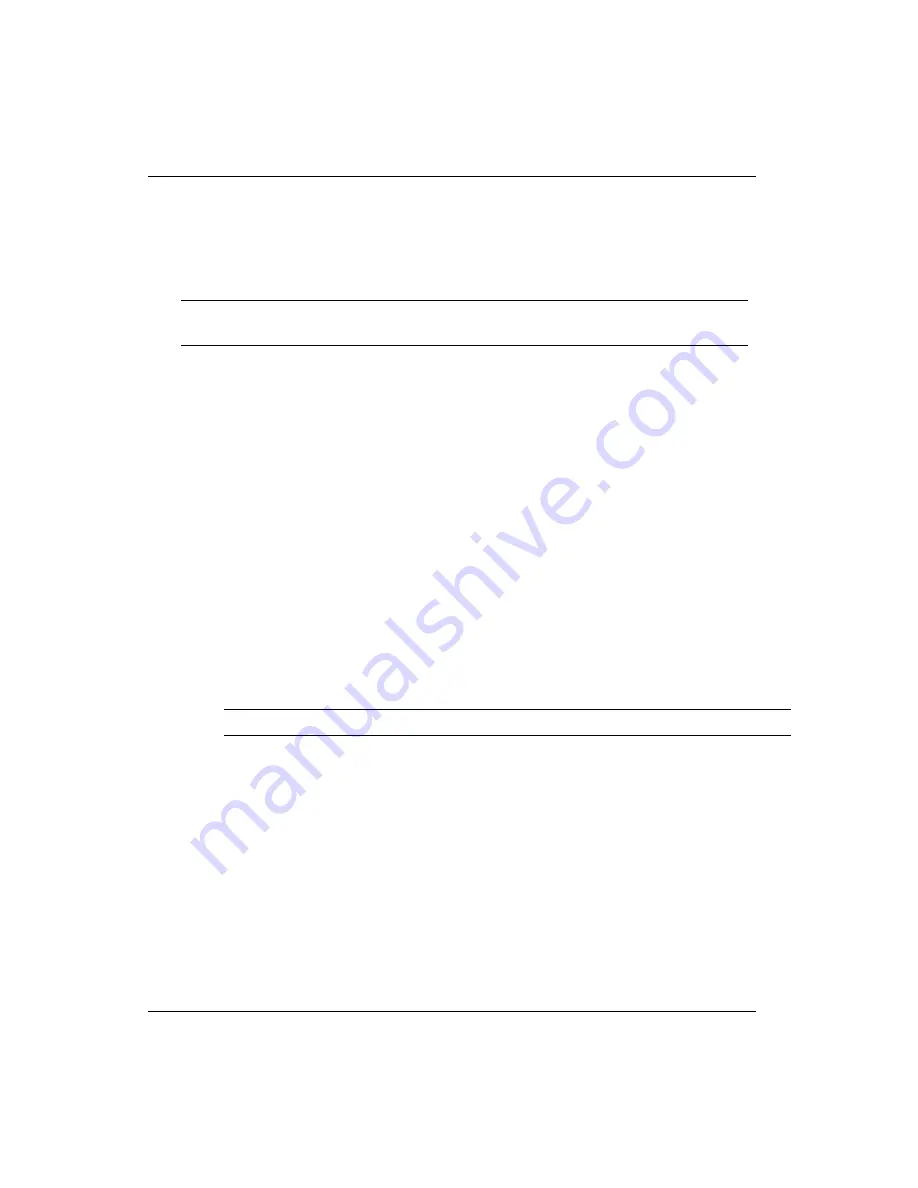
Océ | Control Panel
4-32
0.5.2
LVD-SCSI-2 Port Configuration
The standard 68-pin LVD-SCSI-2 port connects the printer to the PosterShop RIP
platform via a standard 68-pin SCSI-2 data cable. The maximum length of this cable is 40
feet (12 meters).
1.
Navigate to:
MAIN MENU
CONFIGURE I/O
2.
Press the ACCEPT button. You then see:
CONFIGURE I/O
active: SCSI
If the current setting is parallel, you will see:
CONFIGURE I/O
active: parallel
Use the +/- buttons to select SCSI.
3.
Press ACCEPT. You then see:
SCSI PORT
SCSI address: (0 - 7)
This option specifies a SCSI address that identifies the printer to the host system.
Use the +/- buttons to select an address (0-6), as required.
4.
Press ACCEPT. You then see:
SCSI Port
timeout XXX seconds
This option enables you to specify a time period in seconds (1-600) for the printer
to consider the job transfer complete, if an END OF PRINT command is not
received. The delay may need to be increased if the printer issues an error during
an image transfer. An error may be caused by large blank areas (no data) within the
image. Increase this value by at least 60 seconds and try again. Use the + button to
increment the timeout period.
The default setting is 60 seconds.
Note:
NEVER connect or disconnect SCSI cables with the printer or the host PC
powered ON.
Note:
Never select address 7 as it is reserved for the SCSI controller card in the PC.
Содержание Arizona 500
Страница 1: ...Oc Arizona 500 User Manual Revision F July 26 2004 Using ColorBlend six color printing technology...
Страница 2: ...Oc Display Graphics Systems 2004 All Rights Reserved...
Страница 6: ...Oc vi...
Страница 12: ...Oc Table of Contents xii...
Страница 26: ...Oc Ink System 2 6...
Страница 54: ...Oc Media System 3 28...
Страница 88: ...Oc Control Panel 4 34...
Страница 106: ...Oc Printer Maintenance 5 18...
Страница 114: ...Oc Error Messages and Troubleshooting 6 8...
Страница 116: ...Oc A 2 Figure A 1 Copies Reprints Menu...
Страница 117: ...7 26 04 A 3 Figure A 2 Print Parameters Menu...
Страница 118: ...Oc A 4 Figure A 3 Test Prints Menu...
Страница 119: ...7 26 04 A 5 Figure A 4 Maintenance Menu Part 1...
Страница 120: ...Oc A 6 Figure A 5 Maintenance Menu Part 2...
Страница 121: ...7 26 04 A 7 Figure A 6 Prewarm Menu...
Страница 122: ...Oc A 8 Figure A 7 Media Menu...
Страница 123: ...7 26 04 A 9 Figure A 8 Ink Menu...
Страница 124: ...Oc A 10 Figure A 9 About Printer Menu...
Страница 125: ...7 26 04 A 11 Figure A 10 Units Menu...
Страница 126: ...Oc A 12 Figure A 11 Set Clock Menu...
Страница 127: ...7 26 04 A 13 Figure A 12 Configure I O Menu...
Страница 128: ...Oc A 14...
Страница 136: ...Oc B 8 The printer is now ready to receive the first print of the day Photo 1...
Страница 137: ...7 26 04 B 9 Photo 2 Photo 3...
Страница 138: ...Oc B 10 Photo 4 Photo 5...
Страница 152: ...Oc C 14...
Страница 156: ...Oc Index Index 4...






























