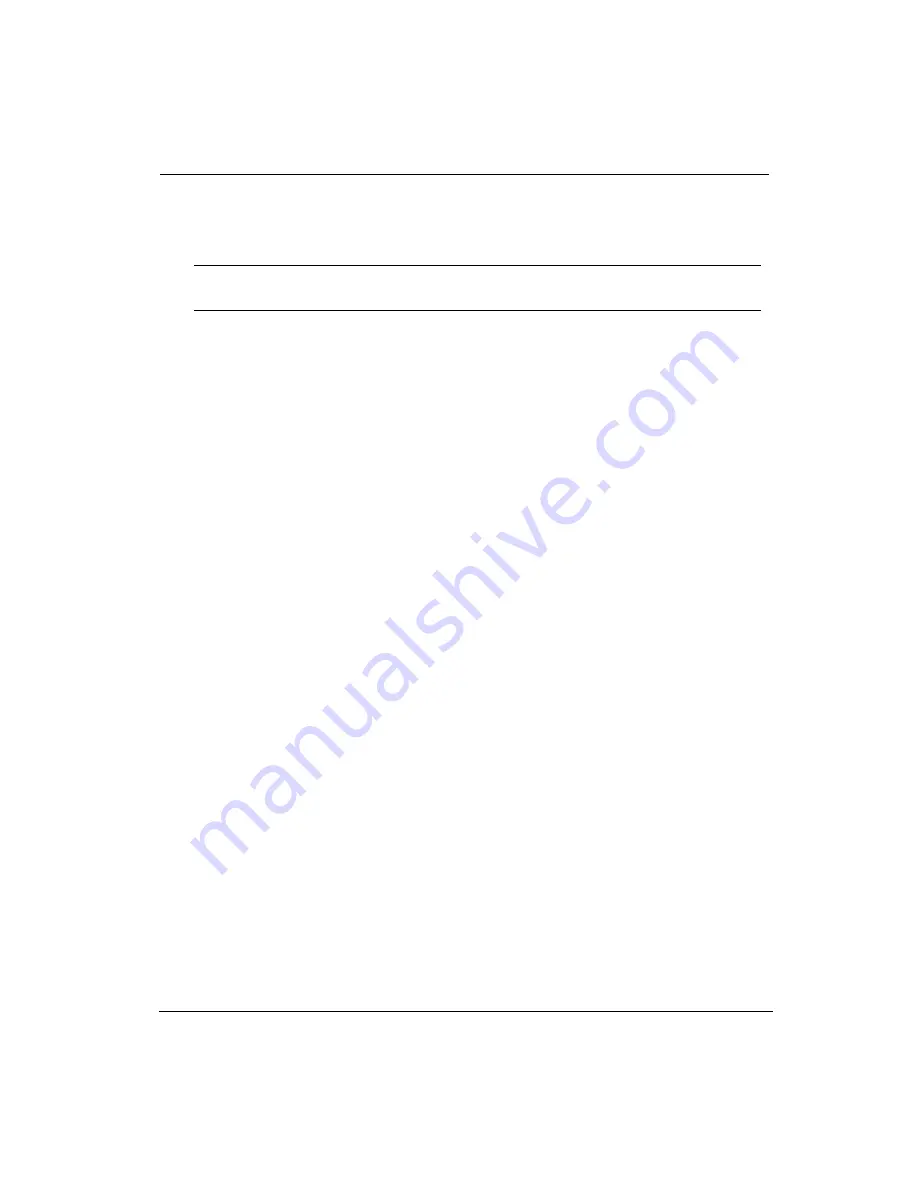
7/26/04
B-5
7.
Starting with the yellow print heads again, dip the yellow swab into its cleaning
solution/fluid and gently move the saturated swab across each head nozzle plate
several times to remove the softened ink from each head surface
.
8.
Repeat step 7 for each color beginning next with light magenta, working your way to
black.
9.
Empty or store the cleaning solution/fluid containers and unused cleaning items
(swabs and/or lint-free cloth) for the next scheduled cleaning. Do not store new
swabs in the cleaning solution/fluid.
10.
Park the carriage assembly via the control panel using the Operator/Maintenance/
Park Carriage menu.
11.
Raise/lock the maintenance station in the up/home position, and close all doors.
12.
Do a low purge of all colors from the Operator Maintenance menu. Check the
Nozzle Print for nozzles out. If you still have nozzles missing do one or two high
purges for the problem colors.
0.2.5
Flushing a Print Head
This procedure is not performed daily. It is performed as a last resort to clear blocked
nozzles. It should only be performed by a trained operator. Contact your field service
representative for assistance with this procedure.
1.
Access the carriage assembly via the control panel using the Operator/Maintenance/
Access Carriage menu.
2.
Open the entire left end cap assembly and slide it out from the printer, then lower
the maintenance station to expose the print head nozzle plate, as shown in
Photo 2
.
Place a shallow 9-in. x 14-in. pan on top of the maintenance station.
3.
Locate the print head to be flushed. Disconnect and cap the ink line coming from
the ink reservoir to the selected print head to prevent ink spillage.
4.
Fill the syringe with cleaning solution/fluid,
then attach it to the ink line going into
the selected print head.
5.
Flush the print head into the pan below (situated on top of the maintenance station).
Looking from the carriage face plate level, visually check to see the solution exiting
Important:
Applying too much force with the swab against the nozzle plate may
scratch the surface.
Содержание Arizona 500
Страница 1: ...Oc Arizona 500 User Manual Revision F July 26 2004 Using ColorBlend six color printing technology...
Страница 2: ...Oc Display Graphics Systems 2004 All Rights Reserved...
Страница 6: ...Oc vi...
Страница 12: ...Oc Table of Contents xii...
Страница 26: ...Oc Ink System 2 6...
Страница 54: ...Oc Media System 3 28...
Страница 88: ...Oc Control Panel 4 34...
Страница 106: ...Oc Printer Maintenance 5 18...
Страница 114: ...Oc Error Messages and Troubleshooting 6 8...
Страница 116: ...Oc A 2 Figure A 1 Copies Reprints Menu...
Страница 117: ...7 26 04 A 3 Figure A 2 Print Parameters Menu...
Страница 118: ...Oc A 4 Figure A 3 Test Prints Menu...
Страница 119: ...7 26 04 A 5 Figure A 4 Maintenance Menu Part 1...
Страница 120: ...Oc A 6 Figure A 5 Maintenance Menu Part 2...
Страница 121: ...7 26 04 A 7 Figure A 6 Prewarm Menu...
Страница 122: ...Oc A 8 Figure A 7 Media Menu...
Страница 123: ...7 26 04 A 9 Figure A 8 Ink Menu...
Страница 124: ...Oc A 10 Figure A 9 About Printer Menu...
Страница 125: ...7 26 04 A 11 Figure A 10 Units Menu...
Страница 126: ...Oc A 12 Figure A 11 Set Clock Menu...
Страница 127: ...7 26 04 A 13 Figure A 12 Configure I O Menu...
Страница 128: ...Oc A 14...
Страница 136: ...Oc B 8 The printer is now ready to receive the first print of the day Photo 1...
Страница 137: ...7 26 04 B 9 Photo 2 Photo 3...
Страница 138: ...Oc B 10 Photo 4 Photo 5...
Страница 152: ...Oc C 14...
Страница 156: ...Oc Index Index 4...






























