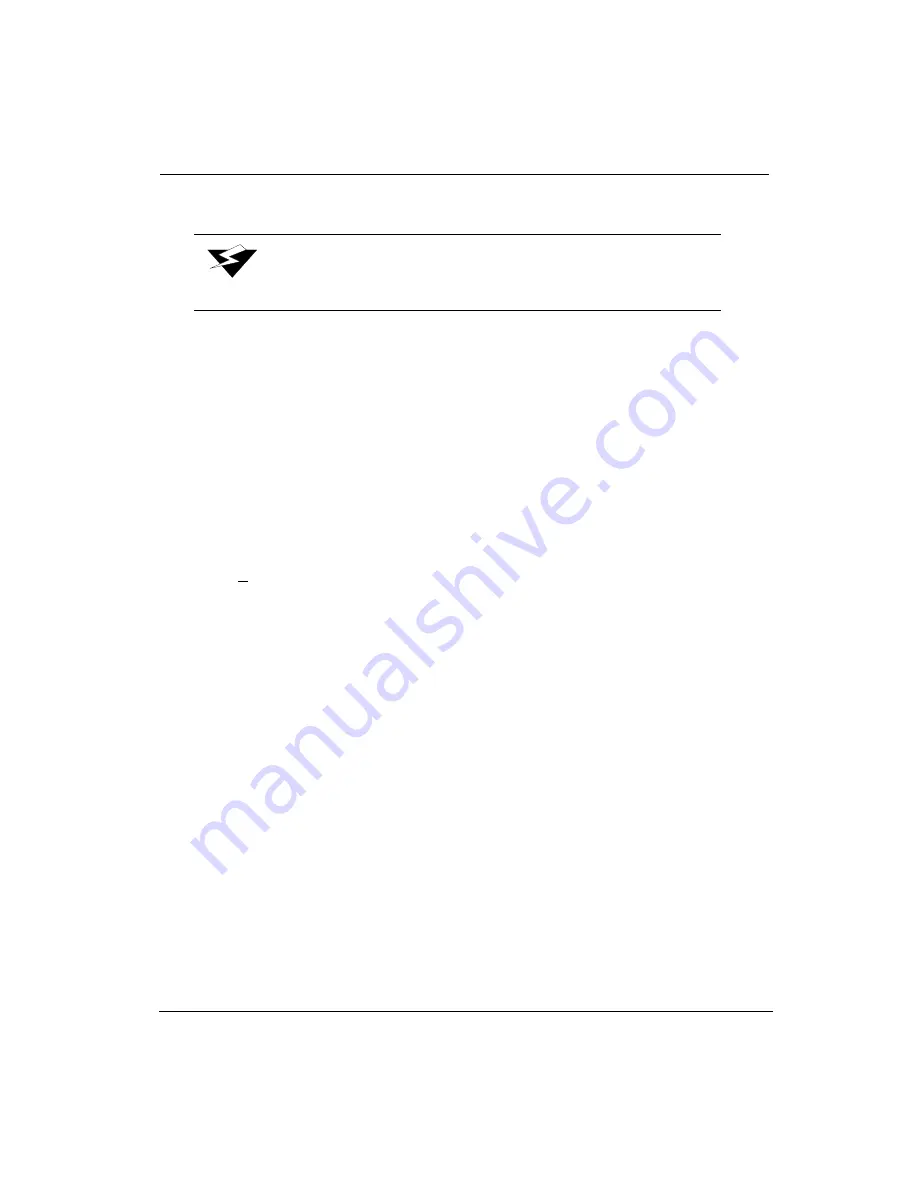
Operator
7/26/04
4-17
Mini Purge Nozzles
The carriage is moved to the blotting station, and a low-pressure purge is performed while
the nozzle plate is in contact with the blotting cloth. A blot and a spit occur after each mini
purge. Follow these steps to perform a mini purge:
1.
Navigate to:
MAINTENANCE
low purge nozzles
2.
Press the MENU button. You then see:
MAINTENANCE
mini purge nozzles
3.
Press the ACCEPT button. You then see:
INKS TO MINI PURGE
B C M Y LC LM
Use the +/- buttons to select the required color or colors to mini purge.
4.
Press ACCEPT to begin purging. The
Cleaning Nozzles please wait
message is
displayed during the purge process.
Spit Heads
The carriage is moved to the blotting station and the heads are fired. The nozzle plate is not
in contact with the blotting cloth. Follow these steps to perform a spit:
1.
Navigate to:
MAINTENANCE
mini purge nozzles
2.
Press the MENU button. You then see:
MAINTENANCE
spit heads
3.
Press the ACCEPT button. You then see:
Spitting Heads
please wait
Warning:
Media must be installed prior to performing this function.
Содержание Arizona 500
Страница 1: ...Oc Arizona 500 User Manual Revision F July 26 2004 Using ColorBlend six color printing technology...
Страница 2: ...Oc Display Graphics Systems 2004 All Rights Reserved...
Страница 6: ...Oc vi...
Страница 12: ...Oc Table of Contents xii...
Страница 26: ...Oc Ink System 2 6...
Страница 54: ...Oc Media System 3 28...
Страница 88: ...Oc Control Panel 4 34...
Страница 106: ...Oc Printer Maintenance 5 18...
Страница 114: ...Oc Error Messages and Troubleshooting 6 8...
Страница 116: ...Oc A 2 Figure A 1 Copies Reprints Menu...
Страница 117: ...7 26 04 A 3 Figure A 2 Print Parameters Menu...
Страница 118: ...Oc A 4 Figure A 3 Test Prints Menu...
Страница 119: ...7 26 04 A 5 Figure A 4 Maintenance Menu Part 1...
Страница 120: ...Oc A 6 Figure A 5 Maintenance Menu Part 2...
Страница 121: ...7 26 04 A 7 Figure A 6 Prewarm Menu...
Страница 122: ...Oc A 8 Figure A 7 Media Menu...
Страница 123: ...7 26 04 A 9 Figure A 8 Ink Menu...
Страница 124: ...Oc A 10 Figure A 9 About Printer Menu...
Страница 125: ...7 26 04 A 11 Figure A 10 Units Menu...
Страница 126: ...Oc A 12 Figure A 11 Set Clock Menu...
Страница 127: ...7 26 04 A 13 Figure A 12 Configure I O Menu...
Страница 128: ...Oc A 14...
Страница 136: ...Oc B 8 The printer is now ready to receive the first print of the day Photo 1...
Страница 137: ...7 26 04 B 9 Photo 2 Photo 3...
Страница 138: ...Oc B 10 Photo 4 Photo 5...
Страница 152: ...Oc C 14...
Страница 156: ...Oc Index Index 4...






























