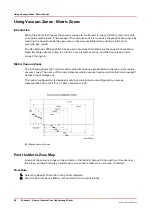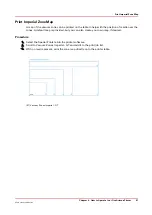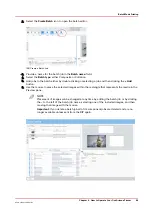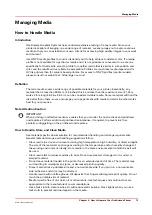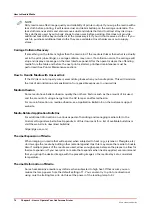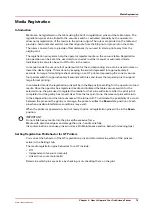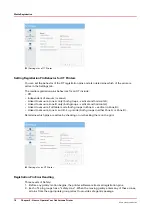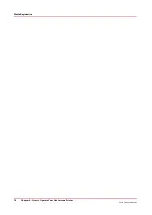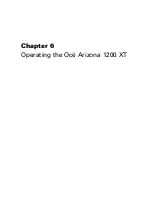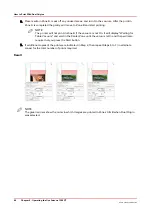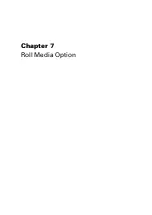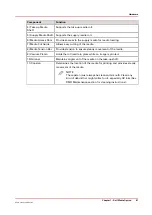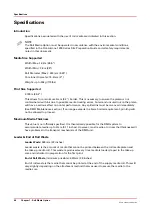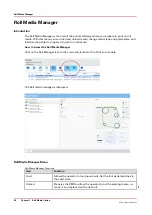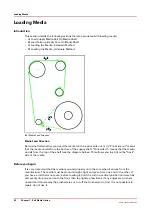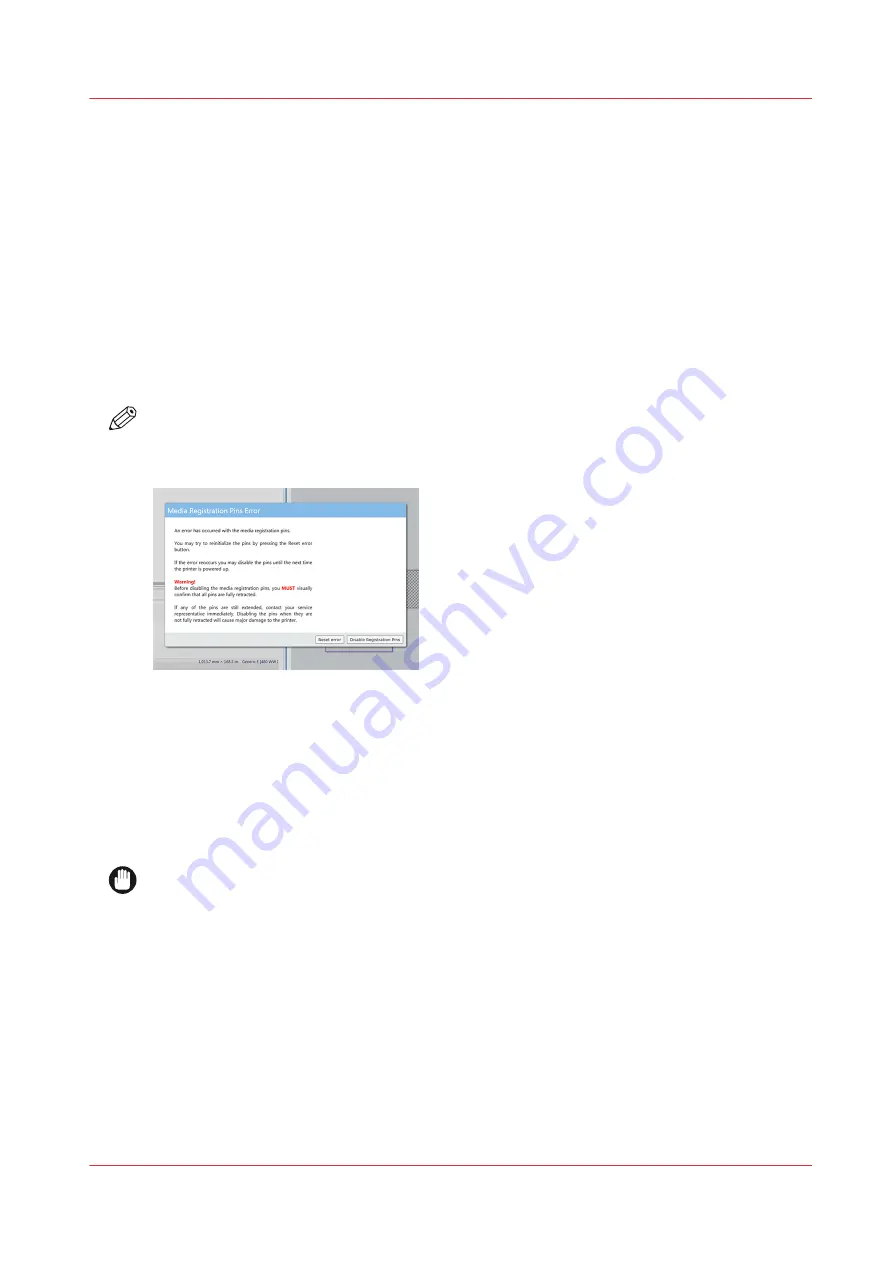
3. If pin behavior is set to manual – the user is allowed to activate pins using the table vacuum
pedals. However, if the gantry is within safety zone of any of the pin groups, that group will
ignore request to extend. The same is true if pins are in one of automatic operational modes.
Error handling
In case any of the pins is stuck in either UP or DOWN position, gantry motion is stopped, printing
cancelled and the "registration pin error" window will pop-up. Safety zones ensure detection of a
pin that failed to retract and the gantry stops before it hits that pin.
The pop-up error window informs the user that the software detected undesired pin position, and
it will show possible reasons for the error (air pressure, sensors) and ask user to visually check if
all pins are in retracted (DOWN) position. There are two buttons in this error window - one allows
the user to re-initialize pins and another button allows the user to completely disable the pins.
Pins are automatically re-enabled on the next printer power-up, so they go through usual
initialization process.
NOTE
If initialization fails, the same process of error handling repeats. In this case you must request a
service call.
[41] Registration Pin Error Window
Registration Pin Maintenance
During a print job with a bleed, ink will deposit on the top surface of the pins and pin housings.
The accumulation of ink on these surfaces should not grow beyond the top surface of the overlay.
When this occurs remove the accumulated ink by using a razor blade or scraper on the top
surface of the overlay only (with pins in the down position). It is also possible to clean the top
surface of each pin with the same tools in their up position.
IMPORTANT
• Do not use any cleaning solutions to clean pins
• Do not lift overlays to clean pins
• Do not dig out ink from below the top surface of the overlay as this may damage the surface of
the pin.
Media Registration
Chapter 5 - How to Operate Your Océ Arizona Printer
77
Océ Arizona 1200 Series
Содержание arizona 1240 GT
Страница 1: ...User guide Oc Arizona 1200 Series Revision 3010121377...
Страница 6: ...Contents 6 Oc Arizona 1200 Series...
Страница 7: ...Chapter 1 Introduction...
Страница 11: ...Chapter 2 Product Compliance...
Страница 15: ...Chapter 3 Safety Information...
Страница 34: ...Roll Media Safety Awareness 34 Chapter 3 Safety Information Oc Arizona 1200 Series...
Страница 35: ...Chapter 4 How to Navigate the User Interface...
Страница 56: ...Software Update Module 56 Chapter 4 How to Navigate the User Interface Oc Arizona 1200 Series...
Страница 57: ...Chapter 5 How to Operate Your Oc Arizona Printer...
Страница 78: ...Media Registration 78 Chapter 5 How to Operate Your Oc Arizona Printer Oc Arizona 1200 Series...
Страница 79: ...Chapter 6 Operating the Oc Arizona 1200 XT...
Страница 85: ...Chapter 7 Roll Media Option...
Страница 109: ...Chapter 8 Static Suppression Option...
Страница 113: ...Chapter 9 How to Manage a White Ink Workflow...
Страница 157: ...Chapter 10 Ink System Management...
Страница 161: ...Chapter 11 Troubleshooting...
Страница 163: ...Chapter 12 Printer Maintenance...
Страница 206: ...How to Remove Uncured Ink on the Capstan 206 Chapter 12 Printer Maintenance Oc Arizona 1200 Series...
Страница 207: ...Appendix A Application Information...