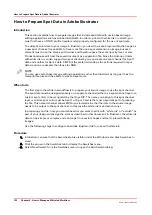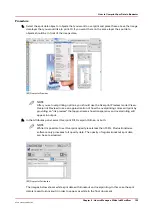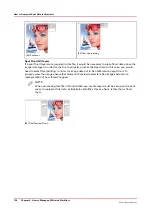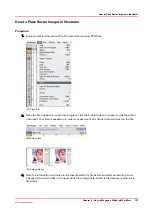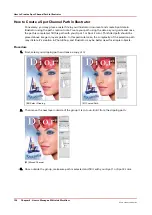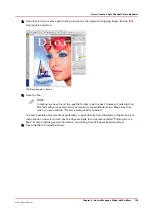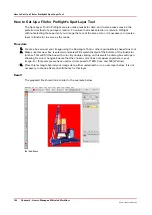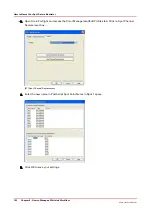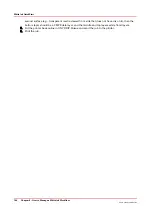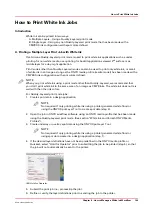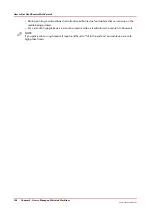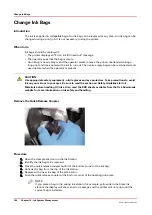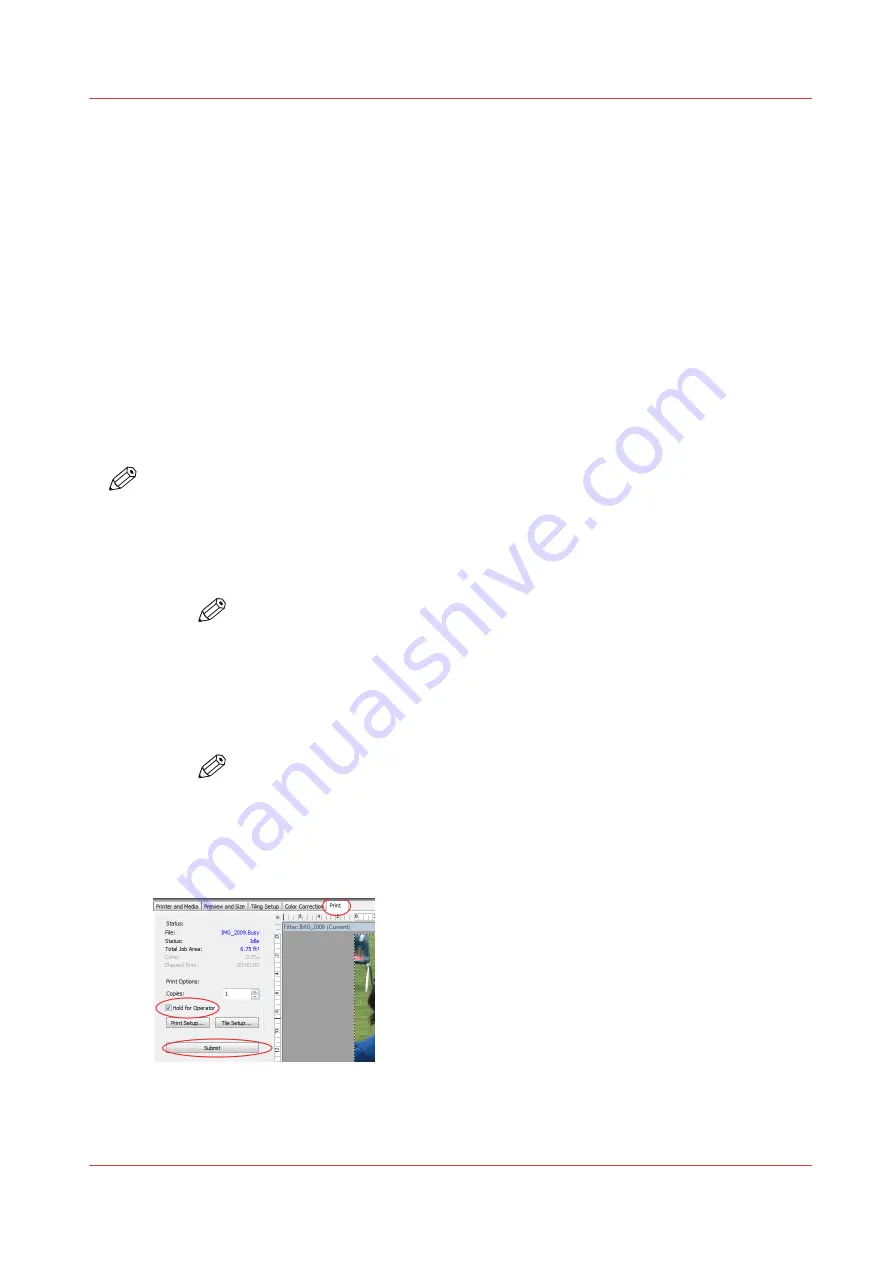
How to Print White Ink Jobs
Introduction
White Ink can be printed in two ways:
A. Multiple Layers - Using a Quality-Layered print mode
B. Single Layer - Using any non Quality-Layered print mode that has been made with a
CMYKSS ink configuration with spot colors defined.
A. Printing a Multiple Layer Print Job with White Ink
Océ Arizona Quality-Layered print mode is used to print white ink applications such as under-
printing for non-white media, over-printing for backlit applications viewed 2
nd
surface or as
middle layer for a day-night application
Print modes other than Quality-Layered mode can also be used to print only white ink, or area's
of white ink in an image as long as the ONYX media profile (media model) has been made with a
CMYKSS ink configuration with spot colors defined.
NOTE
When you print white ink using a print mode other than Quality-Layered, we recommend that
you don't print white ink in the same area of an image as CMYK inks. The white ink does not mix
well with the other ink colors.
For Quality-Layered print mode jobs:
1. Create spot data in a design application.
NOTE
Not required if only printing white ink using a printer generated white flood or
using the ONYX Spot Layer Tool to create spot data (step 3).
2. Open the job in ONYX workflow software using an ONYX media profile that has been made
using the Quality-Layered print mode. (See section "White Ink and Varnish ONYX Media
Profiles").
3. Create underlay or overlay spot data using the ONYX Spot Layer Tool.
NOTE
Not required if only printing white ink using a printer generated white flood or
using spot data created in a design application (step 1).
4. If the desired layer definitions have not been predefined in the ONYX media profile or
Quickset, select "Hold for Operator" prior to submitting the job to be printed (step 5), so that
the job will not automatically be sent to the printer.
[98] Hold for Operator
5. Submit the print job (i.e., process/rip the job).
6. Define or verify the layer definitions prior to sending the job to the printer.
How to Print White Ink Jobs
Chapter 9 - How to Manage a White Ink Workflow
145
Océ Arizona 1200 Series
Содержание arizona 1240 GT
Страница 1: ...User guide Oc Arizona 1200 Series Revision 3010121377...
Страница 6: ...Contents 6 Oc Arizona 1200 Series...
Страница 7: ...Chapter 1 Introduction...
Страница 11: ...Chapter 2 Product Compliance...
Страница 15: ...Chapter 3 Safety Information...
Страница 34: ...Roll Media Safety Awareness 34 Chapter 3 Safety Information Oc Arizona 1200 Series...
Страница 35: ...Chapter 4 How to Navigate the User Interface...
Страница 56: ...Software Update Module 56 Chapter 4 How to Navigate the User Interface Oc Arizona 1200 Series...
Страница 57: ...Chapter 5 How to Operate Your Oc Arizona Printer...
Страница 78: ...Media Registration 78 Chapter 5 How to Operate Your Oc Arizona Printer Oc Arizona 1200 Series...
Страница 79: ...Chapter 6 Operating the Oc Arizona 1200 XT...
Страница 85: ...Chapter 7 Roll Media Option...
Страница 109: ...Chapter 8 Static Suppression Option...
Страница 113: ...Chapter 9 How to Manage a White Ink Workflow...
Страница 157: ...Chapter 10 Ink System Management...
Страница 161: ...Chapter 11 Troubleshooting...
Страница 163: ...Chapter 12 Printer Maintenance...
Страница 206: ...How to Remove Uncured Ink on the Capstan 206 Chapter 12 Printer Maintenance Oc Arizona 1200 Series...
Страница 207: ...Appendix A Application Information...