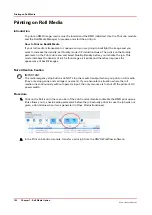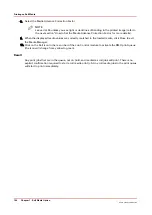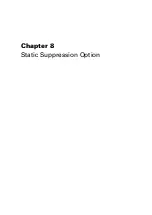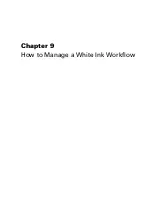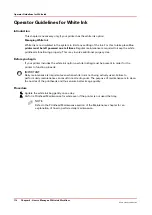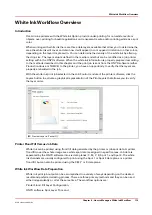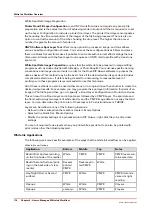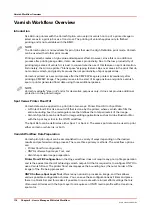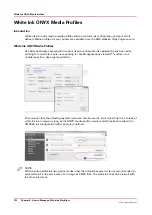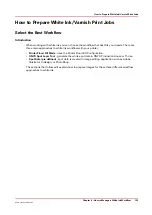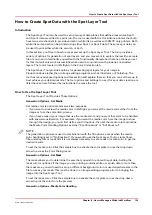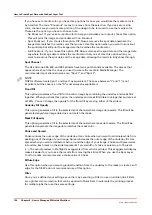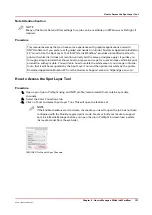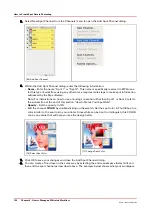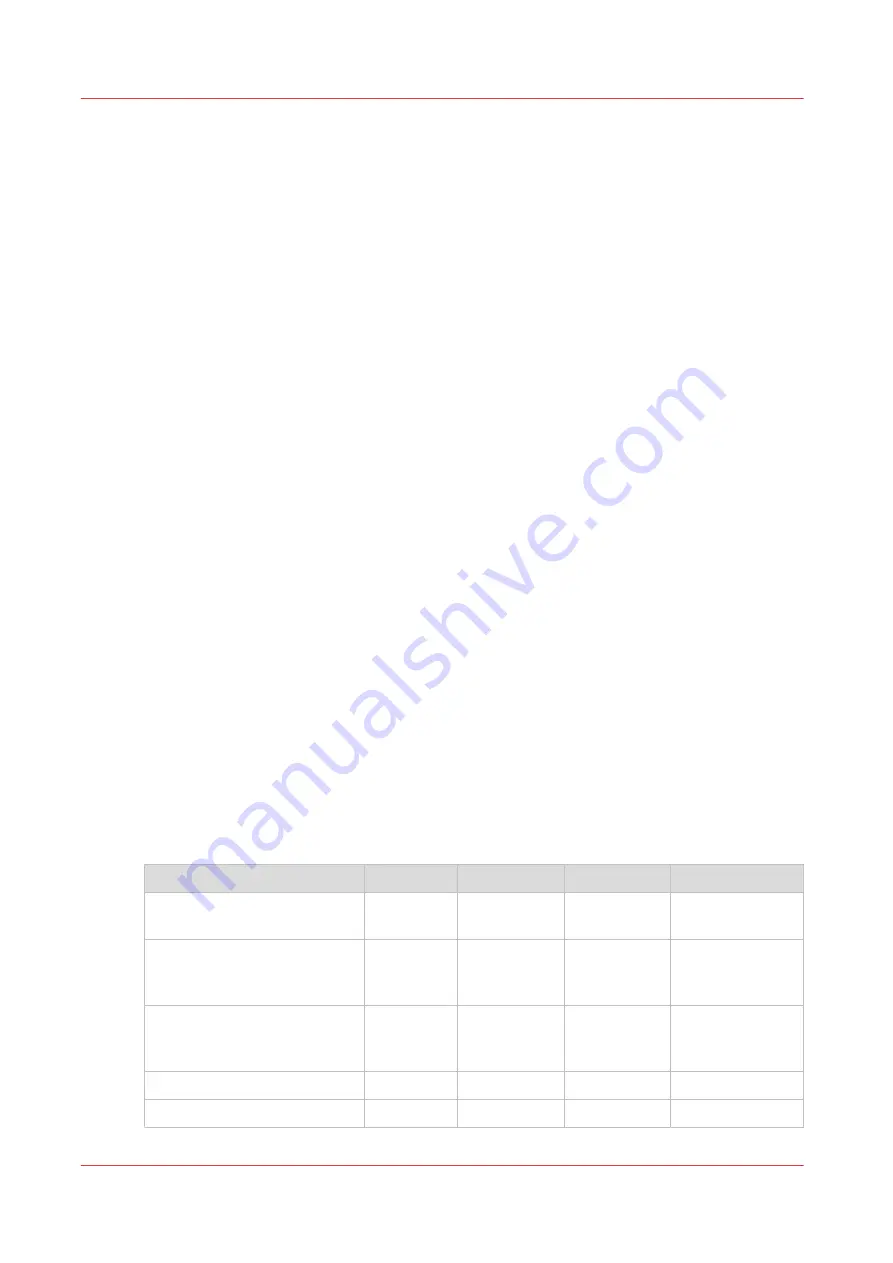
White Spot Data Image Preparation.
Printer Flood Fill Layer Configuration
in an ONYX workflow does not require any pre-rip file
preparation and is the easiest method of achieving white ink output. All that is required is to set
up the Layer Configuration to include a printer flood layer. The printer flood layer encompasses
the bounding box (the outer border of the image) of the file being processed. There is also an
option to control the amount of flood by choosing the drop level. The higher the drop level
number the greater the amount of white ink.
ONYX Software Spot Layer Tool
offers many options to process an image, and thus allows
various possible configuration choices. You can save these configurations as Filters and place
them in a Quick Set and this makes it possible to re-create with minimal effort settings that are
often used. All work with the Spot Layer tool requires an ONYX media profile with at least one
spot color.
White Spot Data Image Preparation
requires that the white data be prepared in image editing
programs such as Adobe Illustrator®, InDesign, or PhotoShop®. You must use specific naming
conventions and image use protocols in order for the Onyx RIP-Queue software to process the
data as desired. This method may be the best choice if the desired white ink spot data includes
complicated selections or if data is being created for outsourcing. A reasonable level of
proficiency in these programs is recommended to use this technique.
All of these methods can also be used either alone or in conjunction with each other to create the
desired output results. For example, you may generate the spot layer information for parts of an
image in PhotoShop and then go on to specify a Flood Layer Configuration in Production House.
This can result in a Flood Layer and a Spot Layer followed by a CMYK Layer. The spot data and
the flood will occupy two layers of white density and the CMYK image data can occupy the third
layer. You can determine the print order of these layers in ProductionHouse or THRIVE.
Layers can be defined at any of the following locations:
• Defined in the media when the media is created - Mode Options
• Selected in a Quick Set - Media Options
• Modify the printer settings of a processed job in RIP Queue - right-click the job, edit printer
settings.
You are not required to use layers when you print white spot data. It can also be printed with
print modes other than Quality-Layered.
White Ink Applications
The following are some specific examples of the ways that the white ink workflow can be applied.
White Ink Layer Options
Application
Bottom
Middle
Top
Notes
Backlit First Surface (printing
on the front side of the media)
White
CMYK
CMYK
CMYK layers con-
tain same data.
Backlit Second Surface (print-
ing on the back side of clear
media)
Reverse
printed
CMYK
Reverse prin-
ted CMYK
White
Day-Night (First or Second
surface)
CMYK
White
CMYK
CMYK data is re-
versed or right-
reading
Opaque
White
White
CMYK
3 layers
Opaque
<empty>
White
CMYK
2 layers
White Ink Workflow Overview
116
Chapter 9 - How to Manage a White Ink Workflow
Océ Arizona 1200 Series
Содержание arizona 1240 GT
Страница 1: ...User guide Oc Arizona 1200 Series Revision 3010121377...
Страница 6: ...Contents 6 Oc Arizona 1200 Series...
Страница 7: ...Chapter 1 Introduction...
Страница 11: ...Chapter 2 Product Compliance...
Страница 15: ...Chapter 3 Safety Information...
Страница 34: ...Roll Media Safety Awareness 34 Chapter 3 Safety Information Oc Arizona 1200 Series...
Страница 35: ...Chapter 4 How to Navigate the User Interface...
Страница 56: ...Software Update Module 56 Chapter 4 How to Navigate the User Interface Oc Arizona 1200 Series...
Страница 57: ...Chapter 5 How to Operate Your Oc Arizona Printer...
Страница 78: ...Media Registration 78 Chapter 5 How to Operate Your Oc Arizona Printer Oc Arizona 1200 Series...
Страница 79: ...Chapter 6 Operating the Oc Arizona 1200 XT...
Страница 85: ...Chapter 7 Roll Media Option...
Страница 109: ...Chapter 8 Static Suppression Option...
Страница 113: ...Chapter 9 How to Manage a White Ink Workflow...
Страница 157: ...Chapter 10 Ink System Management...
Страница 161: ...Chapter 11 Troubleshooting...
Страница 163: ...Chapter 12 Printer Maintenance...
Страница 206: ...How to Remove Uncured Ink on the Capstan 206 Chapter 12 Printer Maintenance Oc Arizona 1200 Series...
Страница 207: ...Appendix A Application Information...