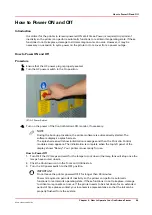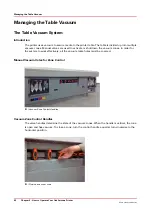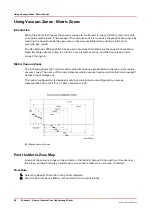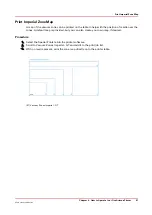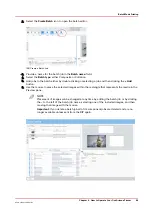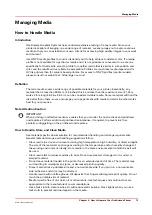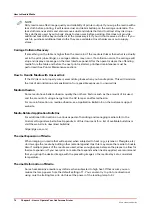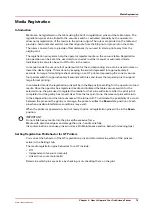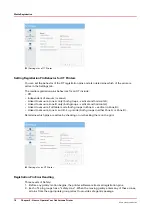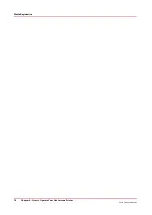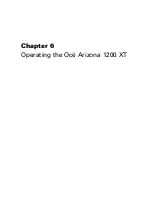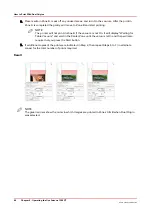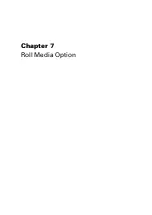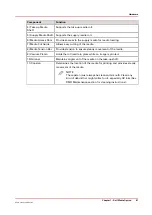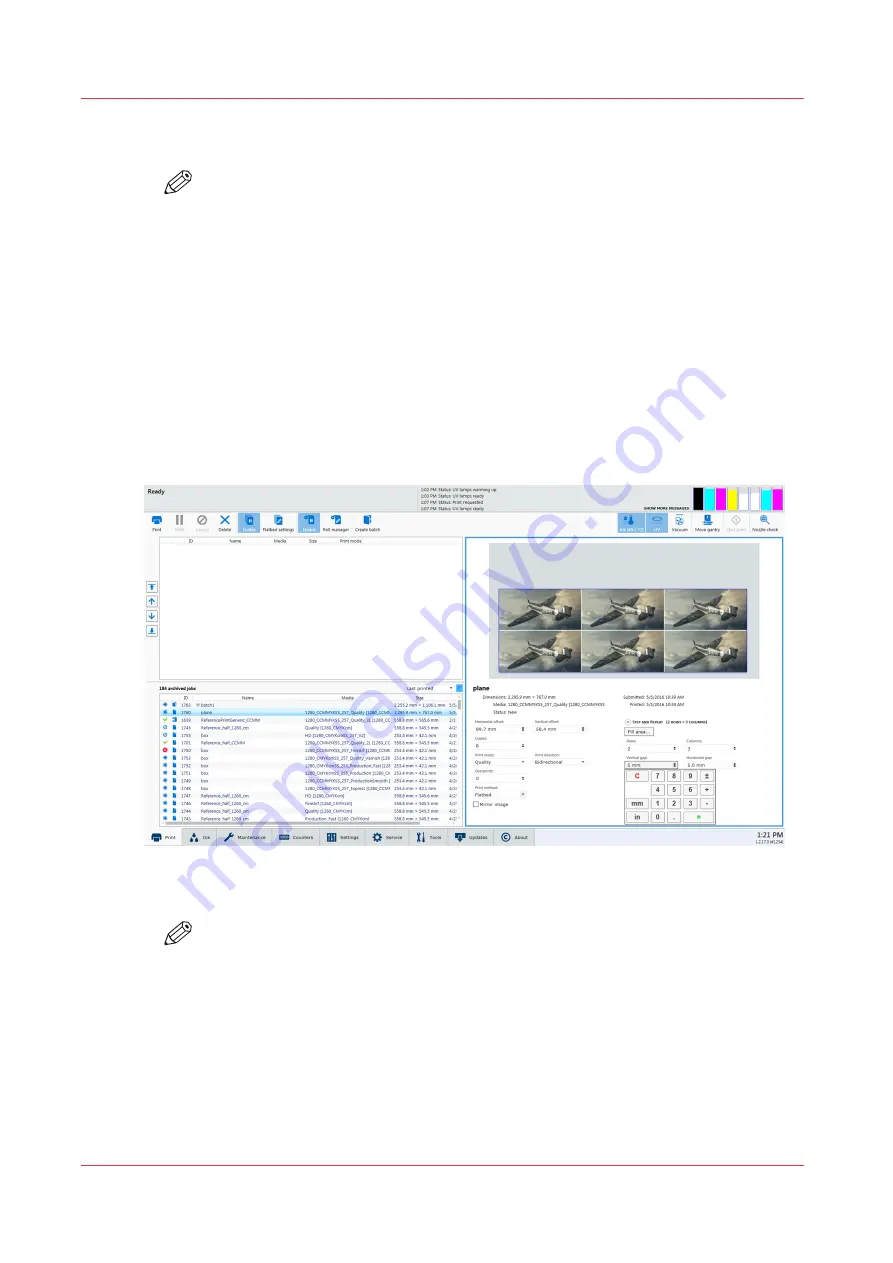
3.
Fill in the
Rows
and
Columns
fields by either clicking on the upward pointing triangle or within
the field to use the virtual keypad that appears.
NOTE
You can also click on the
Fill area...
button to have the grid created automatically based
on the dimensions of the image, the size of the media, and the number of copies. If you
use this method set the number of copies first.
Also, if you enter more columns and rows than it is possible to fit on the media, the
fields will revert back to their previous number and turn red to alert you to this
problem. Re-enter numbers that will allow the image to fit on the media.
4.
Click on the up/down triangles or in the field labeled
Copies
to set the number of copies required.
You will see a visual representation of the grid in the Preview area and get from it an idea of how
your requested copies fit on the media. If the number of copies exceeds the size of the media you
will see how many media sheets are required displayed at the bottom of the Step and Repeat
area.
5.
To set a gap (if required) between the prints in the grid click on the Vertical gap and Horizontal
gap fields and use the Virtual keypad to enter the size of the gaps. The Preview will display the
gaps.
6.
When the Step and Repeat setup is complete, select the
icon to add the job to the active list
and then select
Start print
to send the job to the printer.
NOTE
If more than one piece of media is required for the job, the carriage will return to its
parked position and wait for you to place a new piece of media, confirm media height,
and select the
Start print
icon before it continues the job.
Step and Repeat Printing
72
Chapter 5 - How to Operate Your Océ Arizona Printer
Océ Arizona 1200 Series
Содержание arizona 1240 GT
Страница 1: ...User guide Oc Arizona 1200 Series Revision 3010121377...
Страница 6: ...Contents 6 Oc Arizona 1200 Series...
Страница 7: ...Chapter 1 Introduction...
Страница 11: ...Chapter 2 Product Compliance...
Страница 15: ...Chapter 3 Safety Information...
Страница 34: ...Roll Media Safety Awareness 34 Chapter 3 Safety Information Oc Arizona 1200 Series...
Страница 35: ...Chapter 4 How to Navigate the User Interface...
Страница 56: ...Software Update Module 56 Chapter 4 How to Navigate the User Interface Oc Arizona 1200 Series...
Страница 57: ...Chapter 5 How to Operate Your Oc Arizona Printer...
Страница 78: ...Media Registration 78 Chapter 5 How to Operate Your Oc Arizona Printer Oc Arizona 1200 Series...
Страница 79: ...Chapter 6 Operating the Oc Arizona 1200 XT...
Страница 85: ...Chapter 7 Roll Media Option...
Страница 109: ...Chapter 8 Static Suppression Option...
Страница 113: ...Chapter 9 How to Manage a White Ink Workflow...
Страница 157: ...Chapter 10 Ink System Management...
Страница 161: ...Chapter 11 Troubleshooting...
Страница 163: ...Chapter 12 Printer Maintenance...
Страница 206: ...How to Remove Uncured Ink on the Capstan 206 Chapter 12 Printer Maintenance Oc Arizona 1200 Series...
Страница 207: ...Appendix A Application Information...