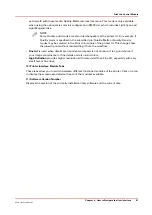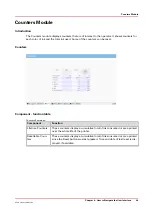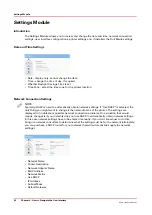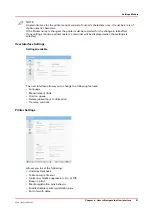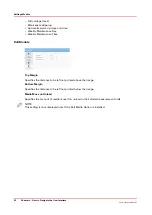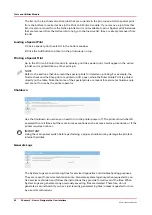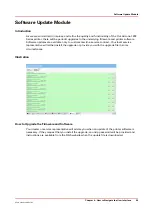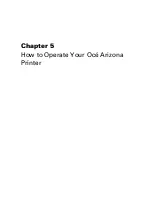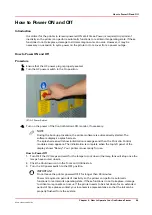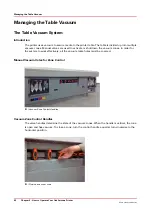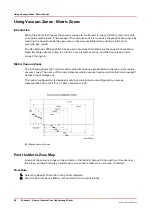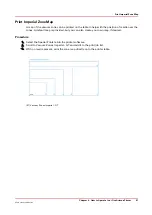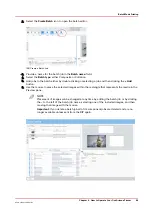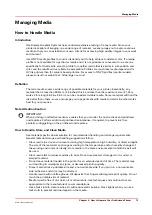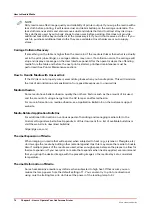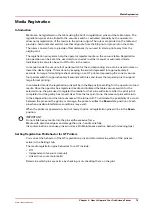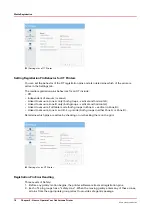Place the media on the table in the orientation that matches the job to printed and register the
media to the print origin. In the next section there are more details on how to perform the
following actions.
Select Active Vacuum Zones
Select the required vacuum zones to hold the media to the table using the table vacuum. The
three vacuum zone control handles control which of the three zones on the printer table will have
vacuum applied when the table vacuum pump is turned on. The vacuum zones are opened or
closed using a quarter turn handle. Refer to the next section for details on the dimensions and
placement of the vacuum zones.
Turn On Table Vacuum
Click on the Vacuum button in the top right corner of the printer software display to activate the
table vacuum. Also a vacuum foot pedal switch is provided to turn the table vacuum on and off.
Mask Active Vacuum Holes Not Covered With Media
To hold the media to the table it is important to completely cover active vacuum holes with a
masking material. The masking material should not be thicker than the media to be printed on. If
a full bleed image is to be printed, the masking material should be the same thickness as the
media to be printed on to prevent overspray from accumulating on the print head nozzle plates.
NOTE
When the vacuum is switched off, wait a few seconds before you switch it on again.
Clean Media, If Required
If the media is dusty or dirty, clean it with an appropriate cleaner. If using a liquid like isopropyl
alcohol, allow sufficient time to dry prior to imaging.
Start Print
The Print button is located at the corner of the table where media is loaded. Press the Print button
to start the print job. If the job was selected, the media thickness confirmed and the vacuum is
turned on, printing will start after the ink and lamps reach operating temperature.
How to Set Up a Print Job
Chapter 5 - How to Operate Your Océ Arizona Printer
61
Océ Arizona 1200 Series
Содержание arizona 1240 GT
Страница 1: ...User guide Oc Arizona 1200 Series Revision 3010121377...
Страница 6: ...Contents 6 Oc Arizona 1200 Series...
Страница 7: ...Chapter 1 Introduction...
Страница 11: ...Chapter 2 Product Compliance...
Страница 15: ...Chapter 3 Safety Information...
Страница 34: ...Roll Media Safety Awareness 34 Chapter 3 Safety Information Oc Arizona 1200 Series...
Страница 35: ...Chapter 4 How to Navigate the User Interface...
Страница 56: ...Software Update Module 56 Chapter 4 How to Navigate the User Interface Oc Arizona 1200 Series...
Страница 57: ...Chapter 5 How to Operate Your Oc Arizona Printer...
Страница 78: ...Media Registration 78 Chapter 5 How to Operate Your Oc Arizona Printer Oc Arizona 1200 Series...
Страница 79: ...Chapter 6 Operating the Oc Arizona 1200 XT...
Страница 85: ...Chapter 7 Roll Media Option...
Страница 109: ...Chapter 8 Static Suppression Option...
Страница 113: ...Chapter 9 How to Manage a White Ink Workflow...
Страница 157: ...Chapter 10 Ink System Management...
Страница 161: ...Chapter 11 Troubleshooting...
Страница 163: ...Chapter 12 Printer Maintenance...
Страница 206: ...How to Remove Uncured Ink on the Capstan 206 Chapter 12 Printer Maintenance Oc Arizona 1200 Series...
Страница 207: ...Appendix A Application Information...