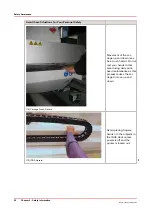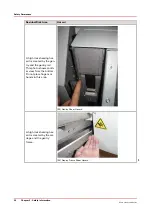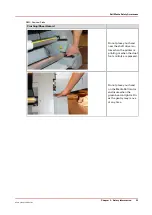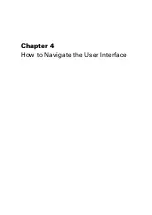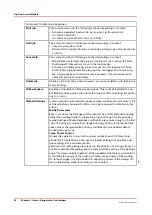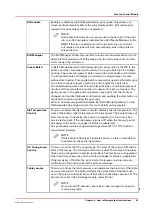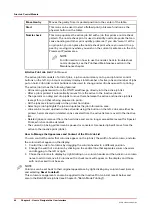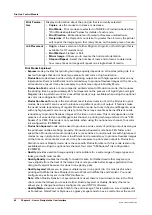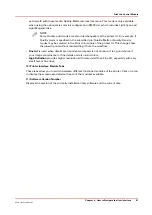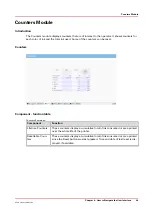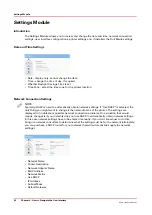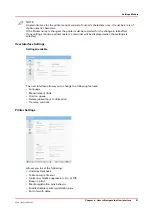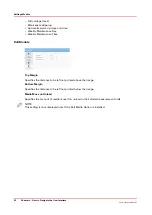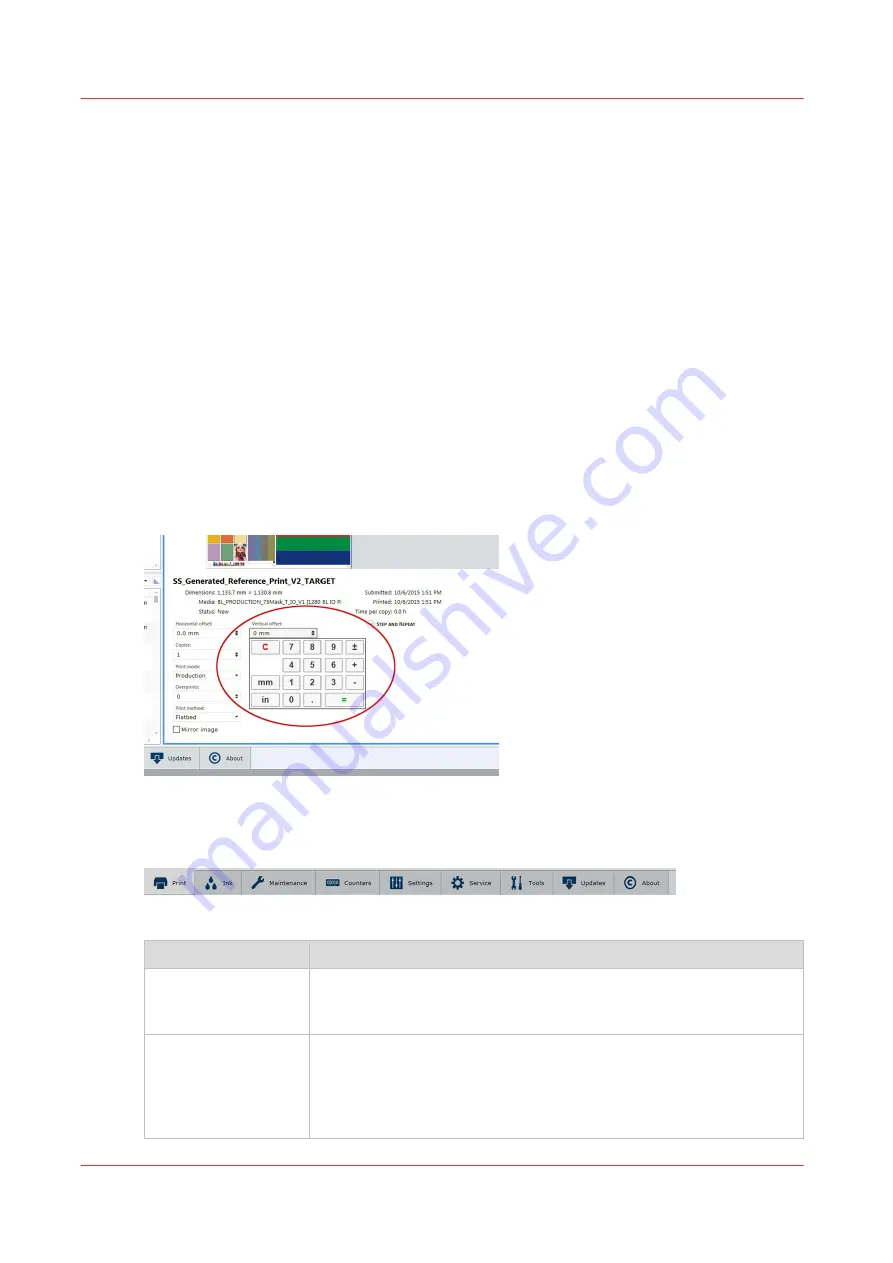
Printer Interface Software
Introduction
The printer software is displayed on the LCD monitor. The interface has seven main modules that
are accessed by tabs located at the bottom of the display. Click on these tabs to access the
modules. Print Job Control is the default module displayed when the software has finished
loading after the printer is switched on or reset.
The Print Job Control display is divided into functional and status areas. The functional areas
support all operator input necessary to operate, maintain and service the printer. The status areas
are used to report printer status.
Onscreen Keyboard & Numeric Keypad
A mouse is used as the input device to navigate the menu-based interface. For operations that
require operator input, the mouse is used to select either numeric characters from a virtual
keypad or alphanumeric characters from a virtual keyboard. These virtual input screens are
displayed on the interface LCD monitor when data entry is required.
Virtual Keypad
Operator Interface Module Tabs
Interface Modules Tabs
Component
Function
Print Job Control
(Print tab)
Provides management of all aspects of working with print jobs. It also
controls some features of the printer and provides access to Roll Media
print controls (if that option is installed).
Ink System
(Ink tab)
Provides various statistics about the inks. In the case of expired ink, the
ink system is disabled. It can be re-set in the module. You can bypass
the expired state within a 30 day grace period (for example, if you
know you don't need that color in the current print job) but it is in your
best interest to replace any expired ink bags.
4
Printer Interface Software
38
Chapter 4 - How to Navigate the User Interface
Océ Arizona 1200 Series
Содержание arizona 1240 GT
Страница 1: ...User guide Oc Arizona 1200 Series Revision 3010121377...
Страница 6: ...Contents 6 Oc Arizona 1200 Series...
Страница 7: ...Chapter 1 Introduction...
Страница 11: ...Chapter 2 Product Compliance...
Страница 15: ...Chapter 3 Safety Information...
Страница 34: ...Roll Media Safety Awareness 34 Chapter 3 Safety Information Oc Arizona 1200 Series...
Страница 35: ...Chapter 4 How to Navigate the User Interface...
Страница 56: ...Software Update Module 56 Chapter 4 How to Navigate the User Interface Oc Arizona 1200 Series...
Страница 57: ...Chapter 5 How to Operate Your Oc Arizona Printer...
Страница 78: ...Media Registration 78 Chapter 5 How to Operate Your Oc Arizona Printer Oc Arizona 1200 Series...
Страница 79: ...Chapter 6 Operating the Oc Arizona 1200 XT...
Страница 85: ...Chapter 7 Roll Media Option...
Страница 109: ...Chapter 8 Static Suppression Option...
Страница 113: ...Chapter 9 How to Manage a White Ink Workflow...
Страница 157: ...Chapter 10 Ink System Management...
Страница 161: ...Chapter 11 Troubleshooting...
Страница 163: ...Chapter 12 Printer Maintenance...
Страница 206: ...How to Remove Uncured Ink on the Capstan 206 Chapter 12 Printer Maintenance Oc Arizona 1200 Series...
Страница 207: ...Appendix A Application Information...