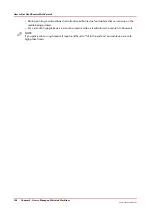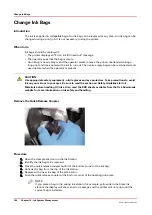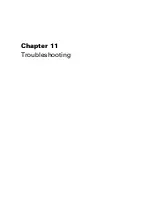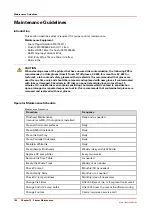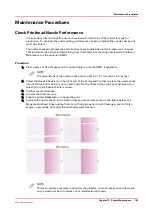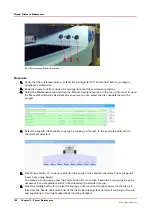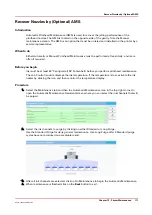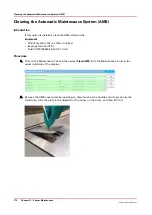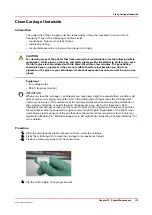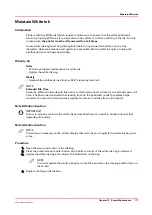Troubleshooting Overview
Introduction
This section covers general problems that may occur with the printer. Malfunctions that trigger
system error messages can be caused by human error, a system malfunction, an interface cable
malfunction, mechanical printer malfunction and/or printer firmware failure.
Basic Troubleshooting
Troubleshooting helps you locate the source of errors and fix common problems that can arise
during printing.
Troubleshooting Areas:
• Printer behavior
• Print quality
• Data transfer
Printer Errors
Some errors are problems that interfere with the print process but do not shut down the printer
completely. Typically, these errors are problems that prevent starting a printing job or that
interrupt the current print. You should be able to fix these errors without a service call. Other
errors stop the printer and prevent operation until the error is resolved. The printer interface
informs you as to what is wrong by displaying an error message on the LCD display. If the error
message has an obvious solution, apply the appropriate remedy. Otherwise note the exact error
message and associated error number and what the printer was doing before the error, then
place a service call.
If Problems Persist
If problems persist, perform the following actions as appropriate for the situation:
• Check for media that is buckling or sitting too high on the table.
• If you just changed ink in the printer, review the procedures in this manual and check for
successful installation.
• Try printing a test print.
• If the printer is not receiving print jobs, check the network cable connection.
Call for Service
Try to eliminate simple problems before you call your service representative. However, it is
important to know when to call for service. Without training, servicing the printer yourself may
cause further damage. When you have determined that a service call is required, call as soon as
possible. Have the following information ready:
• Printer serial number — located near the AC power plug.
• Error message displayed on the control panel, if any.
• The exact circumstances when the error occurred, such as during printing, or maintenance.
• Note any unusual phenomena, such as peculiar printing, noises, and smells associated with
the failure.
Troubleshooting Overview
162
Chapter 11 - Troubleshooting
Océ Arizona 1200 Series
Содержание arizona 1240 GT
Страница 1: ...User guide Oc Arizona 1200 Series Revision 3010121377...
Страница 6: ...Contents 6 Oc Arizona 1200 Series...
Страница 7: ...Chapter 1 Introduction...
Страница 11: ...Chapter 2 Product Compliance...
Страница 15: ...Chapter 3 Safety Information...
Страница 34: ...Roll Media Safety Awareness 34 Chapter 3 Safety Information Oc Arizona 1200 Series...
Страница 35: ...Chapter 4 How to Navigate the User Interface...
Страница 56: ...Software Update Module 56 Chapter 4 How to Navigate the User Interface Oc Arizona 1200 Series...
Страница 57: ...Chapter 5 How to Operate Your Oc Arizona Printer...
Страница 78: ...Media Registration 78 Chapter 5 How to Operate Your Oc Arizona Printer Oc Arizona 1200 Series...
Страница 79: ...Chapter 6 Operating the Oc Arizona 1200 XT...
Страница 85: ...Chapter 7 Roll Media Option...
Страница 109: ...Chapter 8 Static Suppression Option...
Страница 113: ...Chapter 9 How to Manage a White Ink Workflow...
Страница 157: ...Chapter 10 Ink System Management...
Страница 161: ...Chapter 11 Troubleshooting...
Страница 163: ...Chapter 12 Printer Maintenance...
Страница 206: ...How to Remove Uncured Ink on the Capstan 206 Chapter 12 Printer Maintenance Oc Arizona 1200 Series...
Страница 207: ...Appendix A Application Information...