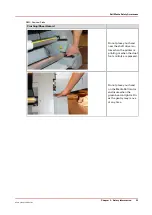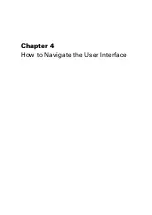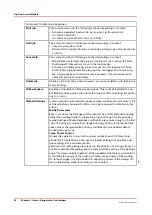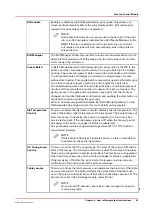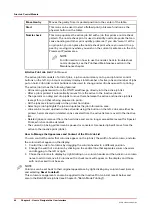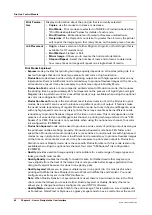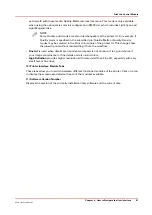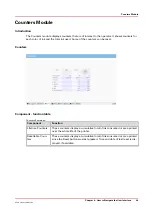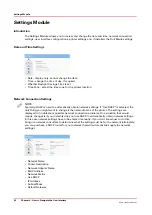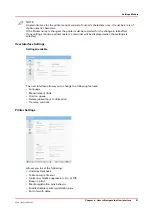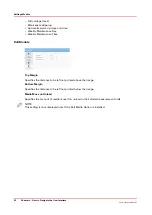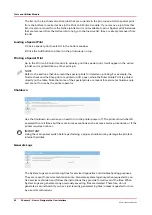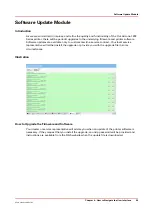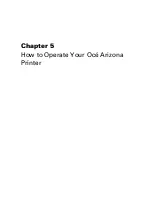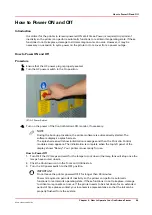7) Job Placement Preview
The table placement preview shows the print location and a proportional representation of the
image in relation to the table. The zoom button in the bottom right corner activates a popup
preview window. If a preview image is not available, an appropriately sized white box is used as a
placeholder, and the zoom button is not displayed.
The preview image can be positioned by dragging it around the window (this will automatically
update the offsets fields).
When an image is out of bounds in the actual table area, that area in the table preview is marked
in red.
When an image is out of bounds in the bleed region, that area of the table preview is marked in
yellow.
Roll media print jobs will display only the middle part of the image if it does not fit in the window.
They can't be repositioned by dragging in the window.
8) Inactive Print Job List
(Archive List)
Inactive job list consists of a table and job count summary on top. The job count summary
displays the total number of inactive jobs. The list can be sorted by clicking on the appropriate
column header. The icons in the first column reflect the job type and status and can be use to sort
the list. The size column is sorted by image area. Date column is sorted by a compound value of
date and time. The inactive job list has the following features:
• The operator can drag and drop jobs to move them between the active and inactive job lists.
• Columns can be managed as described for the Active Print Job List in point 6 above.
• Jobs deleted from the inactive list are deleted from the hard drive.
9) Job information and parameters panel
The job information area displays only relevant job parameters of the currently selected job. For
example, the Overprints field is not displayed for roll media jobs. Some of the parameters can be
modified.
Offsets
To change parameter values, click on the field and this brings up an onscreen
keyboard so you can click on the numbers required. You can also use Preview
to drag an image to the desired position.
4
Print Job Control Module
Chapter 4 - How to Navigate the User Interface
45
Océ Arizona 1200 Series
Содержание arizona 1240 GT
Страница 1: ...User guide Oc Arizona 1200 Series Revision 3010121377...
Страница 6: ...Contents 6 Oc Arizona 1200 Series...
Страница 7: ...Chapter 1 Introduction...
Страница 11: ...Chapter 2 Product Compliance...
Страница 15: ...Chapter 3 Safety Information...
Страница 34: ...Roll Media Safety Awareness 34 Chapter 3 Safety Information Oc Arizona 1200 Series...
Страница 35: ...Chapter 4 How to Navigate the User Interface...
Страница 56: ...Software Update Module 56 Chapter 4 How to Navigate the User Interface Oc Arizona 1200 Series...
Страница 57: ...Chapter 5 How to Operate Your Oc Arizona Printer...
Страница 78: ...Media Registration 78 Chapter 5 How to Operate Your Oc Arizona Printer Oc Arizona 1200 Series...
Страница 79: ...Chapter 6 Operating the Oc Arizona 1200 XT...
Страница 85: ...Chapter 7 Roll Media Option...
Страница 109: ...Chapter 8 Static Suppression Option...
Страница 113: ...Chapter 9 How to Manage a White Ink Workflow...
Страница 157: ...Chapter 10 Ink System Management...
Страница 161: ...Chapter 11 Troubleshooting...
Страница 163: ...Chapter 12 Printer Maintenance...
Страница 206: ...How to Remove Uncured Ink on the Capstan 206 Chapter 12 Printer Maintenance Oc Arizona 1200 Series...
Страница 207: ...Appendix A Application Information...