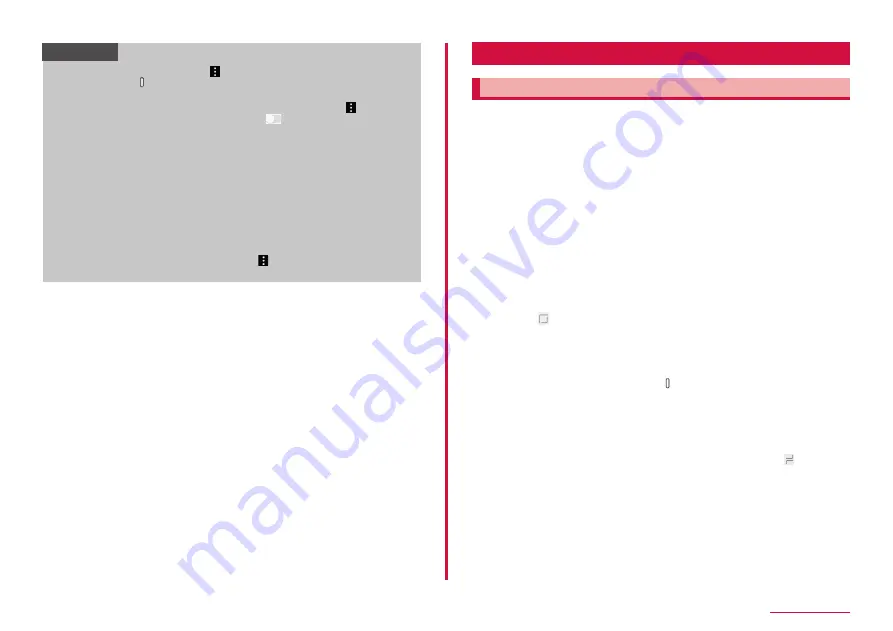
38
Getting started
Information
• To disable Emergency mode, → tap "Turn off Emergency mode" or
touch and hold [Power/Screen lock key] for 1 second or longer then
tap "Emergency mode".
• To enable Wi-Fi, Bluetooth function in Emergency mode,
→ "Settings" → "Wi-Fi"/"Bluetooth" → tap
to set.
• To turn Manner mode (Vibrate) ON during Emergency mode, touch
and hold the Volume DOWN key until Manner mode is set.
• Enabling Emergency mode restricts part of functions. In addition,
available functions for apps may be limited.
• Using TV and browser consumes much power even in Emergency
mode.
• Disabling Emergency mode may hide some widgets on the Home
screen and may need to reallocate them.
• The emergency call number (119) is registered in Emergency
contacts.
• To delete an app on the Home screen, → "Remove" → tap the app
you want to delete → "DONE".
Advanced features
Using Advanced features
Moving the terminal performs the following operations.
• This feature may not be available for some other apps.
• Before using Activate advanced features, from the Home screen, "apps
folder" → "Settings" → "Advanced features" → tap Advanced features to
ON you want to use.
■ S Pen
Set the S Pen various settings (P.40).
■ Smart stay
Set screen to keep displaying when the terminal detects the screen is
seen.
■ Game
Set "Game Launcher" to ON, you can manage all games automatically.
■ One-handed mode
If you turn on "One-handed mode" and select "Gesture" under Reduce
Screen Size by Using, you can reduce the display size by swiping
upwards on the screen diagonally right or left. If you select "Button", you
can press [Home button] 3 times quickly to reduce the display size.
■ Finger sensor gestures
Swipe the fingerprint sensor up or down to open or close the notification
panel.
■ Quick launch Camera
Launch Camera by quickly pressing
[Power/Screen lock key] twice.
■ Device assistance app
Select the standard device assistance app or set whether to allow the
device assistance app to access various functions.
■ Multi window
Enable the app that you are currently using to be displayed in split
screen view (P.61) or snap window by touching and holding [History
button] or to be displayed as a popup window by swiping it.
Содержание SC-01L
Страница 1: ...INSTRUCTION MANUAL 18 9 SC 01L...






























