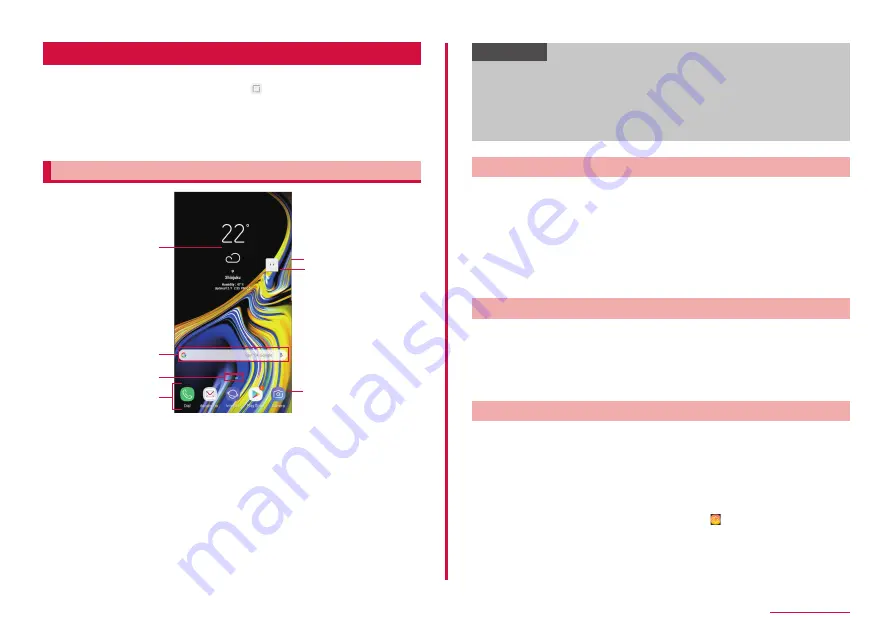
55
Getting started
Home screen
"docomo LIVE UX" and "Galaxy home" can be set as the screen
(Home screen) displayed by pressing [Home button].
• For information on "docomo LIVE UX", see "Home screen" (P.63).
• The color on the curved screen may differ depending on what angle you
look at it from.
• For changing home apps, see "Recently-used apps" (P.61).
Galaxy Home
Contents on Home screen (example)
b
c
d
f
e
a
a
a
Widgets (e.g. weather information, Google Search)
• Activate or operate widget (app located on the Home screen).
b
Current location of the Home screen
c
Dock
• Displayed even when the Home screen is switched.
• Shortcuts and folders can also be located.
d
e
Machi-chara (e.g. my daiz)
• Notify you of information such as mail reception or incoming call.
f
Shortcuts
• Tap to activate apps.
Information
• From the Home screen, flick the screen up or down to display app
• From the Home screen, flick the screen right to activate "Bixby
• From the Home screen, touch and hold the screen → tap "Home
screens" → "apps" to set to display apps button on the Home screen.
Adding shortcuts or widgets
1
From the Home screen, touch and hold a wallpaper in which
shortcuts or widgets are not displayed
• To add shortcut of app, flick the screen up on the Home screen,
then go to step 3.
2
"Create widgets"
3
Touch and hold an item you want to add to the Home screen
→ Drag to the position you want to move to and release it
Creating a folder
1
Touch and hold an icon you want to create a folder on
the Home screen → Drag over the shortcut you want to
summarize
2
Enter folder name → "Done"
Changing wallpaper
1
Touch and hold the wallpaper in which shortcuts or widgets
are not displayed on the Home screen
2
"Wallpapers"
3
Select a wallpaper → Select the screen to change → "SET
AS WALLPAPER"
• To select an image other than wallpaper, → select an image →
select the screen to change from "Home screen"/"Lockscreen"/"Home
and lock screens" → tap "SET AS WALLPAPER".
Содержание SC-01L
Страница 1: ...INSTRUCTION MANUAL 18 9 SC 01L...






























