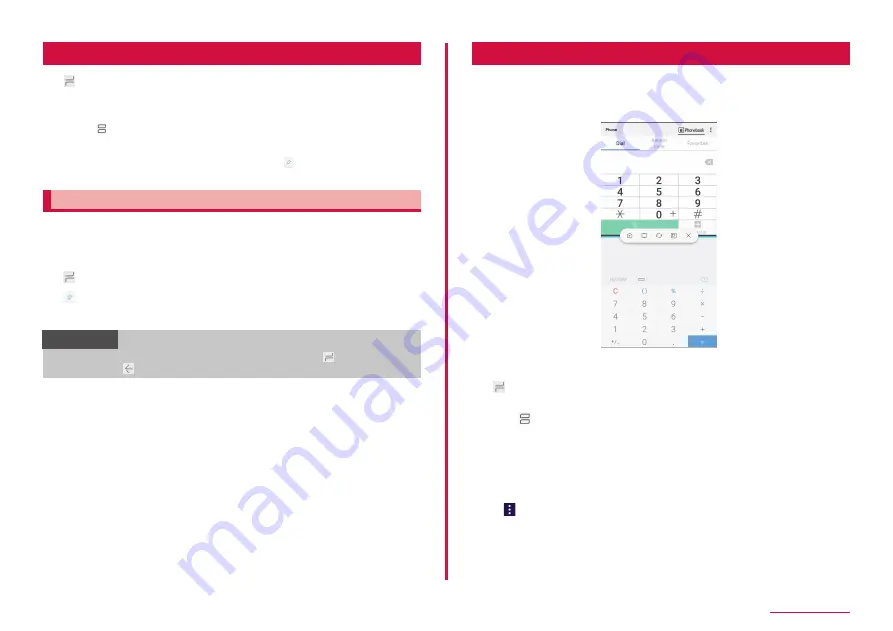
61
Getting started
Recently-used apps
1
[History button]
• Tap a thumbnail of app to activate the app.
• Tap "CLOSE ALL" to remove the list.
• Scroll/flick thumbnail left or right to delete it from the list.
• Tap to activate split screen view (P.61).
• Some apps can be launched as a popup by touching and holding the
app → dragging to "Drop here for pop-up view".
• If the "Pin windows" (P.136) is set to ON, appears in the app
thumbnails which were displayed just before.
Pinning apps to the screen
You can pin apps to the screen so that other apps cannot be used.
• The "Pin windows" (P.136) needs to be set to ON in advance.
1
Starts up the apps that you want to pin
2
[History button]
3
of app thumbnails
4
"OK"
Information
• To release app pins, simultaneously touch and hold [History
button] and [Back button].
Using split screen view
You can display two windows or a pop-up window on the screen to use
different apps at the same time.
• Start the apps you want to display in advance.
* Some apps may not support split screen view.
Split screen view example
1
[History button]
• App's thumbnails are displayed.
2
Tap of app's thumbnail
• The screen is divided into two sections, top and bottom, and the app
will be displayed on the top part of the screen.
3
Tap of app's thumbnail bottom of the screen
• App is displayed bottom of the screen.
• You can also tap "APP LIST" to select apps displayed at the bottom
of the screen.
•
→ "Settings" to set split screen view.
Содержание SC-01L
Страница 1: ...INSTRUCTION MANUAL 18 9 SC 01L...






























