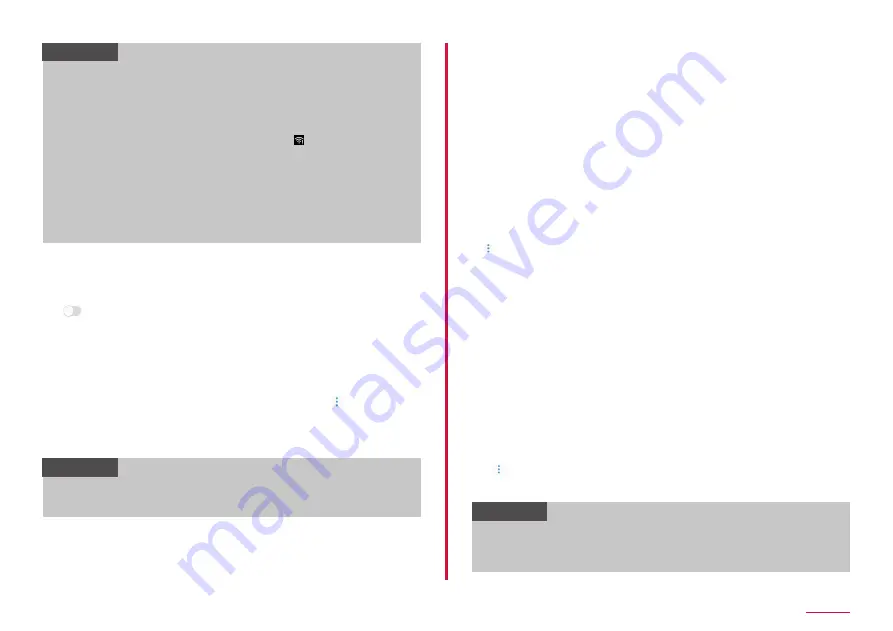
121
Settings
Information
• Packet communication can also be used even when Wi-Fi function
is ON. However, Wi-Fi will be used first during Wi-Fi connection. If
Wi-Fi network is disconnected, network is automatically switched
to 4G/3G/GSM. Be noticed that packet communication charge is
applied if you keep using 4G/3G/GSM network after toggling.
• When connection to Wi-Fi network that requires user authentication
and the user authentication is unestablished, is displayed. In
that case, the communication may carry out using a mobile network
rather than a Wi-Fi network.
To perform Wi-Fi communications via these kinds of access
points, set the "Turn on Wi-Fi automatically" to OFF when making
connections with access points.
• Setting d ACCOUNT is required for using docomo service via Wi-Fi.
From the Home screen, "apps folder" → "Settings" → "docomo service/
cloud" → "d アカウント設定 (d ACCOUNT setting)".
■ Enabling Wi-Fi and connecting to network
1
From the Home screen, "apps folder"→ "Settings" →
"Connections" → "Wi-Fi"
2
• Scanning available Wi-Fi networks starts automatically and a list is
displayed.
3
Tap a Wi-Fi network you want to connect → "CONNECT"
• To connect to a Wi-Fi network protected by security, enter a
password (security key) and tap "CONNECT".
• Wi-Fi network available WPS can be connected using WPS (Wi-Fi
Protected Setup). On the Wi-Fi network list screen, → "Advanced"
→ "VIEW MORE" → "WPS push button"/"WPS PIN entry" → Operate on
access point device.
• Mark the "Auto reconnect" check box to automatically reconnect to
that network when Wi-Fi is enabled.
Information
• The Wi-Fi network password (security key) is automatically saved
when connection is established so that you do not need to enter it
next time.
■ Deleting connection of Wi-Fi network
1
From the Home screen, "apps folder"→ "Settings" →
"Connections" → "Wi-Fi"
2
Tap a connected Wi-Fi network → "FORGET"
■ Setting Wi-Fi access point
• For information necessary for connection, refer to user manual of wireless
LAN access point you use. For connecting to company LAN or using Public
wireless LAN service, ask a network administrator or service provider about
the required information for connecting.
• When the wireless LAN access point is set for connecting only to
the MAC address registered device, register the MAC address of the
terminal to the wireless LAN access point. To check MAC address, from
the Home screen, "apps folder" → "Settings" → "Connections" → "Wi-Fi" →
→ "Advanced" → tap "VIEW MORE" to display and to be able to check
it.
1
From the Home screen, "apps folder"→ "Settings" →
"Connections" → "Wi-Fi"
2
"Add network"
3
Enter the network name → Set the security
• The possible certificate method is "WEP", "WPA/WPA2/FT PSK",
"802.1x EAP".
4
Enter a password → "CONNECT"
• If you set Security to "None", entering password is not needed.
■ Setting Wi-Fi to automatically turn on
You can set Wi-Fi to automatically turn on at locations you often use Wi-Fi.
1
From the Home screen, "apps folder"→ "Settings" →
"Connections" → "Wi-Fi"
2
→ "Advanced"
3
"Turn on Wi-Fi automatically"
Information
• If the Wi-Fi connection disconnects to an access point that does
not connect to the Internet, such as an internal memory card with
wireless LAN, while "Turn on Wi-Fi automatically" is turned on, turn off
"Turn on Wi-Fi automatically".
Содержание SC-01L
Страница 1: ...INSTRUCTION MANUAL 18 9 SC 01L...






























