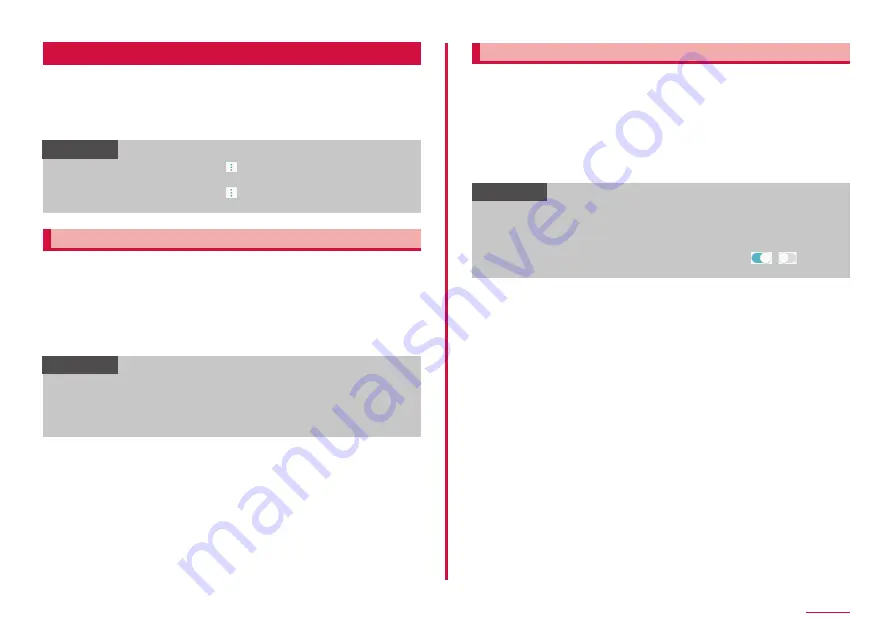
134
Settings
Apps
Set the Apps.
1
From the Home screen, "apps folder" → "Settings" → "Apps"
2
Tap an app
• Set the app follow the onscreen instructions.
Information
• On the app settings screen, tap → "Default apps" to set a default
Home screen app or browser app.
• On the app settings screen, tap to display system apps and set
permission of apps.
Disabling apps
Disabled app stops its operation and it is not displayed on the Home
screen.
• The app is not uninstalled.
• It is available for some apps or services that cannot be uninstalled.
1
From the Home screen, "apps folder" → "Settings" → "Apps"
2
Tap an app to disable → "DISABLE" → "DISABLE"
Information
• If you disable an app, other apps linking with the disabled app may
not be operated correctly. Enable the app again to operate linked
apps correctly. To enable again, from the Home screen, "apps folder"
→ "Settings" → "Apps" → "All apps" → "Disabled" → tap an app you
want to enable → tap "ENABLE".
Setting the app's permission
When you access a app or function on the terminal for the first time,
a confirmation screen will appear requesting you to permit the access
privileges.
When you grant access privileges to permit to app or function, it can use
applicable function or information.
Example: When viewing the TV for the first time
1
From the Home screen, "apps folder" → "TV"
2
"DENY"/"ALLOW"
Information
• If you do not select "ALLOW", you may be unable to activate the app/
function or the function may be restricted.
• To change the permission setting, from the Home screen, "apps
folder" → "Settings" → "Apps" → tap the app whose permission
setting you want to change → "Permissions" → tap
/
of the
permission you want to change.
Содержание SC-01L
Страница 1: ...INSTRUCTION MANUAL 18 9 SC 01L...






























