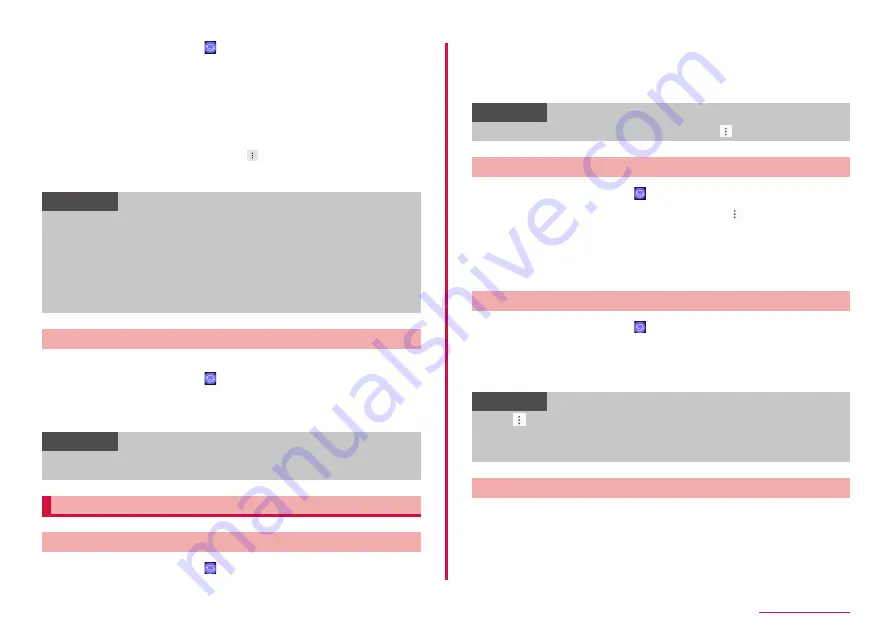
92
Mail/Web browser
1
From the Home screen,
2
"Tabs"
• Tab manager appears.
3
"TURN ON SECRET MODE"
4
"DON'T USE PASSWORD" → "OK"
• If you use password, tap "SET PASSWORD" and follow the onscreen
instructions.
• If you register password after, tap → "Secret mode security" → tap
"Use password" on the tab manager screen and follow the onscreen
instructions.
Information
• If you disable secret mode, tap "TURN OFF SECRET MODE" on the
tab manager screen or restart browser app.
• For windows viewing in secret mode, frame of the address bar
appears in gray.
• Web pages viewed in secret tabs will not appear in the browser or
search history. Cookies will not be stored in the terminal while secret
mode. However, files downloaded or bookmarked web pages viewing
in secret tab will be stored.
Operating links in web pages
You can display links in new tabs, and download images, etc.
1
From the Home screen,
2
Touch and hold a link
3
Tap an item you want to use
Information
• Depending on the web pages, some link operation menu may not be
displayed or the displayed items may differ.
Managing history and bookmarks
Viewing web pages from the history
1
From the Home screen,
2
"Bookmarks" → "HISTORY" tab
• A history list appears.
• History is displayed in reverse chronological order of view date.
3
Tap a web page you want to view
Information
• To delete all histories, on the history list, tap → "Clear history".
Adding a web page to Bookmarks
1
From the Home screen,
2
Display a web page to add bookmark → → "Add to
Bookmarks"
3
Confirm/change title, web address, and save location of
bookmark → "SAVE"
• You can also tap "All", and change the save location.
Viewing web pages from Bookmarks
1
From the Home screen,
2
"Bookmarks"
• A bookmark list appears.
3
Tap a web page you want to view
Information
• Tap on the bookmark list shows the following items.
- "Edit": Select multiple bookmarks, and you can delete and move
them, or change their display sequence, etc.
- "Create folder": Create folders.
Bookmarks/History/Saved pages
Touch and hold bookmarks/history/saved pages to display the selection
screen. Follow the onscreen instructions.
Содержание SC-01L
Страница 1: ...INSTRUCTION MANUAL 18 9 SC 01L...






























