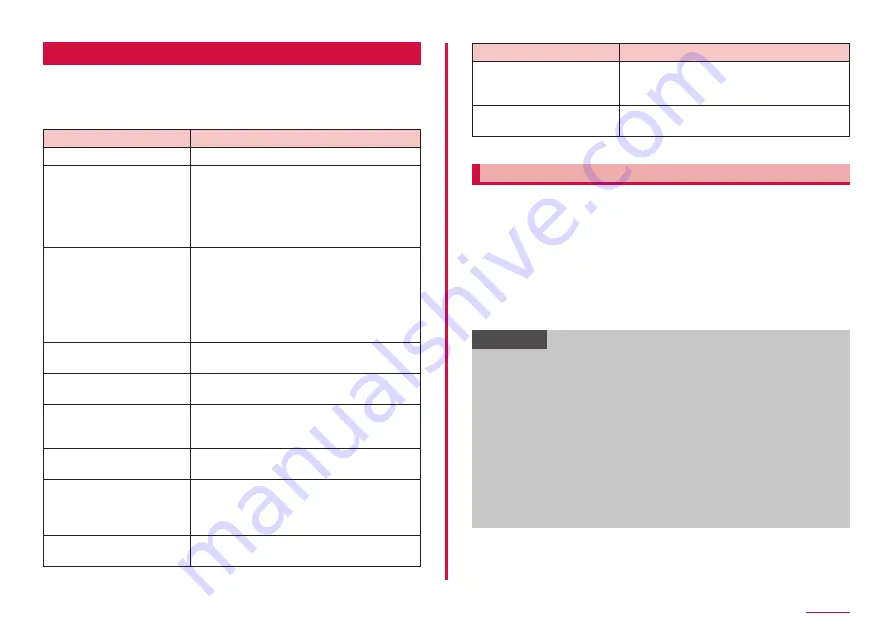
135
Settings
Lock screen
1
From the Home screen, "apps folder" → "Settings" → "Lock
screen"
2
Select the item and set
Item
Description
Screen lock type
Smart Lock
Set to unlock the touch screen
automatically by a trusted location or
terminal that you have set up.
• You have to set the authentication
method required to unlock the device in
advance.
Secure lock settings
*
Set the secure lock function to lock
instantly with the power key, lock
automatically, etc.
• If "Auto factory reset" is enabled, the
terminal will be reset to the factory default
settings after 15 incorrect attempts to
unlock the terminal.
Always On Display
When the screen is OFF, you can display
the clock, calendar and pictures. → P.43
Clock style
Select the clock style and color to display
on the lockscreen and Always On Display.
Roaming clock
Set whether to change to digital clock
showing both local and home time zones
when roaming.
FaceWidget
Select the Widgets to display on the lock
screen and Always On Display.
Contact information
You can display contact information on
the lock screen and Always On Display by
inputting phone number or email address,
etc.
Notifications
Set the notifications on the lock screen and
Always On Display.
Item
Description
App shortcuts
Select the apps to boot from lock screen.
• If you are using "Galaxy home" on the
Home App, this setting does activate.
About Lock screen
Check the version of lock screen and open
source licenses.
* Display differs depending on the "Screen lock type".
Setting unlock method for the screen lock
You can set to require entering unlock pattern, PIN or password set in
advance on the touch screen etc. for unlocking the screen lock.
1
From the Home screen, "apps folder" → "Settings" → "Lock
screen" → "Screen lock type"
2
Select unlock method → Enter according to the onscreen
instructions
• Set "PIN" with 4- to 16-digit number; set "PASSWORD" with 4 to 16
characters including alphabets.
• If "Notifications on lock screen" screen appears, follow the onscreen
instructions.
Information
• To set the screen lock to OFF, from the Home screen, "apps folder"
→ "Settings" → "Lock screen" → "Screen lock type" → enter the set
unlocking method → "None".
• When you incorrectly enter the unlock pattern, PIN, or password 5
times, a message indicating to retry in 30 seconds appears. If you fail
10 times continuously, a message will be displayed to execute again
after 30 seconds after every failure.
- If you forget PIN, password, or backup PIN, access from a PC to
Find My Mobile web page and perform "Unlock my screen" to unlock
screen. This function can be used when the terminal connected to
Wi-Fi or mobile network and set Galaxy account. For details, refer to
the Find My Mobile web page. → P.143
• If you forget how to unlock the screen without a Galaxy account, you
cannot use this terminal until you initialize this terminal. As for our
company we can not assume responsibility so please be forewarned.
Содержание SC-01L
Страница 1: ...INSTRUCTION MANUAL 18 9 SC 01L...






























