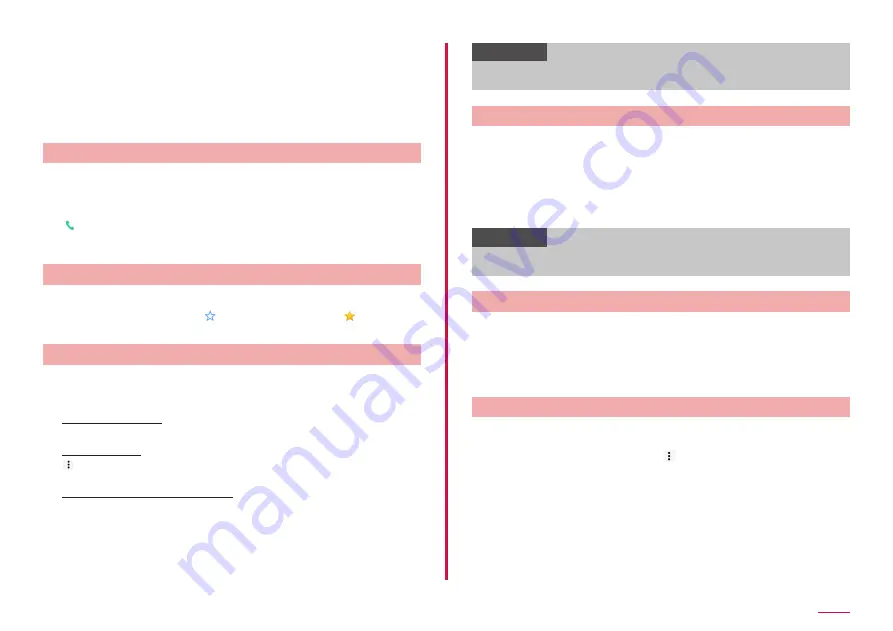
80
Phone
j
Index
• Display the index character display area.
k
Search
• Search contacts.
2
Tap the contact you want to check
• A profile screen appears.
• Tap "Edit" to edit a contact.
Making a call from phonebook
1
On the Contacts list screen, tap the recipient you want to
call
• A profile screen appears.
2
• Tap the phone number to create SMS or make video call.
• To create a mail, tap a mail address and select an app.
Adding a contact to Favorites
1
On the Contacts list screen, tap the contact you want to
add to Favorites → Tap (white) to change to (yellow)
• Added contact is displayed in the "Favorites" group.
Adding/Editing a group
1
On the Contacts list screen, "Group"
2
"Add group"
To edit saved group
Tap a group you want to edit → "Edit" → edit and then tap "OK".
To delete group
→ "Delete group" → mark groups you want to delete → "OK" → tap
"OK".
To change display order of groups
"Sort" → Tap a group → Drag the group to desired place → tap "OK".
3
Select account → Enter a group name → Select an icon and
color
4
"OK"
Information
• You can set icon or color to created group or change order in the
group list only for the groups saved in docomo's account.
Adding contact to a group
1
On the Contacts list screen, "Group"
2
Tap a group → "Add member" → Mark contacts to add →
"OK" → "OK"
• To delete contact from a group, tap a group that includes a contact
you want to delete → "Delete member" → mark contacts to delete →
"OK" → tap "OK".
Information
• Only contacts saved in the save location where the same account is
can be added to the group.
Registering My profile
1
On the Contacts list screen, "My profile"
• A profile screen appears.
2
"Edit"
3
Enter the required items → "Save"
Importing/Exporting contacts
You can import contacts between microSD card or docomo nano UIM card
and the terminal, or send them as contact data (vCard).
1
On the Contacts list screen, → "SD card/SIM card/
common"
2
Select an item
• Follow the onscreen instructions.
Содержание SC-01L
Страница 1: ...INSTRUCTION MANUAL 18 9 SC 01L...






























